Editing the workflow status
Prerequisite
- Access to the Management > Workflow (WF004) menu.
Introduction
In the management menu, users who are process or instance managers and/or have the proper permissions (to reactivate, postpone, cancel, and edit) configured in the workflow security list can edit the status of a workflow.
Through this feature, it is possible to reactivate canceled workflows, close or postpone workflows in progress, and more.
See how to edit a workflow status:
Editing the status of a workflow
1. Go to the Management > Workflow (WF004) menu.
2. Search for and select the workflow whose status you wish to edit.
3. Click on the More button.
4. Click on the Change status ( ) button.
) button.
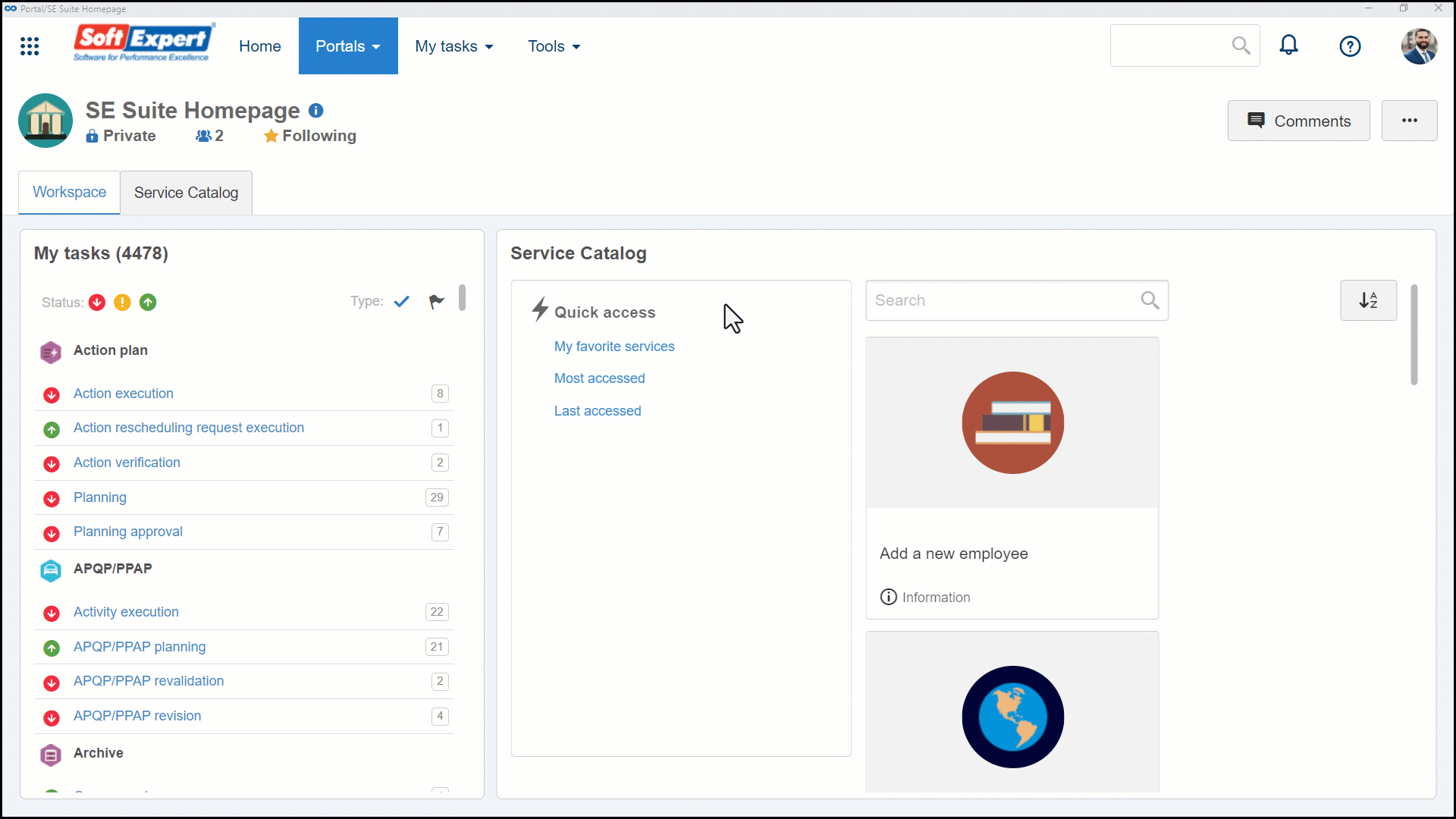
5. Select the desired Action.
| Finish | Finishes the execution of the workflow. When reactivating a canceled workflow, it is necessary to enter the instance or item to be reactivated. |
| Postpone | Interrupts the execution of a workflow. When reactivating an instance that has been postponed, its execution returns to the activity that was enabled for execution. |
| Cancel | Cancels the execution of a workflow. When reactivating a canceled workflow, it is necessary to enter the instance or item to be reactivated. |
| Reactivate | Reactivates a workflow whose execution has been postponed, canceled, or closed. |
Depending on the current workflow status, some actions may be disabled.
6. Enter an explanation for the selected action. The entered explanation can be viewed in the History section of the data screen of the workflow or activity.
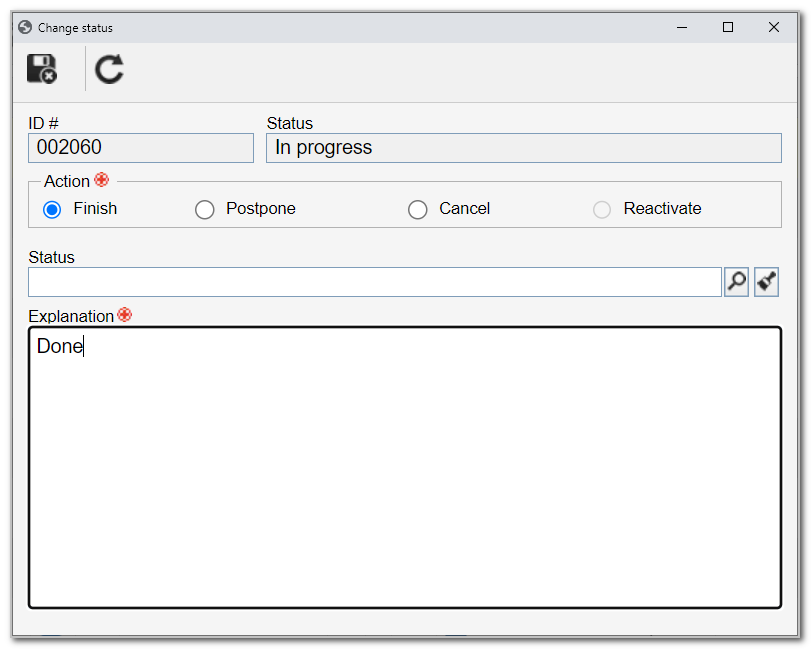
7. Click on the  button.
button.
Upon reactivating a closed or cancelled workflow, the Return to field will be enabled for completion.
In this case, fill out the following information:
Instance: this option will be displayed if the workflow to be reactivated has a sub-process. Select on which instance (upper-level process or sub-process) to return the workflow execution.
Item: select the item of the flow to which you wish to return the execution of the workflow. The system will only display the flow items that have been executed or were enabled for execution before the instance was canceled. The activity execution information will be kept if the item that had been enabled for execution before the instance was canceled is selected.
To notify the instance manager and starter and the workflow activity executors about the action selected previously, it is necessary to perform the necessary configurations in the process data screen (Tools > Configurations > Notification section).
Conclusion
Thus, the workflow status will be duly edited.