Starting a workflow via association
Prerequisites
- Process with automation enabled and modeling without errors in SoftExpert Process.
- Instantiate process control enabled in the process security data.
- Access to the Execution > Start (WF003) menu.
- To be able to start a workflow from the workflow association during the activity execution, it is necessary to enable the Workflow option in the data screen of the process activity, in Configuration > Association. See how to perform this configuration in the Configuring associations in the activity article.
Introduction
Workflows can be started on several screens from different components that allow workflow association.
In SoftExpert Workflow, the workflow association is performed in the Associations > Workflow tab of the activity execution screen.
See how to start a workflow from the association screens:
Starting a workflow via association
1. Access the workflow association screen.
2. Click on the  button.
button.
3. The Instantiate process screen will be displayed.
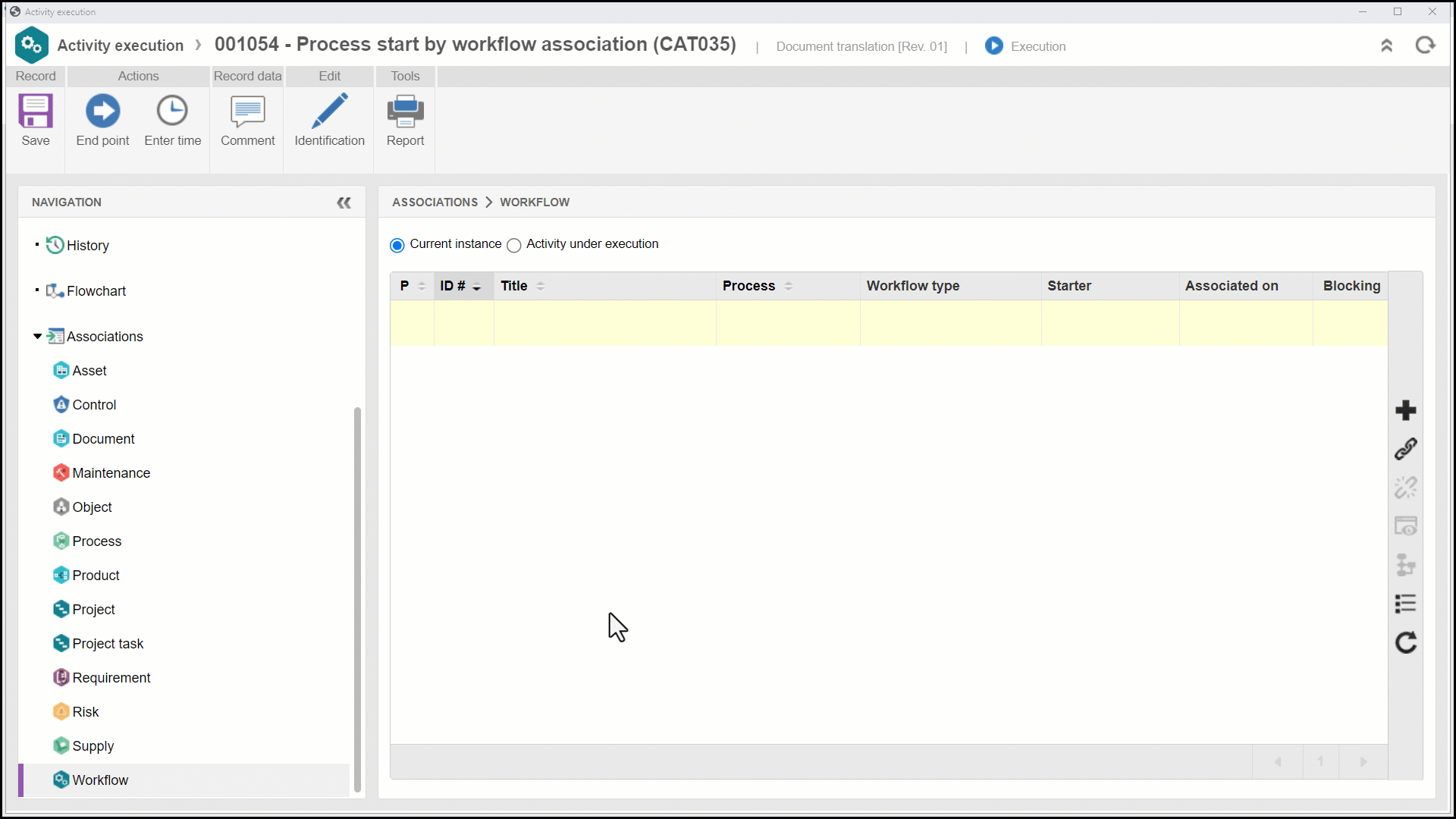
4. Select the process that will be started.
Some associations may have pre-set processes or process types for better control of the associations performed in the record.
As soon as a process is selected, the buttons located on the side of the Process field will be enabled, allowing you to view the flowchart or the process data screen.
5. Enter a title for the workflow that is being started. This field may be automatically filled out if the selected process is configured with a default title.
6. Enter a description for the workflow being started. This field may be disabled if the "Enable description information" option is not checked in the process data screen (Configurations > Instance).
7. After filling out the fields, click on the  button to start the workflow.
button to start the workflow.
Start rules
- If the starter of the workflow is the executor of the first activity of the process flow, the activity data screen will be displayed, allowing its execution.
- If the activity is configured with the permission to change the ID #, title, or description, the activity identification screen will be displayed, allowing you to edit the data.
The necessary configurations for the identification screen to be displayed to the workflow starter in the first activity of the instance are found on the activity data screen, in Configurations > Instance.
On this screen, at least one of the following parameters must be checked: "Enable ID # change", "Enable title change", or "Enable description change". If none of these fields is checked, this screen will not be displayed.
- If the "Enable starter to edit instance viewing permissions" option is checked in the process security data, during the execution of the first activity, the Security section will be displayed, which will allow the starter to perform the desired security configurations for the workflow.
- Deadlines can be configured in process modeling. According to these configurations, actions can be triggered by the system after the workflow is started.
Conclusion
Thus, the workflow was successfully started through the association screen!
Access the SoftExpert Workflow tasks for further details on the execution of workflow activities.