Translating responsive forms
Prerequisites
Introduction
The system allows for translating the responsive forms created in it so that multilingual users can better understand their content.
In order for the fields of a form to be translated, the Enable localization option must have been checked on its general data screen.
See how to translate the fields of a responsive form:
Translating a responsive form
1. Access the File > Form (FO005) menu.
2. Select the form whose fields must be translated.
3. Click on the arrow next to the  button and select the Form designer option.
button and select the Form designer option.

4. In the Form designer, click on the Configure languages button.
5. On the screen that will open, click on the arrow of the Languages supported in the form field and enable all languages into which the form will be translated.
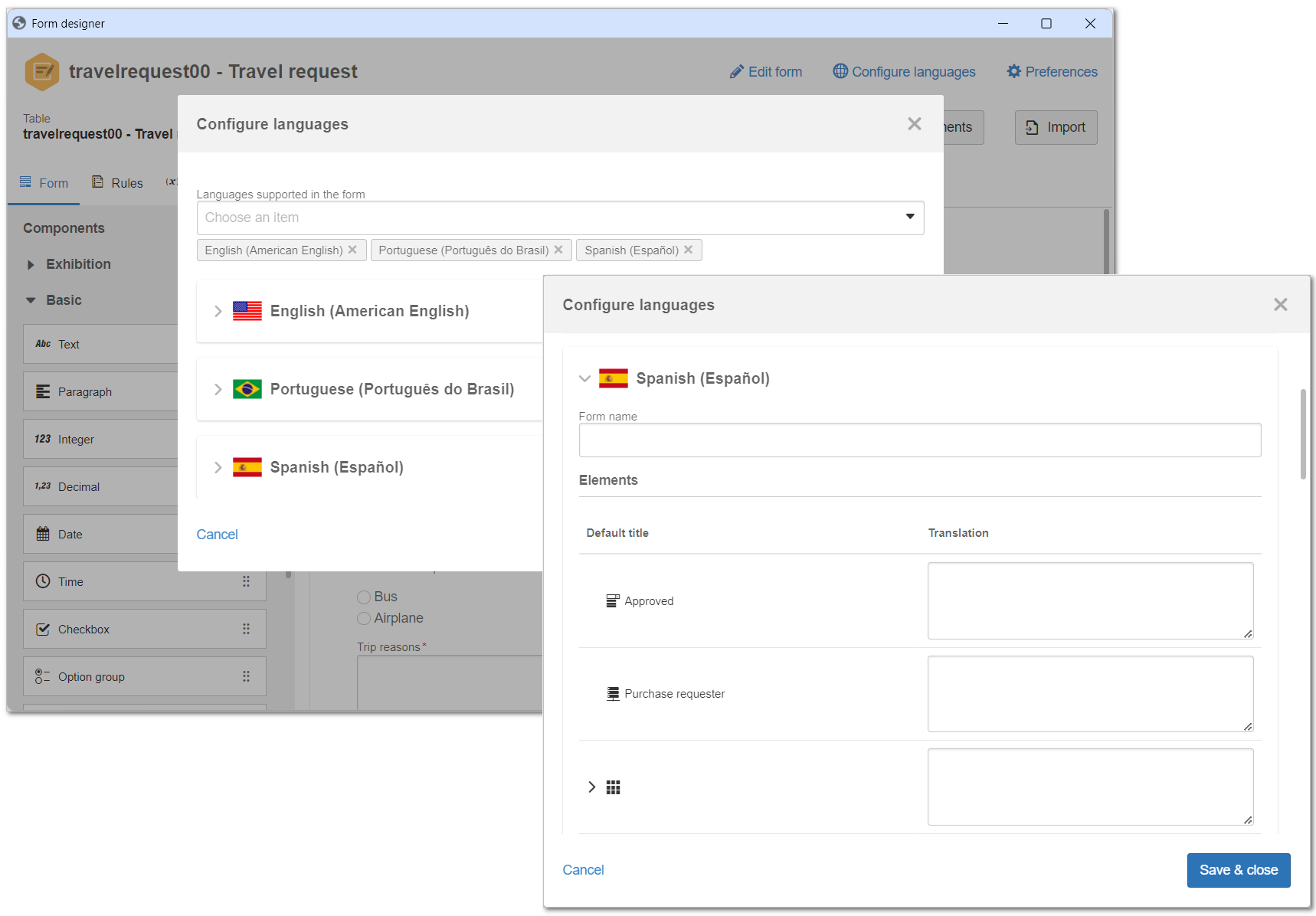
6. Click on the language flag and enter the translation for the form name and for the titles of the elements included during the designing.

7. Repeat this procedure for all enabled languages.
8. Click on the Save and close button.
It is possible to use a translation API to translate field titles automatically. To this end, the Suggest machine translation option must be enabled.
For this resource to be available, SoftExpert Copilot must be acquired and the SoftExpert cloud platform must be used.
Conclusion
Thus, the translation of the responsive form has been completed successfully!