Exporting and importing a recognition profile
Prerequisites
- Access to the File > Recognition profile (CAP004) menu.
- Previously configured recognition profile.
Introduction
The system allows importing recognition profiles from different databases. To do so, the profiles must be configured, exported, and then imported into another database.
This article focuses on importing and exporting profiles; for further details on attributes and their configurations, refer to the Creating a recognition profile article.
See how to export and import recognition profiles:
Exporting a recognition profile
1. Access the File > Recognition profile (CAP004) menu.
2. Search for and select the profile that will be exported.
3. Click on More and select the Export option. A file with the .secap extension will be saved.
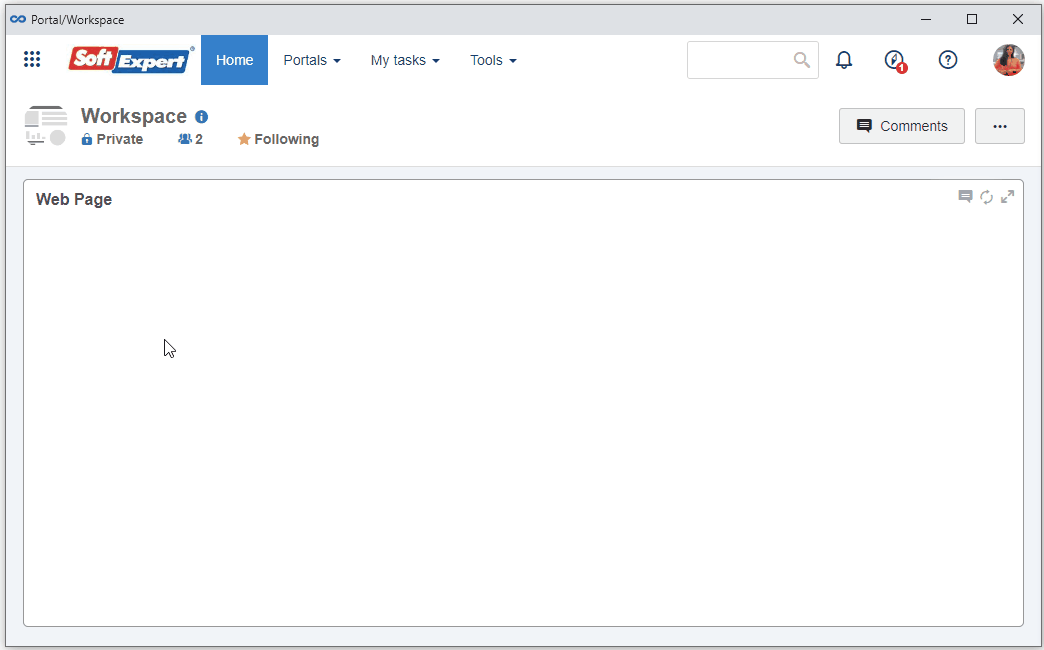
Importing a recognition profile
1. Access the File > Recognition profile (CAP004) menu.
2. Click on More and select the Import option.
3. Click on the  button on the Select file field to search for the file with the .secap extension.
button on the Select file field to search for the file with the .secap extension.
4. Click on the  button in the Recognition profile type field to select the type that will be used to create the new imported profile.
button in the Recognition profile type field to select the type that will be used to create the new imported profile.
5. Click on the Import button.
6. The ID # and name of the profile will be filled out with the data of the previously exported profile. Edit the fields with the information of the new profile and click on the Save button.
7. Confirm the system operation.
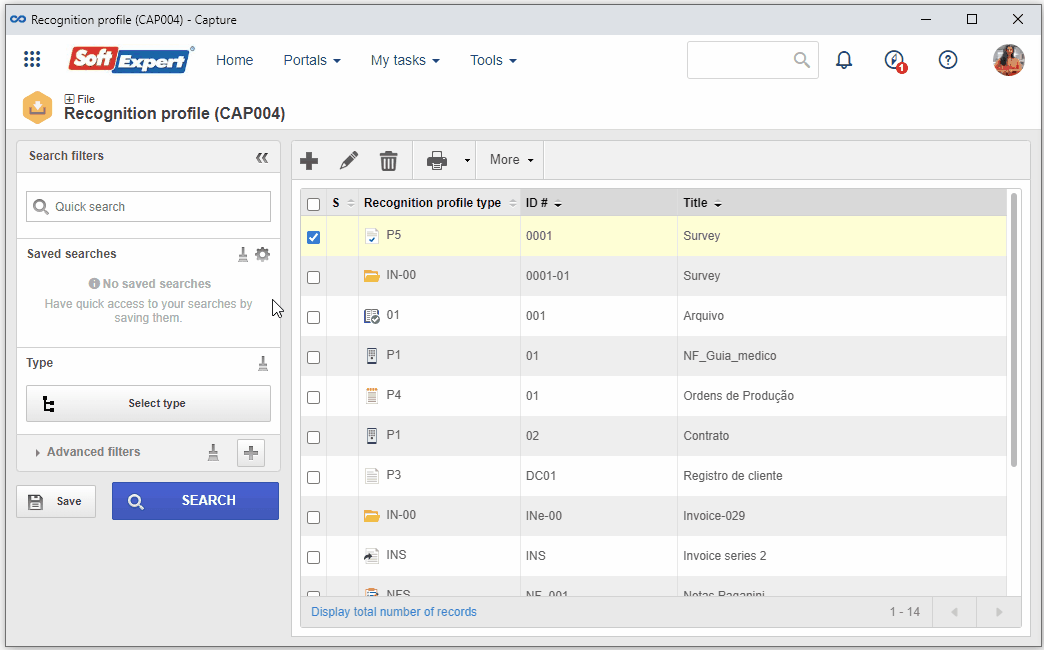
Conclusion
The profile will be duly imported into the new environment.