Disabling and deleting SoftExpert Kanban records
Prerequisites
- Access to the Board and backlog (KN008) menu.
- Access to the Management > Workspace (KN009) menu.
- Being a member of the Management team of the selected workspace.
- Having the "Delete" control enabled in the security of the workspace.
Introduction
See in this article how to delete, disable, or cancel several records in the SoftExpert Kanban component.
Disabling a workspace
1. Access the Management > Workspace (KN009) menu.
2. Find and select the desired workspace.
3. Click on the  button.
button.
4. The screen will open in the General data section of the workspace.
5. Switch to the Disable option.
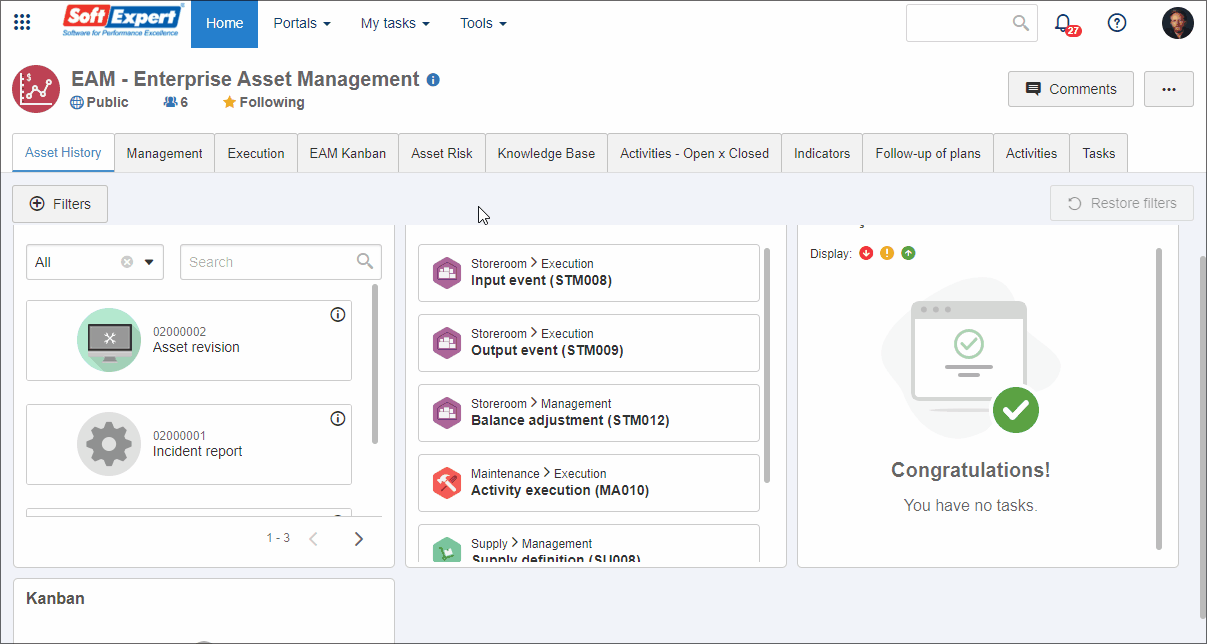
It is also possible to disable a workspace in a different way:
1. Access the Management > Workspace menu.
2. Find and select the desired workspace.
3. Then, click on the More >  button.
button.
4. Confirm the system message.
Workspaces that have been disabled can be enabled again. To do so, go to the Management > Workspace menu, enable the "Inactive" filter and run a search.
Select a disabled workspace and click on the More >  button.
button.
Confirm the system message to reactivate the workspace.
Deleting tasks from the board
1. To delete a task, access the Board screen from the Board and backlog (KN008) menu.
2. Select the workspace with the task you want to delete.
3. Then, select the task and click on the  button located at the top.
button located at the top.
4. Click on the Delete option.
5. The system will ask if you really wish to delete the task. Click on Delete again.
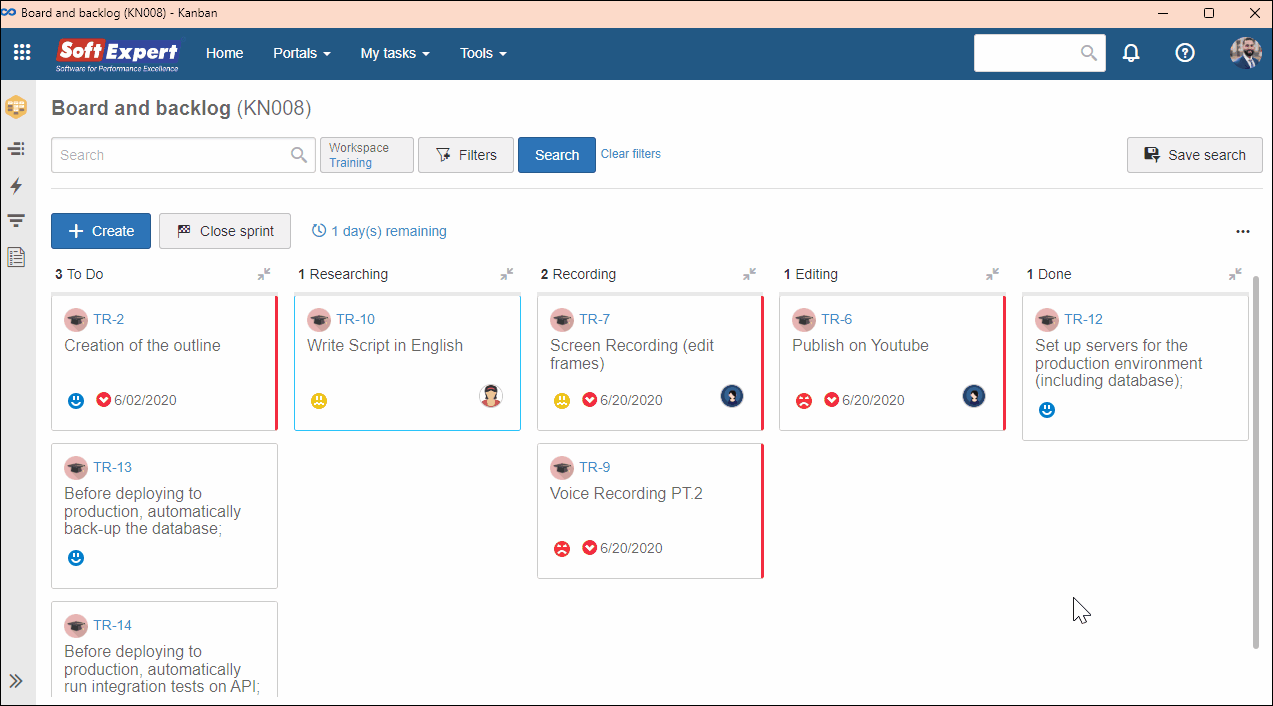
Cancelling a task
1. Access the Board screen from the Vision section of the Board and backlog (KN008) menu.
2. Select the workspace with the task you want to cancel.
3. Then, select the task in the board and click on the  button located at the top.
button located at the top.
4. Click on the Cancel option.
5. The system will ask if you really wish to cancel the task. Click on Cancel again.

Unlike deleted tasks, cancelled ones can be viewed through the View > Task (KN010) menu, or through the Backlog screen by adding the "Cancelled tasks" filter.
However, after being cancelled, they cannot be reactivated. Cancelled tasks are archived, and they can be copied or edited only if the user has permission for these operations.
Deleting a record from the component
1. Access the menu in which the record you want to delete is created.
2. Type the record name in the Quick search field and click on SEARCH.
3. Select the record.
4. Then, click on the  toolbar button.
toolbar button.
5. Confirm the system message to validate the deletion.
Conclusion
Now, it will be possible to better organize tasks and records in SoftExpert Kanban by deleting or cancelling them as needed.