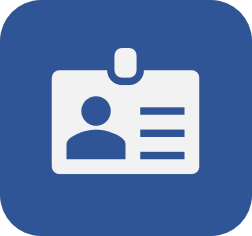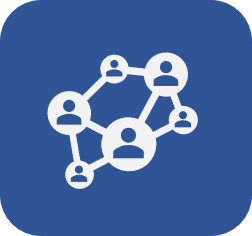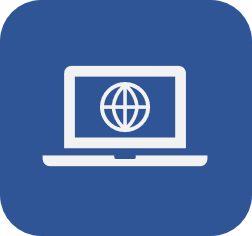Unblocking a user
Prerequisite
- Access to the SoftExpert Administration > File > Organization structure > User (AD004) menu.
Introduction
If a number of invalid login attempts has been defined in the Authentication (CM008) menu of the Configuration component, whenever this number is reached, the user will be blocked.
If a time for the user to be blocked is defined, once the defined minutes have passed, the user will be automatically unblocked.
If a time has not been defined or if you wish to unblock the user before the defined time, it must be done manually.
Unblocking a user
1. Access the SoftExpert Administration > File > Organization structure > User (AD004) menu.
2. Search for and select the blocked user.
3. Click on More and select the Unblock option.
4. Confirm the operation.
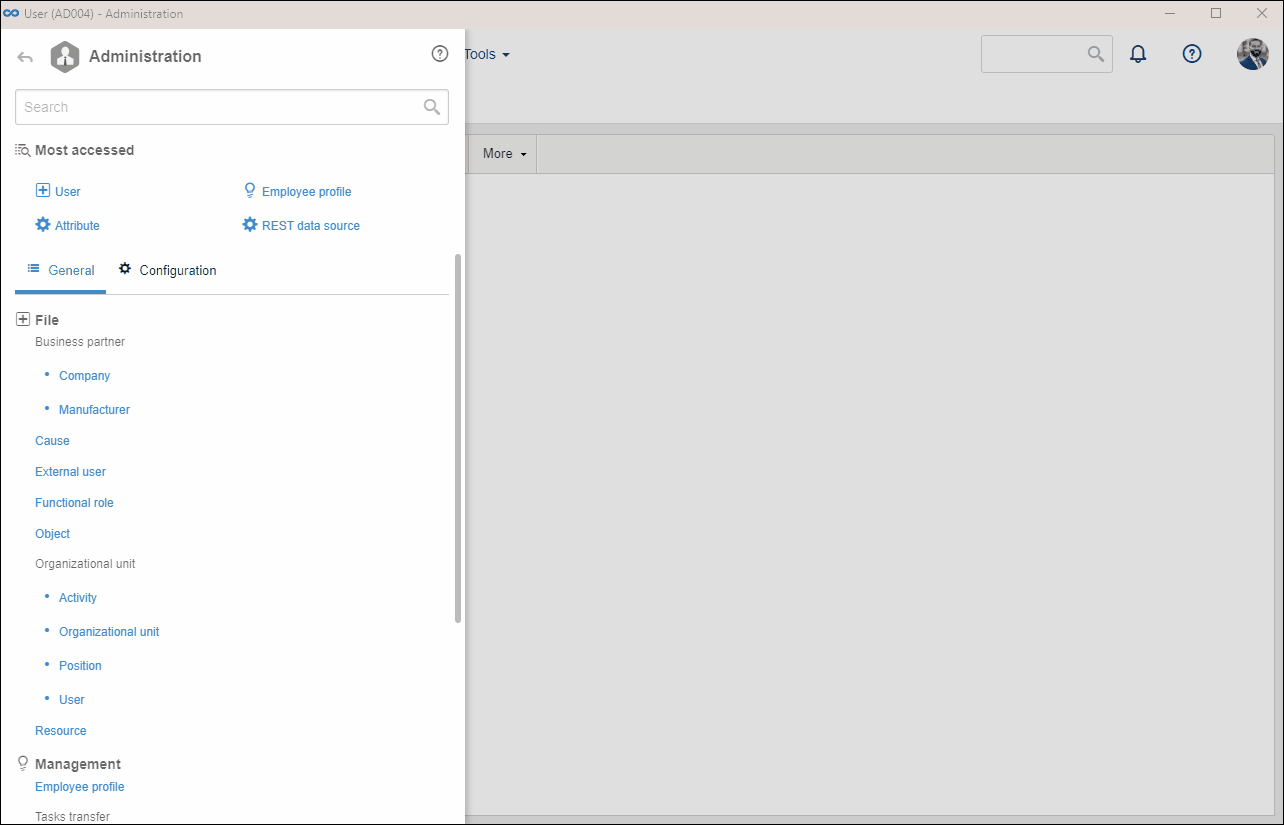
Blocked users can also be identified by the padlock icon ( ) in the B column in the list of records.
) in the B column in the list of records.
Conclusion
After unblocking it, it will be possible to log in again with that user.