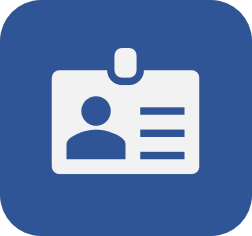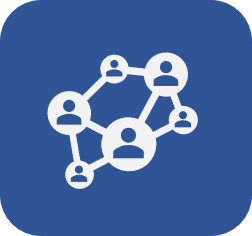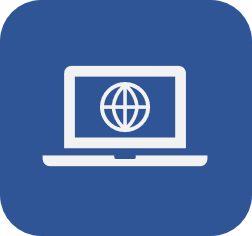Registering user absences
Prerequisites
- Access to the SoftExpert Administration > File > Organization structure > User (AD004) menu.
- Permission to edit the user's record.
Introduction
It is possible to configure periods in which the user will not be in the organization, such as vacations.
In this way, their tasks can be automatically transferred to another user.
Absences can be registered during the user creation process, if absence periods are already defined, or whenever necessary.
Registering an absence
See a practical example of how to add absences in the video below:
• If the end date is not filled in, the system will consider it a permanent absence until it is entered.
• For the task transfer to work properly, the user to whom the task has been transferred must have access to the component and menu of the task.
• When tasks are temporarily transferred, they automatically return to the original responsible user after the period ends. This includes tasks that have been partially executed and, therefore, still have some type of action pending completion.
Conclusion
The absence will be recorded, and the tasks will be transferred to the user chosen in the configuration.