Associating an actionable event with the object
Prerequisites
- Access to the Execution > Board and Backlog (KN008) menu.
- Access to the File > Document (DC003) menu.
- Access to the Configuration > Document > Category (DC043) menu.
Introduction
If it is necessary to apply the actionable event to other objects after its creation, it is possible to perform this association directly through the data screens of the tasks or documents.
See below how to perform this operation in the components:
Associating an actionable event with the task
1. Access the Execution > Board and Backlog (KN008) menu.
2. Find the desired task and click on its ID #.
3. On the right side of the screen, the general data of the task will be displayed.
4. On the task data screen, click on the Associations tab.
5. In the Association type field, select the Kanban > Actionable event option.
6. Then, in the Object field, find and select the event you wish to associate with the task.
7. Click on the Save button on the task data.

Associating an actionable event with the category or document
1. Access the Configuration > Document > Category (DC043) menu or File > Document (DC003) menu.
2. Select the desired document or category.
3. Click on the  button.
button.
4. On the screen that will be opened, access the Document association tab and click on the Actionable event section, or select the Actionable event section in the General data tab of the category.
5. Click on the Add existing event button to add an actionable event.
6. Click on Save and exit to save the changes.
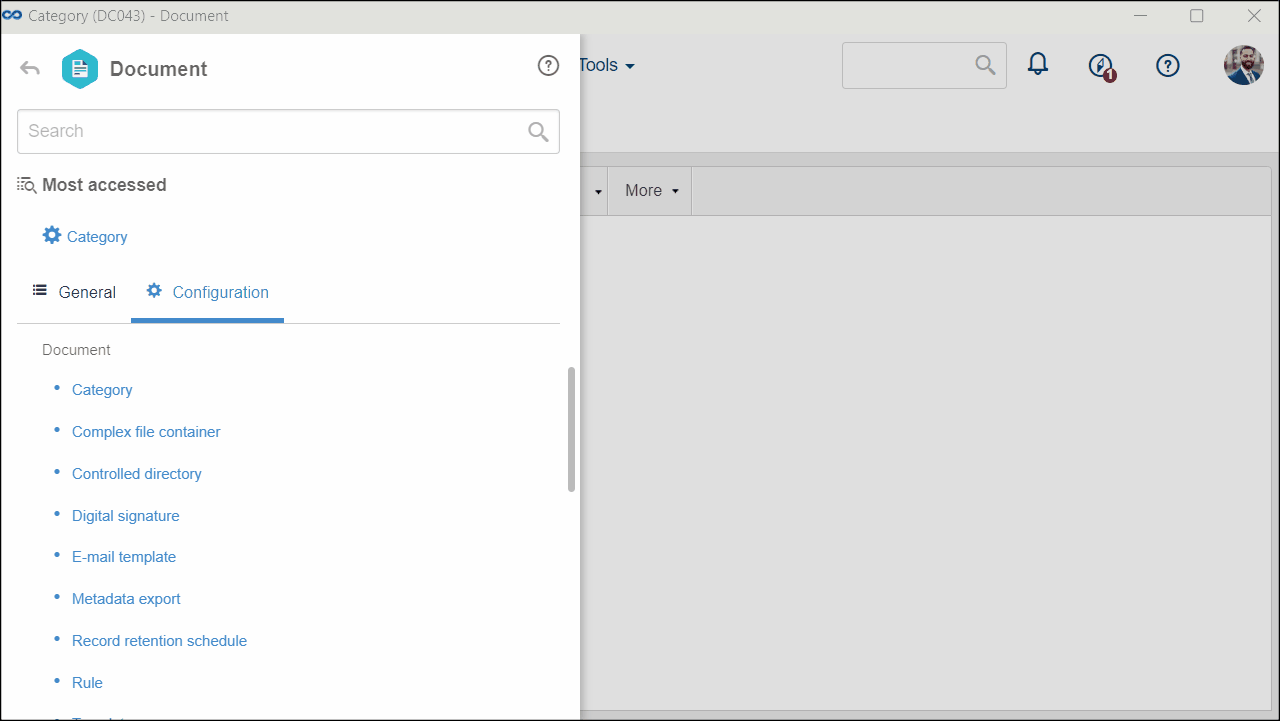
Conclusion
Thus, the event has been associated with the document or task. You can now continue following the actionable event creation, execution, and view flow.