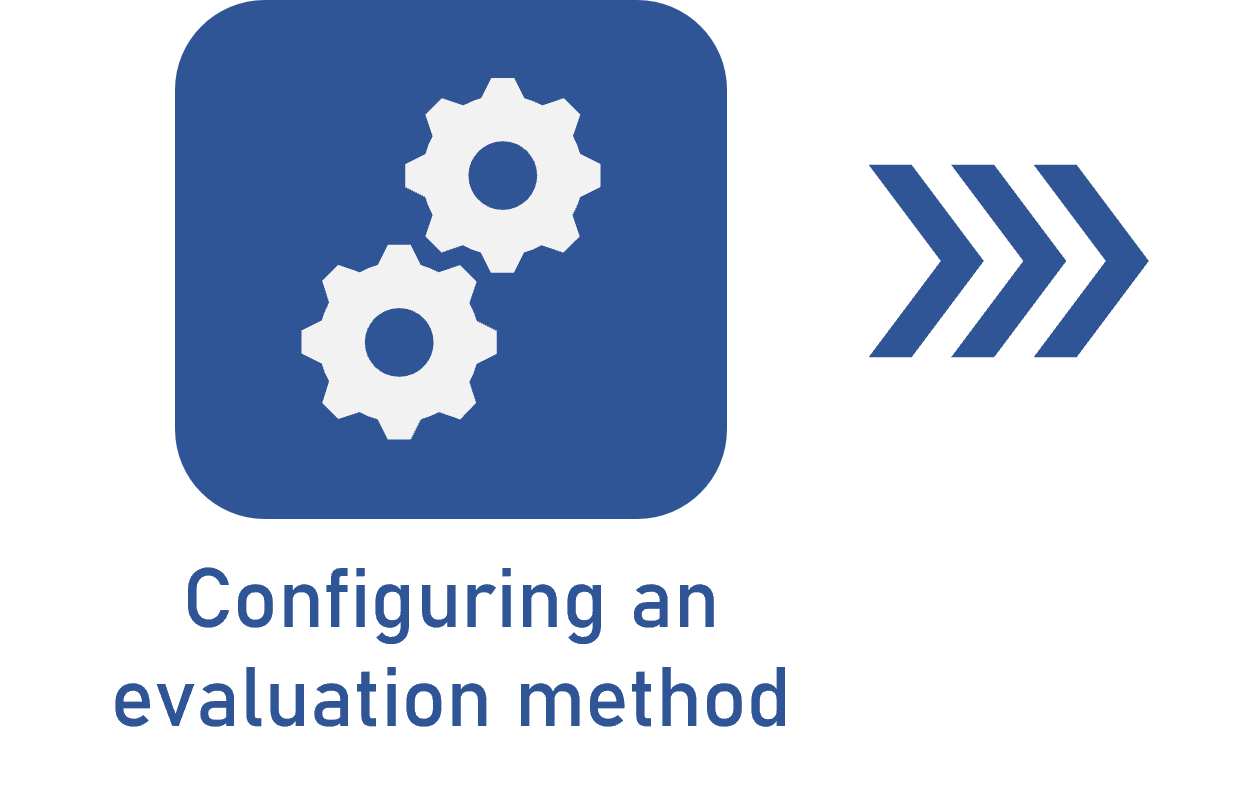Associating an evaluation method with an object
Prerequisites
- Access to the object data screen with editing permission.
- Previously created evaluation method.
Introduction
To use the evaluation method to define the priority, it is necessary to associate it with an object first.
For an example of this association, we will associate the "Prioritization" method with the "Purchase request" process to use it to define the priorities of process instances.
The screen on which the evaluation method will be associated varies according to the component and object in which it will be used.
Associating an evaluation method with an object
1. Access the File > Process (PM022) menu.
2. Search for and select the process to which the method will be added, and click on the  button.
button.
3. On the Tools section of the process data screen, click on the arrow of the Configurations field and select the Instance option.
4. In the Priority field, click on the  button to search for the previously created evaluation method.
button to search for the previously created evaluation method.
5. Once the method is associated, save the process data.
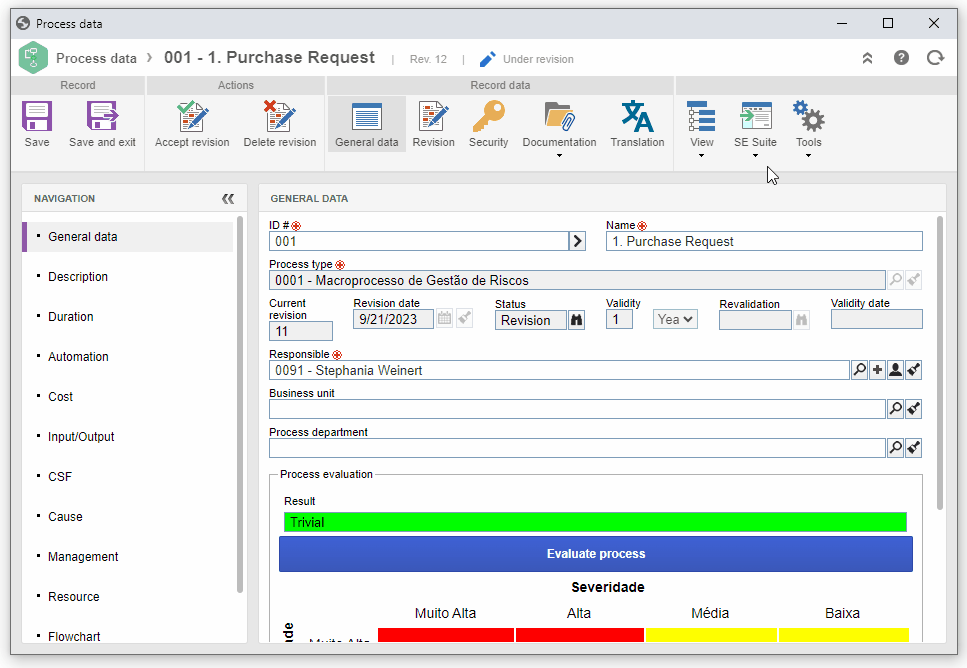
If the process is not enabled for editing, it will not be possible to perform the adjustments.
Process activities must be able to have their priorities edited. To do so, in the activity data, it is necessary to access Tools > Configurations > Instance and enable the Allow priority editing field.
The chosen process must be enabled to be instantiated via workflow. To learn how to enable process automation, refer to the SoftExpert Process documentation.
Conclusion
Once the evaluation method is associated with the object, it is possible to use it to define the priority.