Audit - 2.2.2
Creating audits directly under execution
It is now possible to create audits in the execution step! To do so, simply configure the category so that audits, upon being created from existing audits or templates, are automatically directed to the execution step:
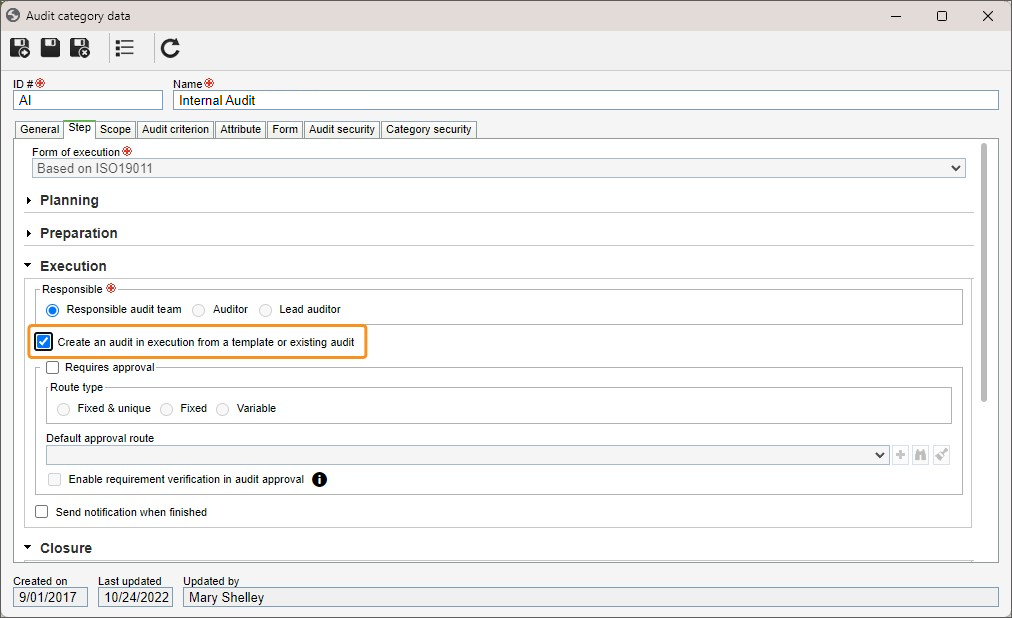
This eliminates the need to repeat the initial planning and considerably fastens the entire process. Thus, you can start your audits faster, through the execution menu, eliminating unnecessary intermediate steps.
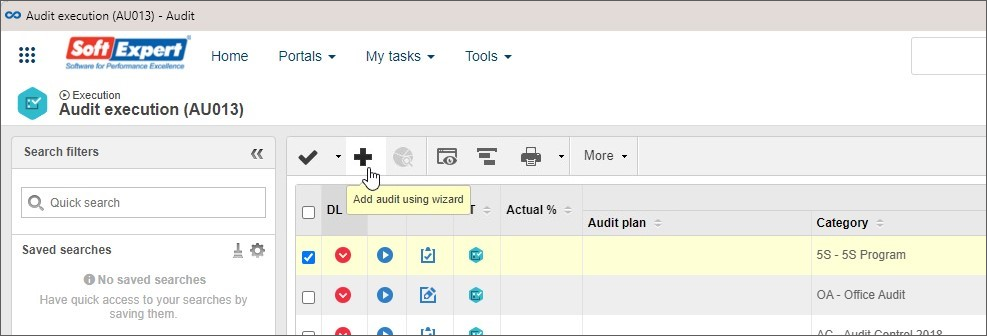
Previously, users needed to create a new audit and plan every step, even if it was created from an existing template or a previous audit as a reference. With this improvement, the action of creating an audit from another record will be more helpful when it comes to reusing data.
Direct access to edit more for audit and working paper screens
Another major feature is that now, links for audit and working paper screens can be opened directly in edit mode, as long as the user has the proper permissions, and the audit status allows for such. This simplifies the process of editing information, providing more practicality and time-saving for authorized users.
This is an essential improvement, as previously, upon accessing links available in SoftExpert Audit analytics, users were redirected to view mode only. Any changes to the information required users to access another screen and manually open edit mode.
Data conflict management in the SoftExpert Audit application
There is no longer a risk of permanent data loss due to information conflicts between the audit executed through the offline application and the desktop version of SoftExpert Audit. A solution has been implemented to mitigate this risk!
With this improvement, users can decide how to solve data conflicts when changes are made to the same audited object through different devices simultaneously. It will be possible to choose the data that should be maintained and synchronized.
If the user chooses to transfer local data to the desktop, it can be done and synchronized as usual. If they wish to use the synchronized data on another device, they can access the new conflict resolution screen. On this screen, the user will choose which audited objects to synchronize, controlling the entire process.
An icon will indicate the presence of conflicts in the listed audits, as well as on all affected audited objects. This approach ensures users can manage data conflicts efficiently and avoid the accidental loss of important information during synchronization.
View the latest improvements made to this component: