Action plan - 2.2.2
Planning, Tracking, Deletion, and View menu unification for actions and plans
Learn about the innovation in action and plan management for this version: the Planning, Tracking, View, and Deletion menus are now combined in a latest-generation, unified interface.
With a renewed visual identity designed to provide clarity and simplicity, finding the necessary features has never been easier.
For greater improvements, you can add fields to the listing and filter records by attributes in a quick and intuitive way. Simplify your action and plan management experience and take your efficiency to the next level!
Integrated features
With menu unification, all planning, tracking, view, and deletion features for actions and plans are available in a single location. This results in faster access and eliminates the need to browse between separate menus.
Simplified access
To access the new unified menu, go to the PL001 menu. The new interface has been developed to guide users in a clear and intuitive way through the resources. Explore the new available options and customize your preferences to optimize your productivity.
Flexibility in the transition
We understand the changes can require an adaptation period. Thus, if the user prefers, it is still possible to temporarily switch to old menus while adapting completely to the unification. This option is available to ensure a smooth and comfortable transition for all users.
Customizations of action and plan screen information
From this version onwards, it is possible to customize the action plan and isolated action data screens. Users will have full control over their records and will be able to enable or disable buttons, fields, and operations as desired. It will be possible to hide resources such as security and history, and fields such as calendar, category, and responsibility, for example.
These configurations can easily be adjusted in the view profile through the PL028 menu. Users will be able to create and adapt view profiles according to their specific needs.
The system will be introduced with a default view profile, which will automatically be applied to all plans and actions that are not associated with a specific profile. The default profile will display only essential information, reducing visual pollution on the data screen.
Users will be able to customize this profile as desired to meet the needs of the organization. That is, when creating a new category, the default profile will be automatically applied, but it can be edited whenever necessary.
It is important to note that existing records will remain unchanged. The default permission profile will automatically be applied after the update, with all options enabled, and will be associated with categories without a defined profile. This ensures a smooth, uninterrupted transition for operations started in the previous version.
New action plan creation wizard
A new wizard has been implemented for the creation of action plans. With this new feature, the user will be guided while creating action plans and can rely on the system to fill out information. This ensures greater precision, speed, and dependability when creating action plans.
The wizard will be available in the PL001 menu, in the old PL004 planning menu, and in the association of the action plan with components such as Workflow, Risk, and more.
Through the wizard steps, the user will provide all necessary information, from identification to the creation of the actions. After conclusion, the action plan will be ready to be edited or sent to the next step.
In addition, it is possible to create an action plan from a template selected in the wizard, simplifying the process even further.
Action creation via plan data screen
This version also has the possibility of creating actions directly on the plan data screen. It will no longer be necessary to manually enter the actions in the Gantt lines.
Upon saving the information on the data screen, the action will automatically be created, allowing the user to easily continue to edit it. Simplify the workflow and increase productivity with this efficient tool!
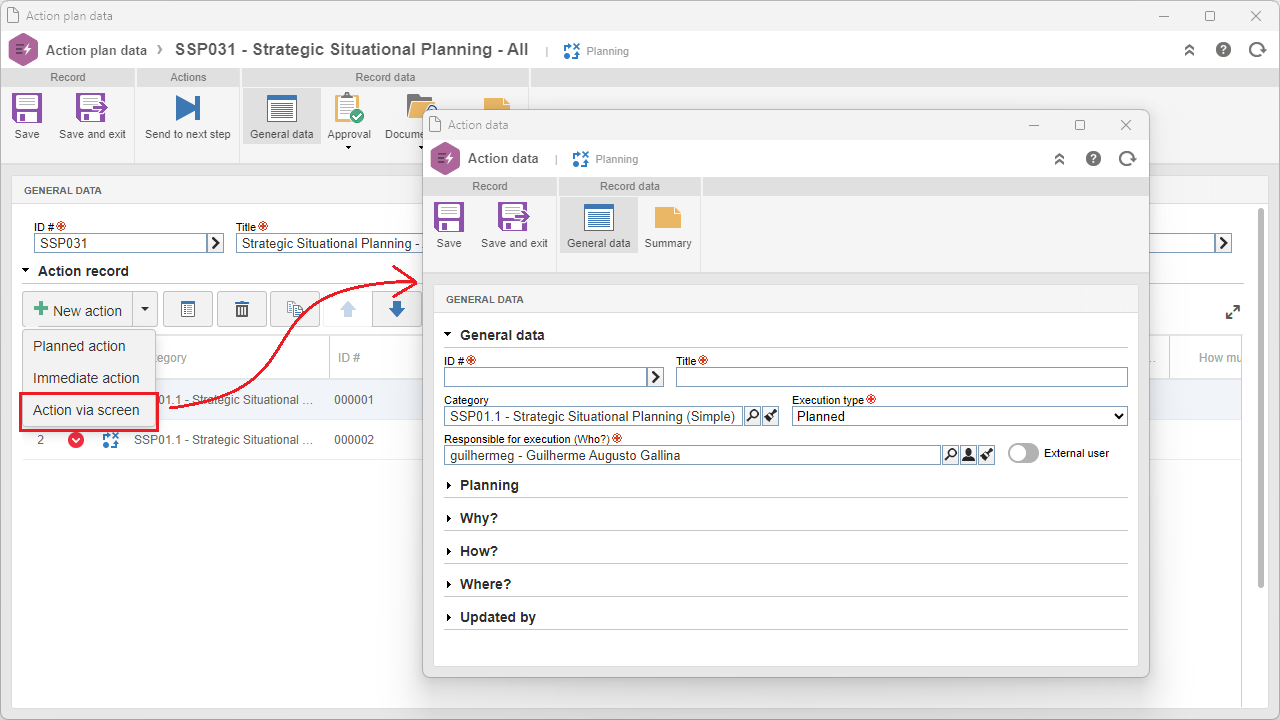
New action plan viewing format
Another new feature is the action plan viewing in an updated format. Data is now displayed in a more compact and focused way, concentrated in the general data section.
This new format gathers essential information and reduces the need for extensive lines. As an additional resource, the action plan due date will be integrated into the same section.
The search viewing format has been updated to make the user experience more practical and efficient.
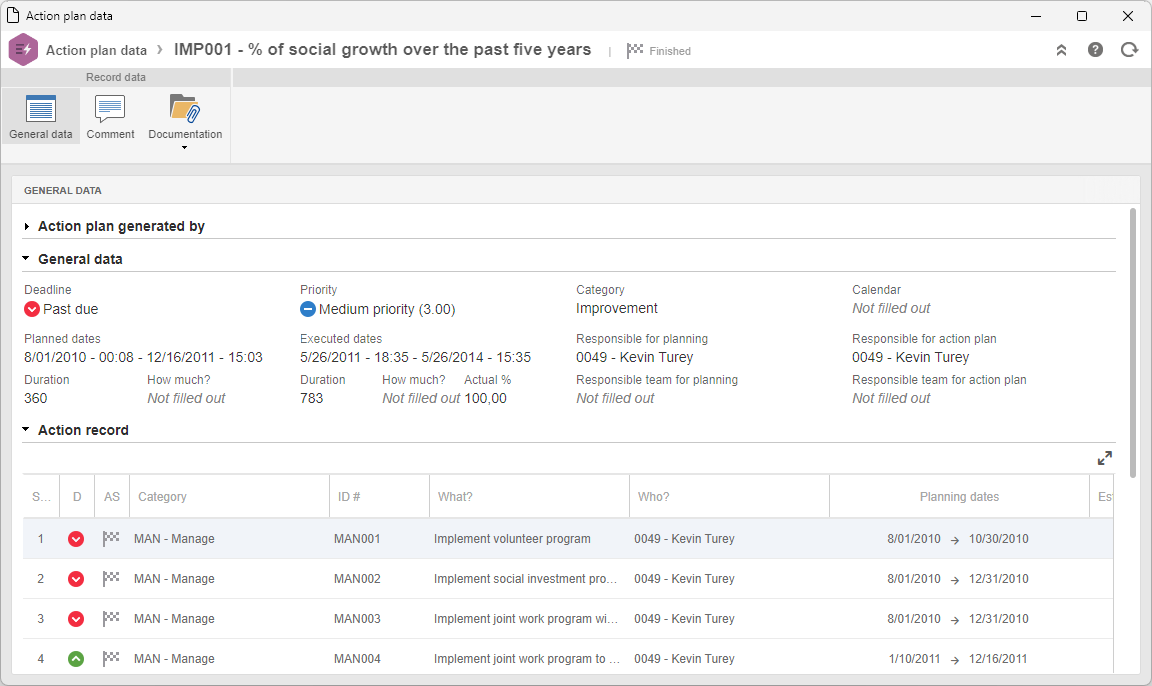
Any information that is not enabled in the view profile used by the plan will not be displayed.
History section reformulation
The history section has been reformulated in system version 2.2.2. It now displays a lighter layout, aligned with the new SoftExpert Suite standardization. These updates have been implemented to improve user experience, making browsing and assimilating information more intuitive.
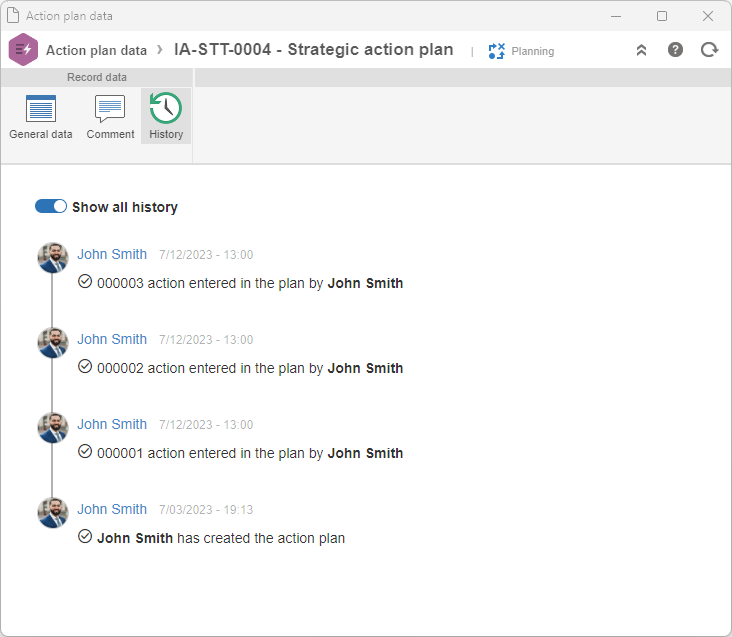
Comments have been separated from the history and are now integrating a section dedicated exclusively to them, as detailed in the next topic.
New comment section
Now there is an exclusive section for comments! This allows users to create new comments and reply to existing topics in a more centered and specific way, with the possibility of liking and resolving questions.
In addition, it will be possible to mention other users in comments by using "@" next to the desired name. This allows the assignment of actions and the reply to specific questions to be directed to the correct people efficiently. Mentioned users will receive notifications in their Notification center.
The objective of this new feature is to incentivize interaction between users and the system during their daily tasks, to facilitate communication and integration between the members of a team.
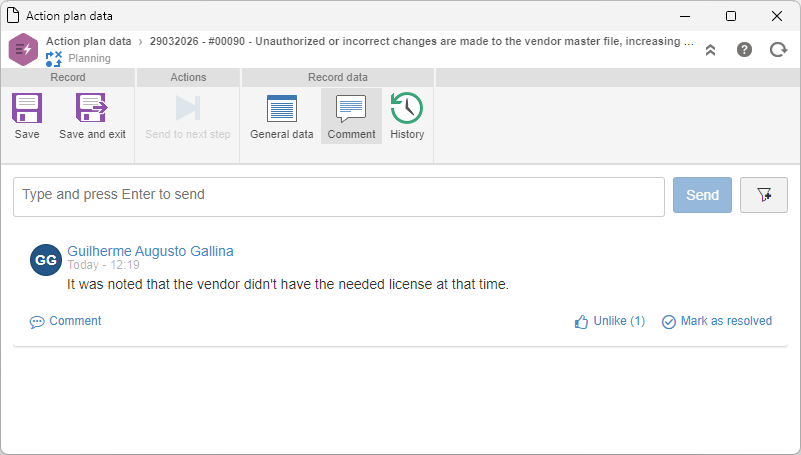
Existing comments, which were made within the History section in previous versions, will now be automatically migrated to this new section.
Rejection reason more visible in the action plan
It is now much easier to identify the rejection reason of an action plan. The system will send a message on the data screen to warn the responsible party that the plan has been rejected, and the records will be indicated as rejected on the main menu list.
By clicking on the button available in the message, the system will display the rejection reason:
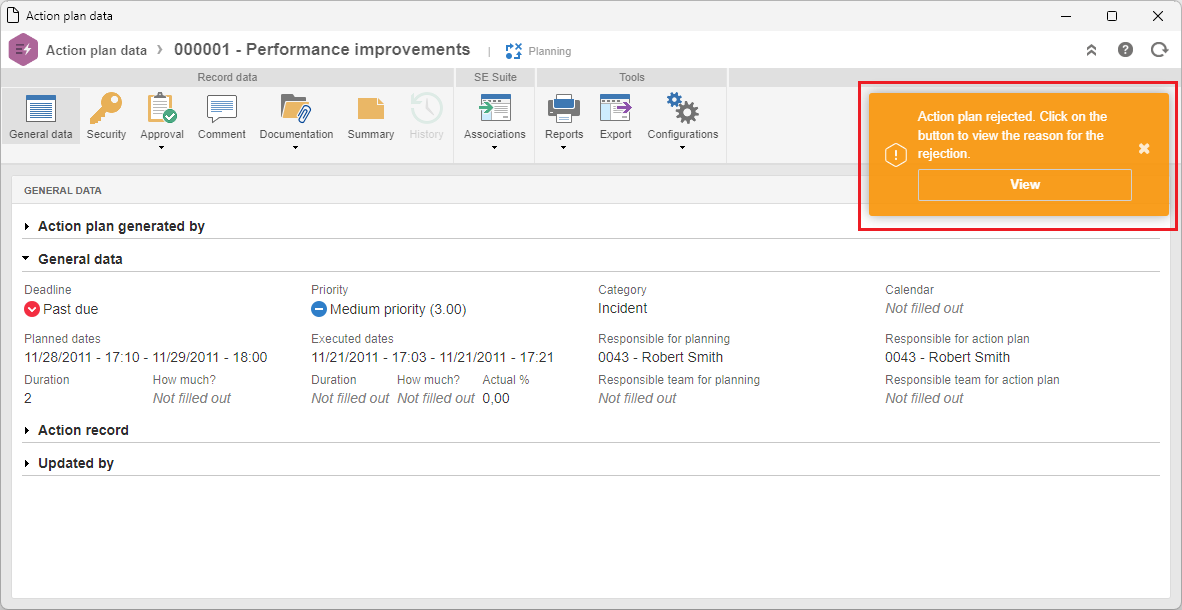
In the new PL001 unified menu, a column will also be available to indicate when a record in the list is rejected. Upon clicking on the icon that indicates the rejection, the rejection reason will be displayed next to the corresponding cycle.
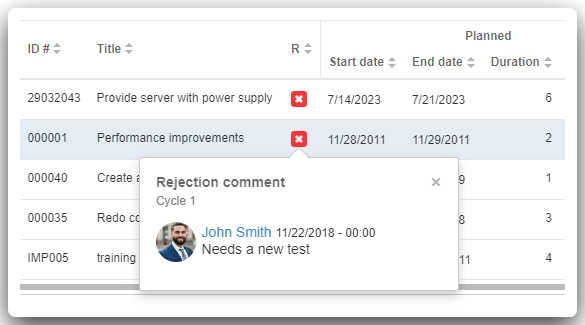
This improvement has been implemented for responsible parties to be more quickly informed on the rejection reason of an action plan, avoiding the need to access several screens to do so.
Category filter in the action plan association
In the action plan association screen, a category filter field is now available, facilitating the search for specific actions and plans. We understand that there may be a variety of action plans from different categories linked to a Workflow instance, for example. Thus, the filter allows users to easily identify the associated actions and plans.
The filter is visual only and does not interfere with the rules or the association itself.
New Web service to send an action plan to the next step
Aiming to improve the integration of the SoftExpert Action plan component even further, this version has a new and powerful web service. With it, it is possible to easily send an action plan from the planning step to the next step on its workflow, whether it is execution or approval.
The Web service supports sending one action plan at a time, ensuring a smooth and efficient integration in the work process. Simplify operations and optimize productivity with this new feature!
Click here for further details on this Web service.
View the latest improvements made to this component: