Document - 2.2.1
New document security
The document security now works with access profiles, aiming to improve the configuration performance and make use of existing controls.
The user can create and manage access profiles through a new menu, according to their needs.
For example: a document manager with the edit, revise, cancel, delete, distribute copy, and view controls.
To do so, in the document and category data, simply select the profile and enter the respective users, departments, and teams.
Separation of acknowledgment and training from document security
The publication acknowledgment, notification, training, training registration, and applicability evaluation configurations have been separated from the security and transferred to a new tab within the category and the document.
This feature will make these configurations more practical, providing users with greater control over them and ease in the use of resources.
Improvements in the document copy distribution
Improvements have been made to the printed copy management process:
The new system feature simplifies the identification of document copies, allowing the user to specify the exact copy to be canceled.
It is also possible to generate a QR Code and a link for the printed copy cancellation process. Upon accessing it, the user is automatically taken to the cancellation screen, making the process more practical and convenient.
When scanning printed copies through SoftExpert Capture, in which a new document is generated, it is also possible to read the QR Code and automatically cancel the printed copy through the capture batch.
Another important improvement is the resource of viewing the request that originated the protocol with its information if the protocol origin is through a document printing request.
Revision execution in the mobile application
Users can now execute the document revision task in the mobile application, filling out the changes, critiques, and checklists whenever necessary.
This improvement is important to users who must perform document revision through their phones, providing greater flexibility and efficiency in revision tasks.
Thus, the SoftExpert Document mobile application, available for Android and iOS, complements the existing resources of viewing documents, using them offline, and executing publication acknowledgment tasks.
Automation of metadata input in electronic files
It is now possible to automate the addition of metadata to electronic files, even in previously incompatible formats and when using the integration with services such as Google Drive.
To use this feature, it is necessary to configure a delimiter for the variables you wish to add to the documents and add these variables to the document body. During the entire revision process, users will be able to view these variables. When the file is converted to PDF, they will be automatically filled out according to the existing metadata configuration.
When a new document revision is started, the names of the variables will be displayed in the document body again, and they will also be filled out when publishing the PDF file.
The usage of this feature requires the configuration of the PDF conversion service.
Comparison of PDF files
It is now possible to compare PDF files. This means that any user can compare the differences between document revisions, increasing the accessibility and functionality of the tool.
This feature was previously only available for Word documents, requiring the installation of Microsoft Word. That is, there were a lot of restrictions on the usage of this resource.
To use this feature, it is necessary to have the PDF conversion feature configured.
Acknowledgment task before releasing the revision via workflow
From this version onwards, users can receive the publication acknowledgment task before the revision is released, in the case of processes with revision via workflow.
To do so, it is necessary to check the Make available for acknowledgment option in the revision status:
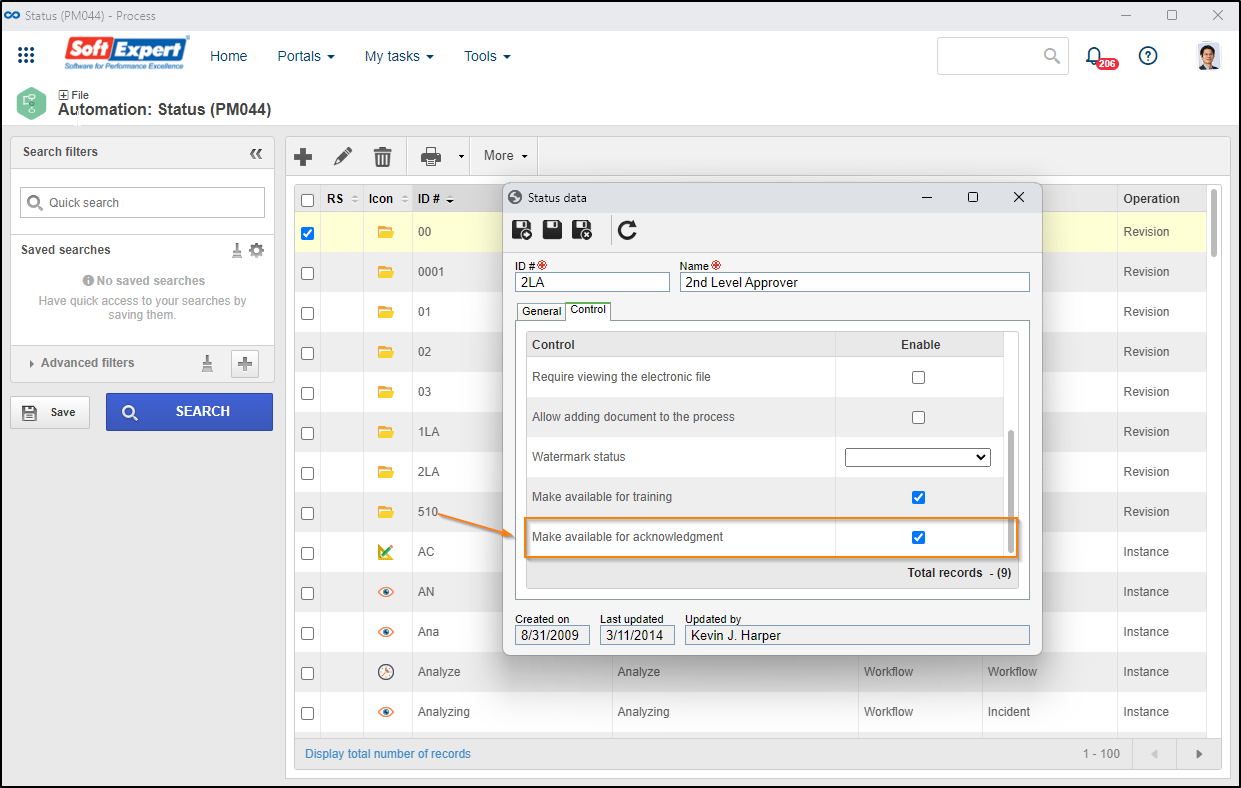
Thus, when the revision reaches the status with this configuration, the publication acknowledgment will be sent to users.
Training task before releasing the revision via workflow
Following the same logic of the publication acknowledgment, from this version onwards, users can receive the training before the revision is released, in the case of processes with revision via workflow.
To do so, simply check the Make available for acknowledgment option in the revision status.
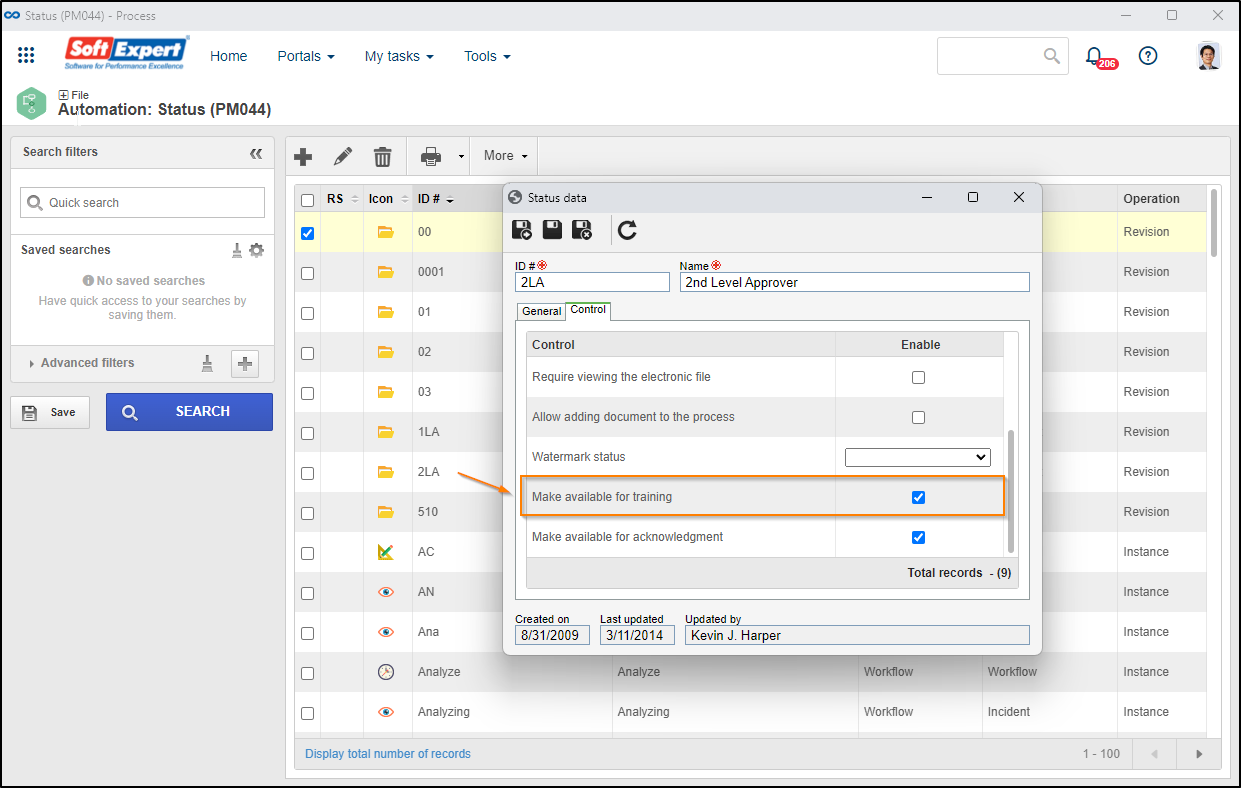
When the revision reaches the status with this configuration, the training task will be sent to the responsible parties.
Selecting several documents for signature
Users can now select several documents and send them for signature at the same time.
All selected documents must share the same signature configuration.
Moreover, remember that there may be costs per file associated with sending documents for signature.
Editing category storage in batches
From this version onwards, it will be possible to batch edit the document storage, making this process simpler and more efficient for users.
This improvement is important as the ability to edit the document archiving method in the category configuration was introduced in version 2.2.0.
However, it became necessary to perform this operation in batches to edit the storage of several categories at the same time.
Editing the revision type in the category
The need for users to switch between ISO9000-based and Workflow revision templates in document categories has been met.
From this version onwards, even if the category already has documents, it will be possible to switch the revision template, giving users greater autonomy and flexibility.
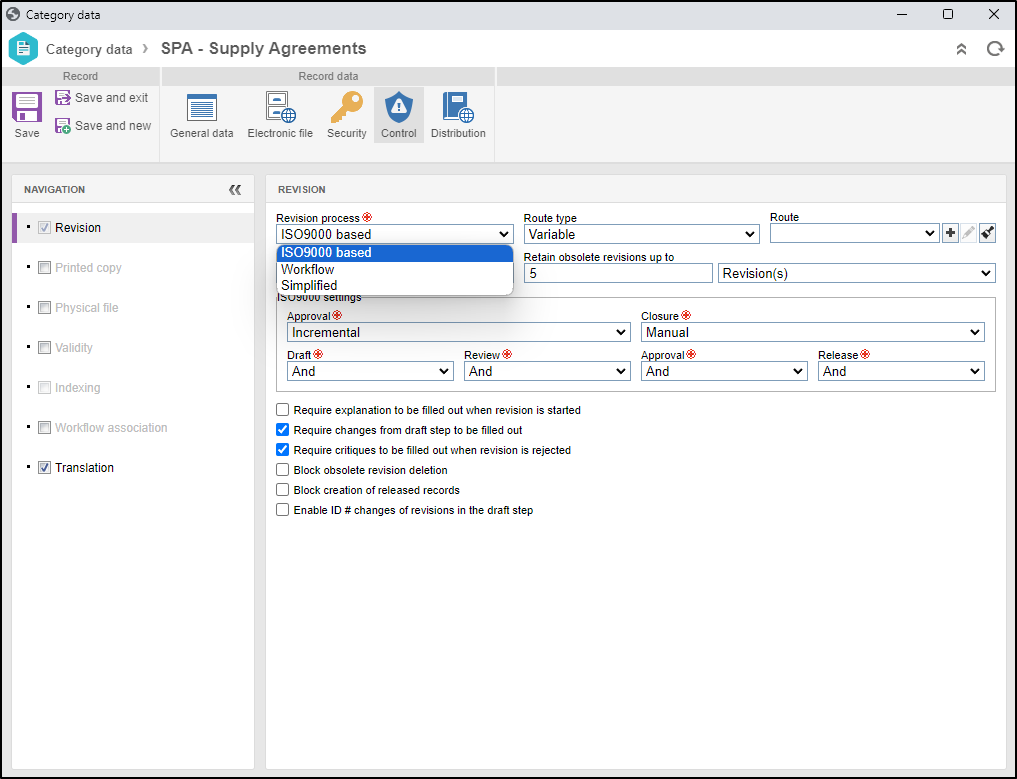
Past revisions will have their data in the previous template, maintaining a complete history.
To perform these changes, it is necessary for all documents in the category to be released.
Option to save files in folders in ClickSign
In ClickSign, it is possible to create folders to organize stored files. Now, in SoftExpert Document, you can specify the folder in which the files sent via integration will be saved in ClickSign.
This allows different company departments that use the ClickSign integration to have separate folders for more precise control over sent files.
Conversion from PDF to PDF/A
Now, in SoftExpert Document, the user can convert PDF files to PDF/A. Thus, the system ensures reliability and long-term accessibility to documents.
To use this feature, it is necessary to configure the format of PDF conversion in the SoftExpert Document general parameters and enable the Convert in PDF/A format option.
PDF/A is a PDF file format designed specifically to preserve and archive electronic documents in a long-lasting way. Widely used in contexts in which document preservation is of utmost importance, such as governmental agencies, libraries, museums, educational institutions, and companies subjected to strict document conservation regulations, PDF/A ensures digital documents remain accessible and legible through time, regardless of technological evolutions.
View the latest improvements made to this component: