Configuring a template
Prerequisite
- Access to the Configuration > Analysis tool templates (WF020) menu.
- SoftExpert Action plan component as part of the solutions acquired by the organization.
Introduction
Analysis tools are available in several components of SoftExpert Suite with the objective to identify the cause of a defect or problem.
The following analysis tools are available: 5 whys, Ishikawa, and FTA (Fault Tree Analysis).
To use the tools, we create templates that can be applied to the analyses of system records.
This article will display simplified steps for the creation of a template of the 5 whys tool, acknowledged for its practicality and efficiency.
For further details on the creation and usage of these tools, refer to the Tools section of the User guide.
Creating a template
1. Access the Configuration > Analysis tool templates (WF020) menu.
2. Click on the arrow next to the  button and select the Add 5 Whys option.
button and select the Add 5 Whys option.
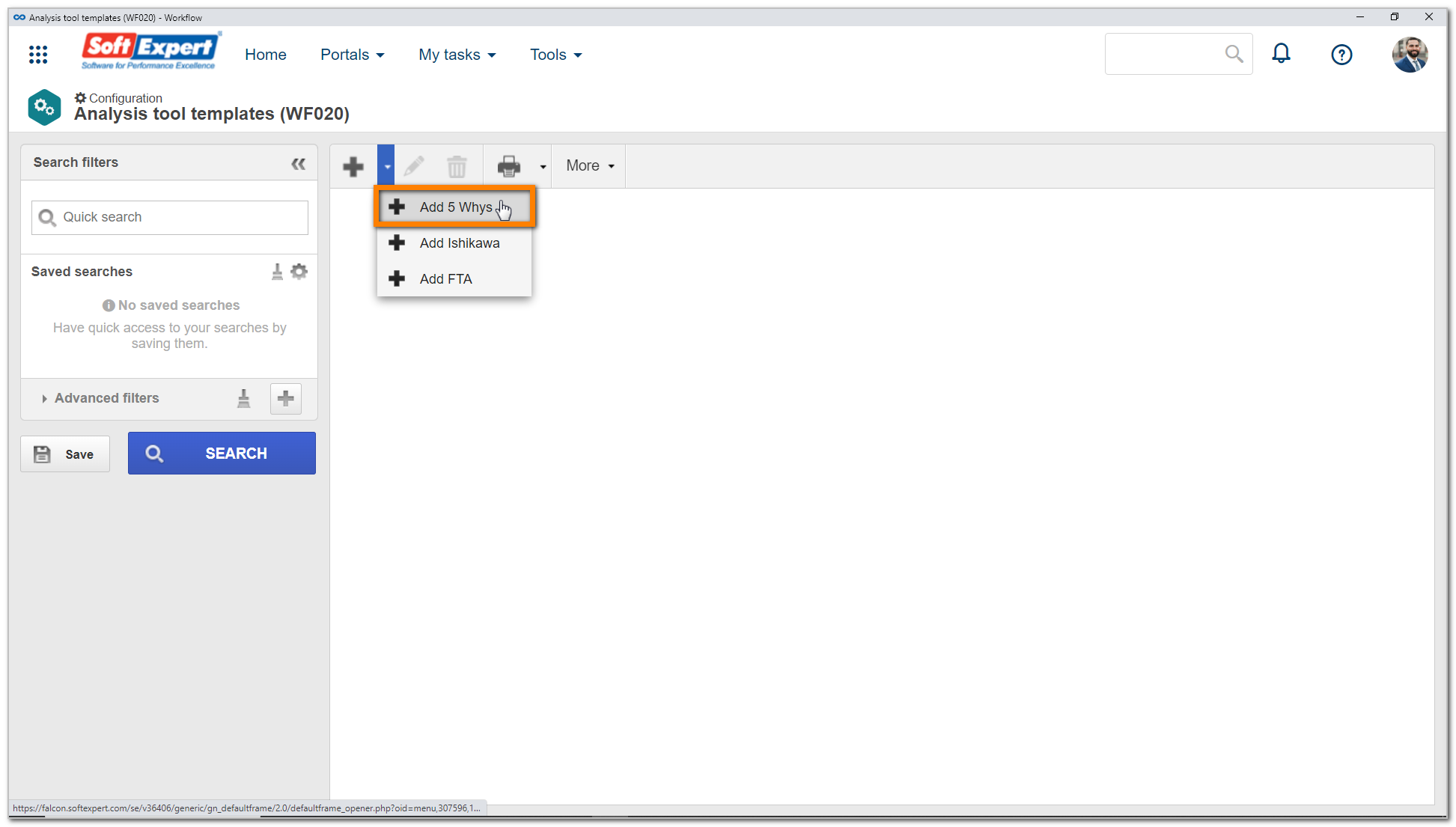
3. On the Analysis tool data screen that will be opened, enter an ID # and a name for the template.
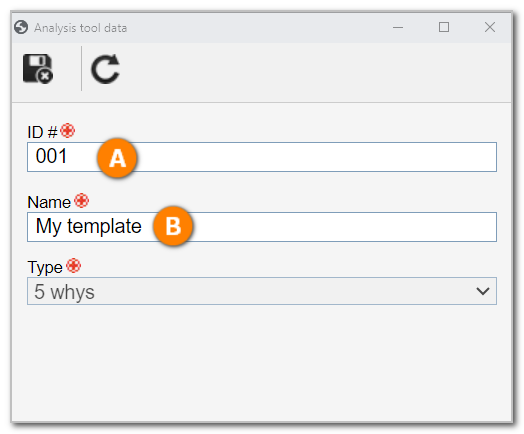
4. After doing that, click on the  button.
button.
Once the initial data is filled out, it is necessary to assemble the template that will be used as a basis for the analyses in future processes.
In the Analysis tools screen, it is possible to assemble the template structure. To do so, simply drag the causes to the columns and connect them. It is also possible to edit the column names by clicking on them.
For the example, we will add 5 questions regarding the problem, as displayed in the image below:
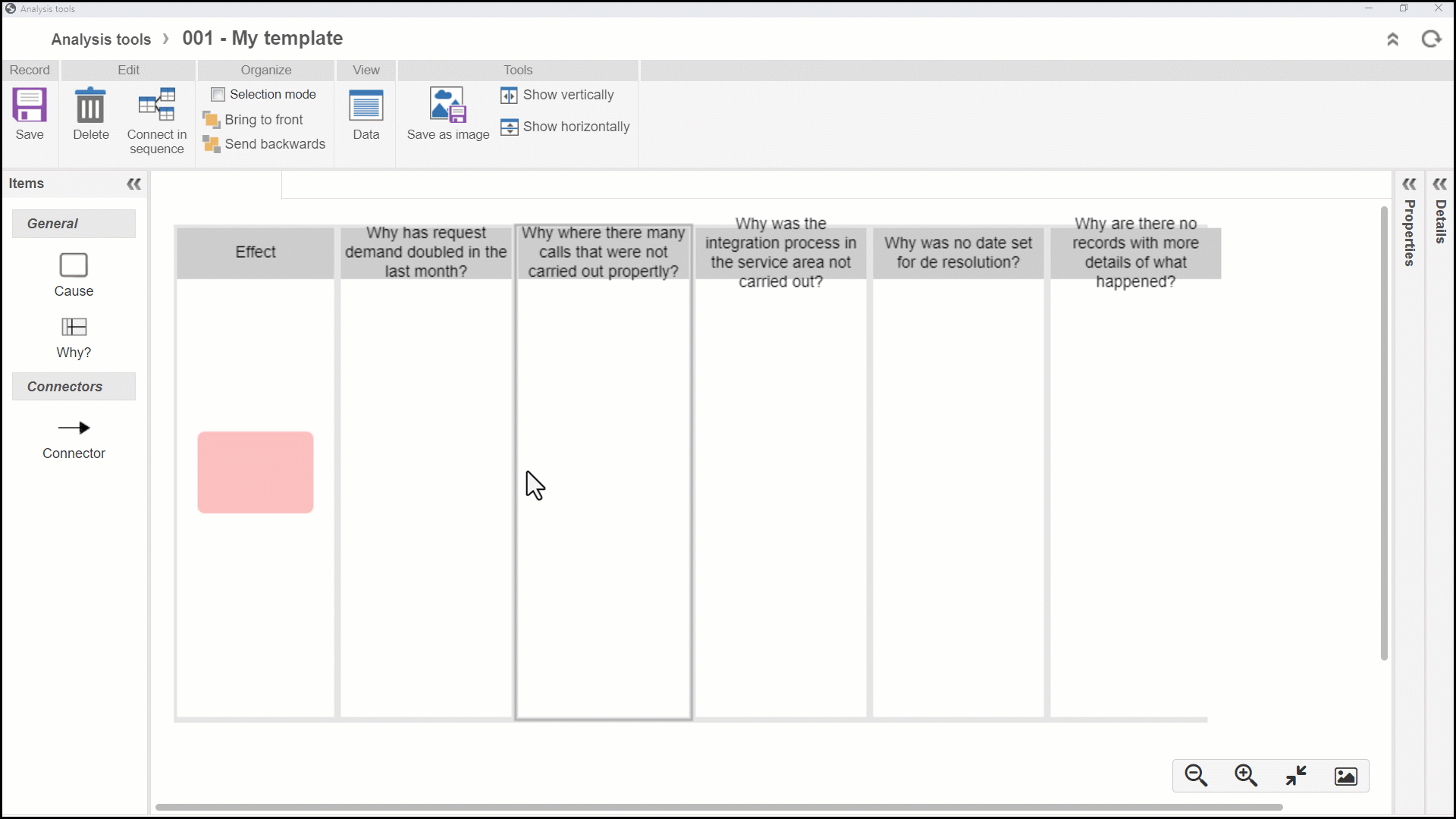
After assembling the template, click on the Save button.
Conclusion
Once the tool template is created, it is possible to perform the analysis.
The association of the template with the process was displayed in the General configurations article.