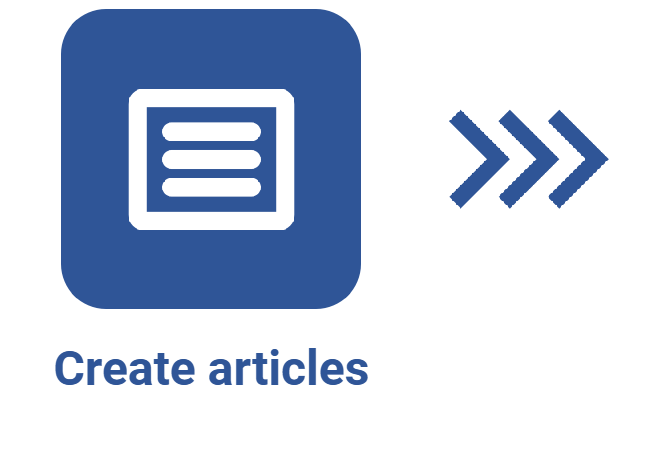Creating an article
Prerequisites
- Access to the File > Article (KB014) menu.
- Previously created knowledge base.
Introduction
Once a knowledge base is created, its articles can be added.
This operation allows for recording all desired information in the knowledge base, transforming it into a complete data repository.
As an example, the "How to install text translator" article will be created, which contains working instructions for installing a translation tool.
Creating an article
1. Access the Knowledge base > Article (KB014) menu.
2. Click on the Create button.
3. Enter a name for the article.
4. Select the knowledge base in which the article will be published. Depending on the knowledge base configurations, some fields may be enabled for completion.

5. If necessary, select the category that classifies the content of the article.
6. Select the language of the article. Only the languages enabled in the knowledge base are available for selection.
7. If necessary, fill out the attributes.
8. Click on the Save button.

9. After saving, the Article data screen will be opened, allowing the content of the article to be added and formatted.

10. On the article data screen, some operations are available. Watch the video below and learn how to perform them:
• Filling out the attributes may be mandatory, depending on the configurations set in the knowledge base. Access the What is an attribute? article and learn how to fill them out.
• For the AI agent to be enabled, the "Gen AI & NLP" API must be configured in the Integration center (COP010) menu of SoftExpert Copilot. Access the Knowledge base - 2.2.3 article and learn how to configure the API.
• Access the Article data screen overview article and learn about the structure of the article screen and the buttons available on it.
• Access the Configuring a multi-language knowledge base article and learn how to translate articles.
• Access the Viewing an article tutorial and learn how to mark articles as favorites and filter them.
• Access the Adding attachments article to learn about the attachment types and see how to add them.
Conclusion
All done! The article has been created and its content has been added.
It is important to note that changes made to the article are controlled through the revision process. To learn how it works, access the How to revise an article tutorial.