Configuring notifications in the process
Prerequisites
- Access to the File > Process (PM022) menu.
- Process with automation created and designed.
Introduction
This article will cover the configurations related to process notifications available on the process data screen, upon clicking on Configurations > Notification.
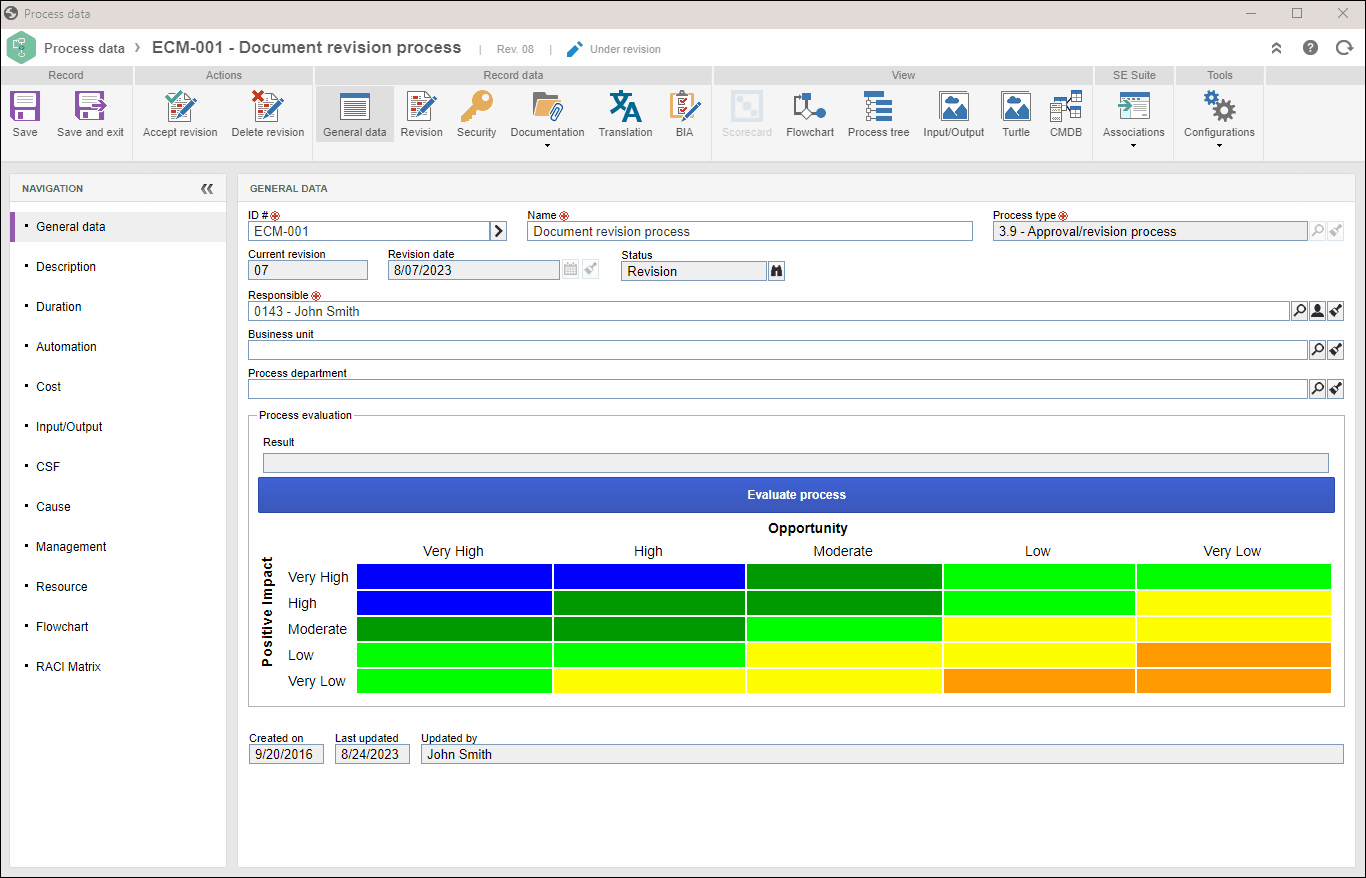
Configuring notifications
1. Once the notification configuration screen is open, check the Enable event notifier service option for the responsible parties to be notified via e-mail as soon as an event happens in process execution through SoftExpert Workflow.
2. Then, check which events will generate notifications:
- Process start (manager): check this option so that the process manager is notified every time a new process instance is started.
- Process closure (starter): check this option so that the process manager is notified as soon as the process instance is closed.
- Process closure (manager): check this option so that the process manager is notified as soon as a process instance is closed.
- Process closure (instance manager): check this option so that the instance manager is notified as soon as the process instance is closed.
- Process canceling (starter, instance manager, and executors): check this option so that the process starter, instance manager, and executors are notified as soon as the process instance is cancelled.
- Process suspension (starter, instance manager, and executors): check this option so that the process starter, instance manager, and executors are notified as soon as the process instance is postponed.
- Process reactivation (starter, instance manager, and executors): check this option so that the process starter, instance manager, and executors are notified as soon as the process instance is reactivated.
- User mentioned in comment: check this option for the users mentioned in comments through the workflow execution history to be notified via e-mail.
- Enable activity execution by e-mail: check this option to allow for executing an activity through the e-mail that notifies that the process activity is enabled for execution.
3. Save the record.
Conclusion
Thus, the process notifications have been successfully configured!