Creating a palette
Prerequisite
- Access to the Configuration > Palette (PM020) menu.
Introduction
This topic will teach you to configure and create the palettes that will be used to design the processes.
Palettes are displayed on the items panel in SoftExpert BPM during the modeling of a process.
Creating a palette
1. To add a palette, access the Configuration > Palette (PM020) menu.
2. Click on the  button.
button.
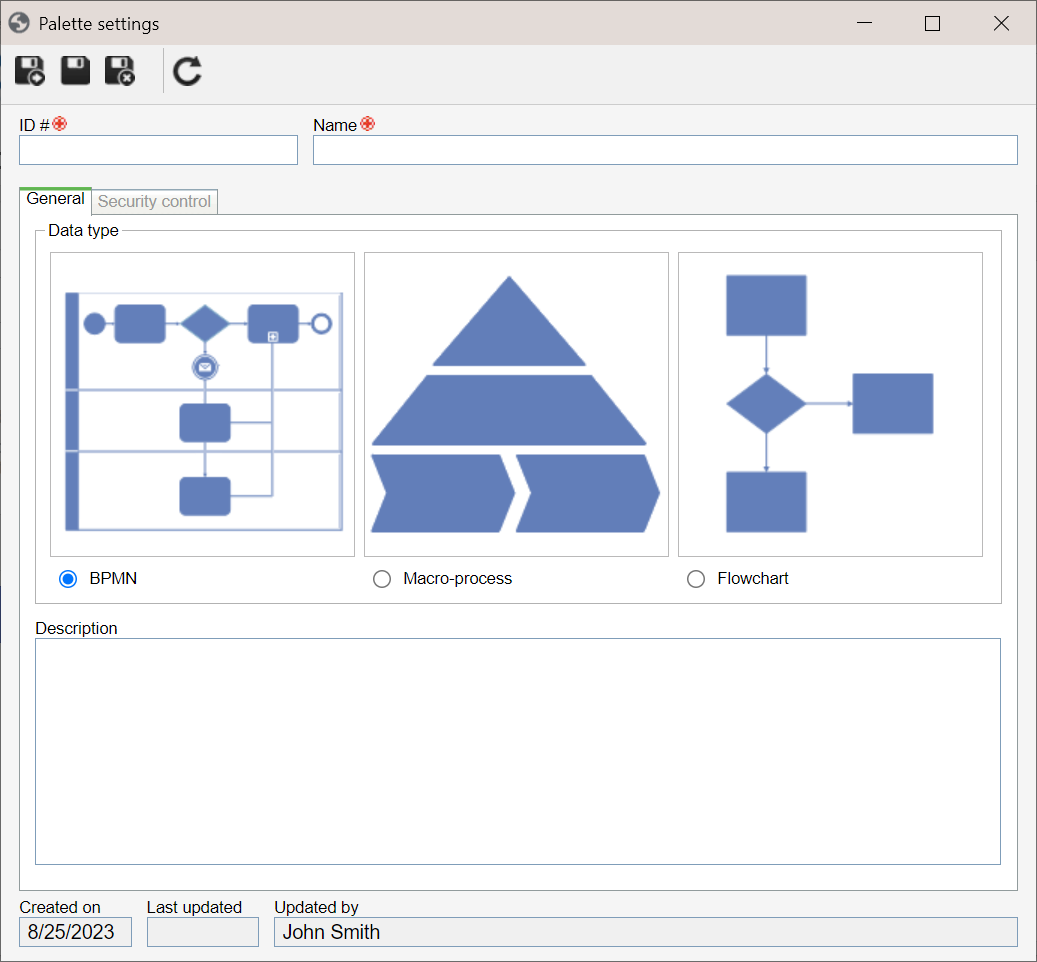
3. On the screen that will be opened, enter an ID # and a name for the palette.
4. On the General tab, select the type of diagram in which the palette will be used: BPMN, Macro-process, or Flowchart.
5. Enter a description for the palette.
6. Click on the  button.
button.
7. Upon saving the record, the Security control tab will be enabled. It is used to configure the access of users to the palette. To do so, click on  .
.
See the fields on the Access control selection screen:
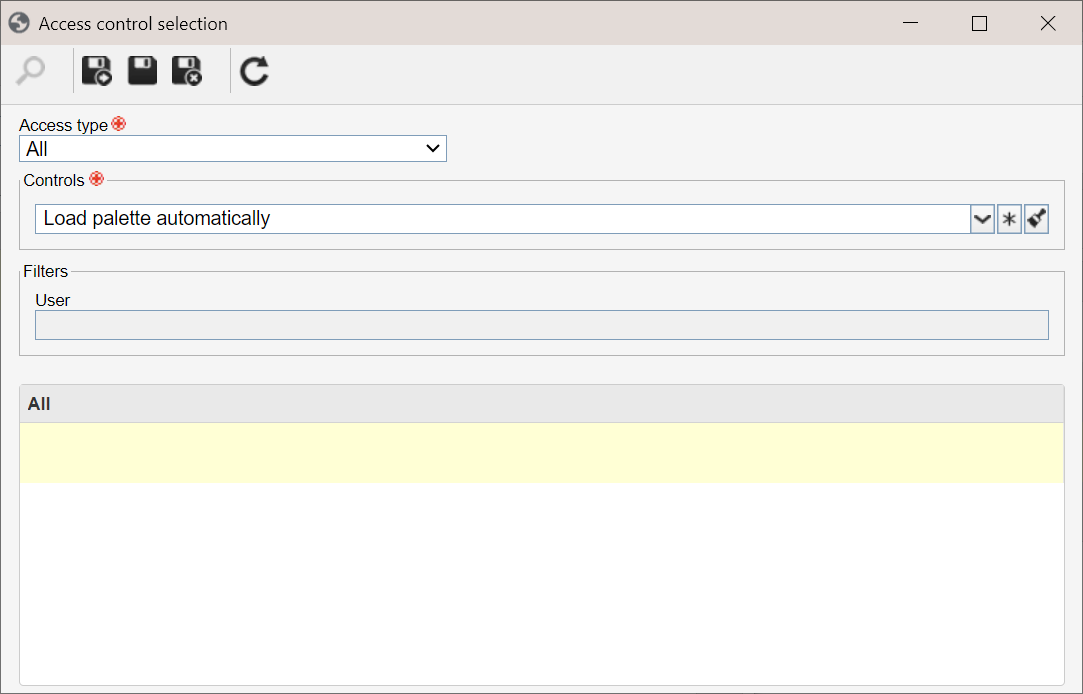
Access type: select User or All to define if a specific user or all users will have access to the palette.
Controls: select the controls that will be granted, or not, to the members of the access group. Upon selecting Load palette automatically, the palette will be automatically loaded for the members of the selected access group.
Filters: select the desired users and save the selection.
8. Once the configurations are performed, click on the Save button.
Conclusion
After creating the palettes, they will be displayed on the items panel in SoftExpert BPM during the modeling of a process.