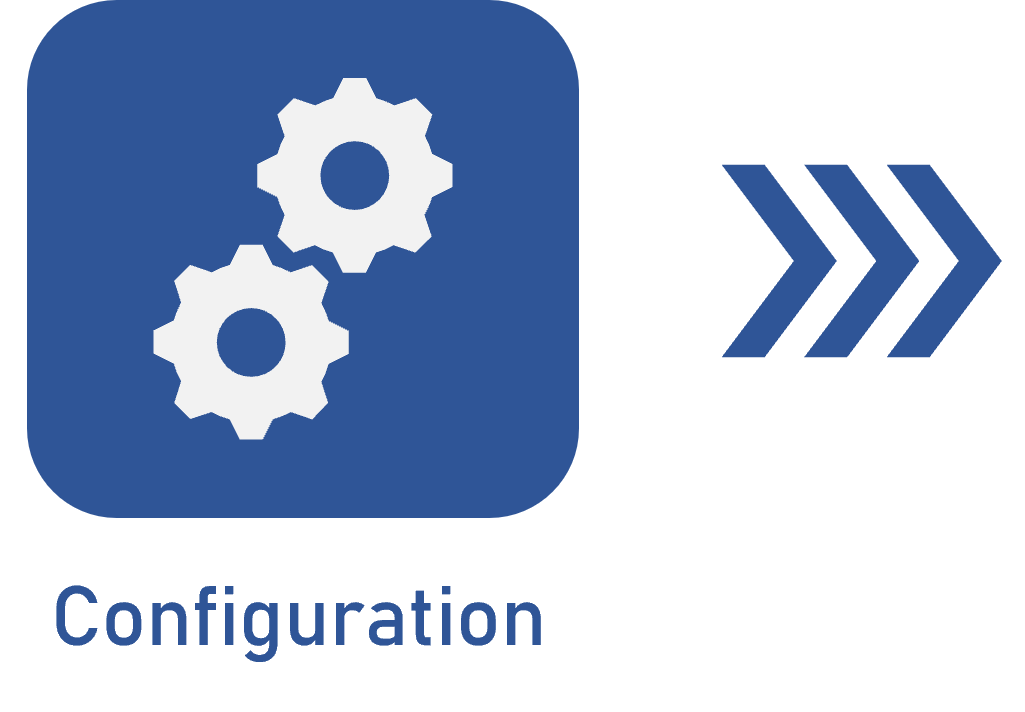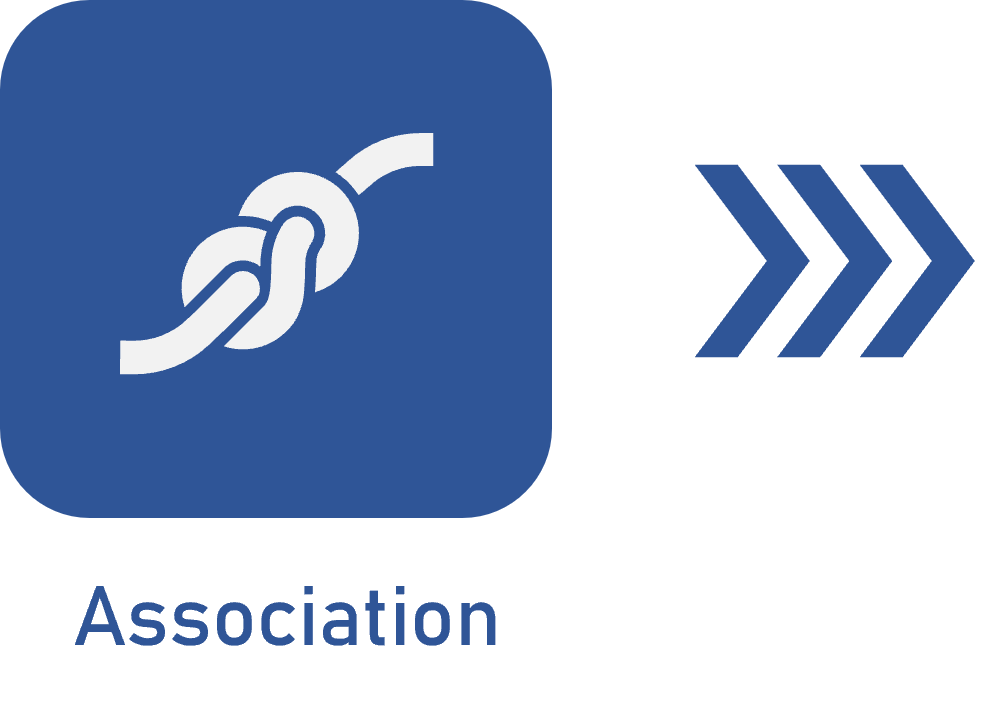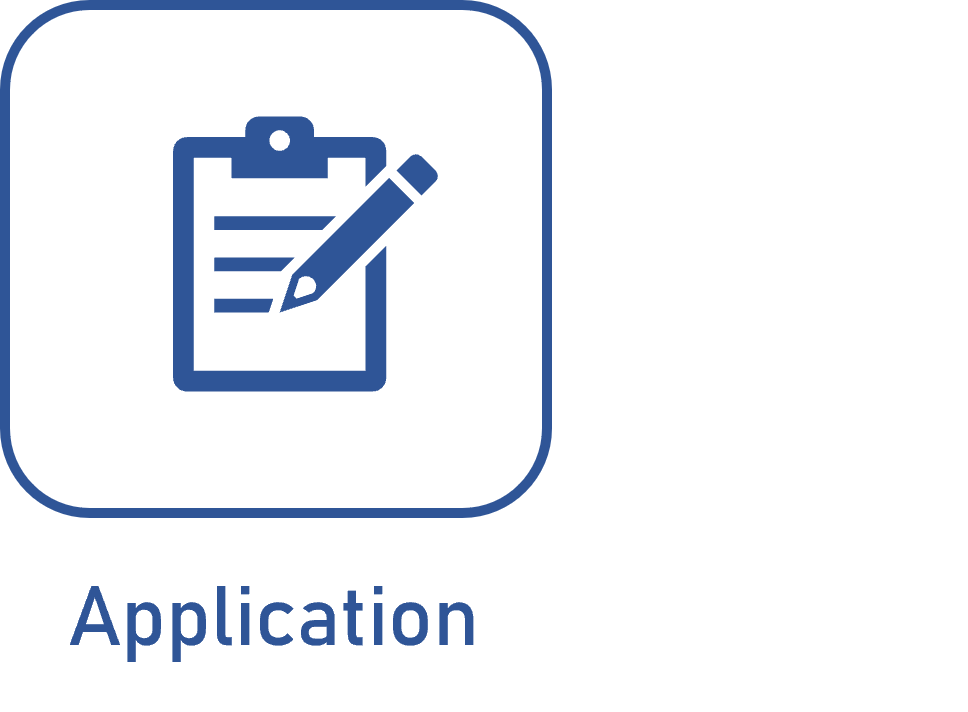Associating a mask with the category
Prerequisite
- Access to the Configuration > Category menu.
Introduction
After configuring an identification mask, it is necessary to associate it with a category.
Categories within SoftExpert Suite have the function of dividing created objects according to their common characteristics. This division allows better management and organization of data.
Thus, it is possible to associate the created mask with the category ID # and title.
For this example, we will use the "CONT" mask. For further details on this mask, access the Adding an identification mask article.
Associating the mask with the ID # and the title
1. Access the Configuration > Category (DC043) menu.
2. Click on the  button.
button.
3. On the category data screen, fill out the ID # and Name fields.
4. Select the "Use mask for the ID #" option.
5. In the Identification mask field, search for and select the desired identification mask.
6. After doing that, click on the  button.
button.
7. In the Attribute tab, click on the  button and select the attributes configured in the identification mask; for this example, "Contract Manager".
button and select the attributes configured in the identification mask; for this example, "Contract Manager".
8. In the Default value field, select the responsible party.
9. Then, click on the  button.
button.

To associate the title, simply repeat the steps in the Use mask for the title field.
It is important to point out that the mask object, in this case, must be configured with the "Document title" option.

Thus, the category was associated with a previously configured identification mask.
Conclusion
After associating the category ID # and title with the mask, it is possible to add a document using these configurations.