View a disabled supplier
From the view menu, you can check all suppliers to which you have access in a single place, including those who were disabled.
To view a disabled supplier, follow the steps below:
1. Access the SL002 menu.
2. From the Search filters bar, go to Advanced filters and click on the  button.
button.
3. Among the options shown, select the General filter.
4. Then, expand the list of options for the Status field.
5. Check the Inactive option and uncheck the Active option.
6. Click on the blue SEARCH button, found at the end of the Search filters panel.
7. All disabled suppliers to which you have access will be listed. For example, the "CS-01" supplier that was disabled in the previous topic.
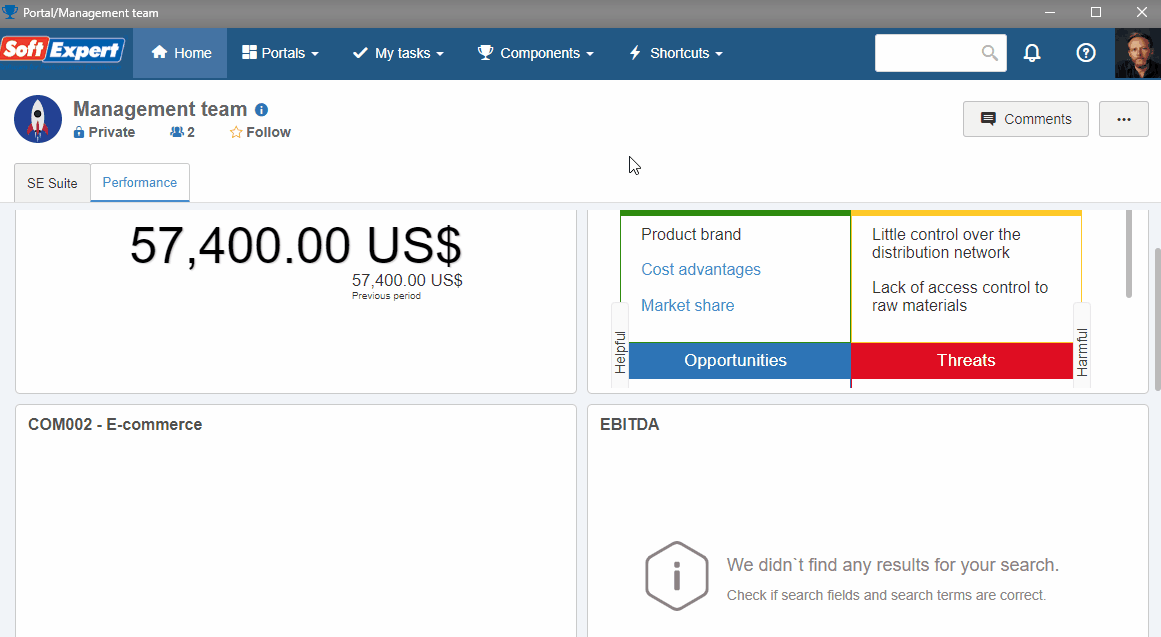
8. Disabled suppliers are identified by the  image, located in the RS (Record status) column.
image, located in the RS (Record status) column.
9. If you want to view the data of the supplier, select it and click on the  button.
button.