Configure files to be delivered by the supplier
In some cases, it is necessary for all suppliers from a certain category to hand in a specific document. For example, all suppliers in the "Corrosive chemicals" category must hand in the "Registration Certificate" controlled by the Army. To do that, we will use the structure of the container associated with the supplier category.
To associate the file that will be submitted, follow the steps below:
1. To submit the file, access the SL001 menu.
2. Search for the supplier created with the new configuration.
3. Select it and click on the  button.
button.
4. On the data screen, click on Electronic file.
5. Expand the "Supplier container" record.
6. Then, click on the "Registration certificate" record that will be visible.
7. With the "Registration certificate" record selected, click on the  button.
button.
8. Now, drag a PDF electronic file to the available space.
9. Click on the blue Finish button.
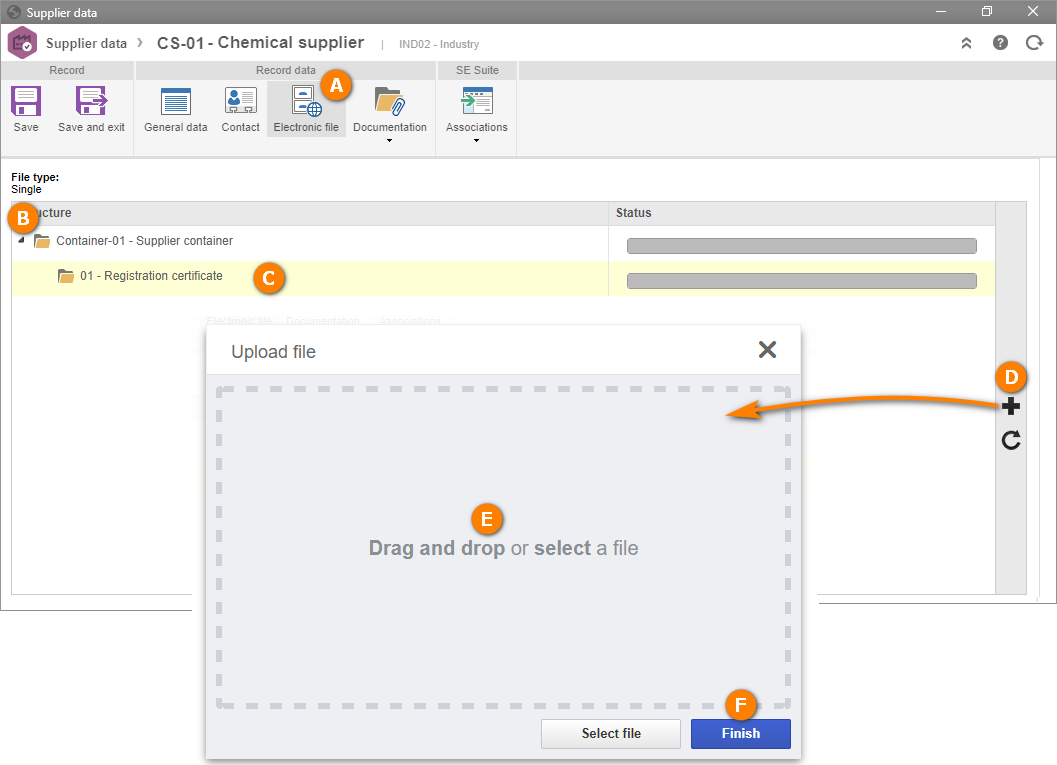
10. Click on Save and exit. The file has been associated with the supplier!