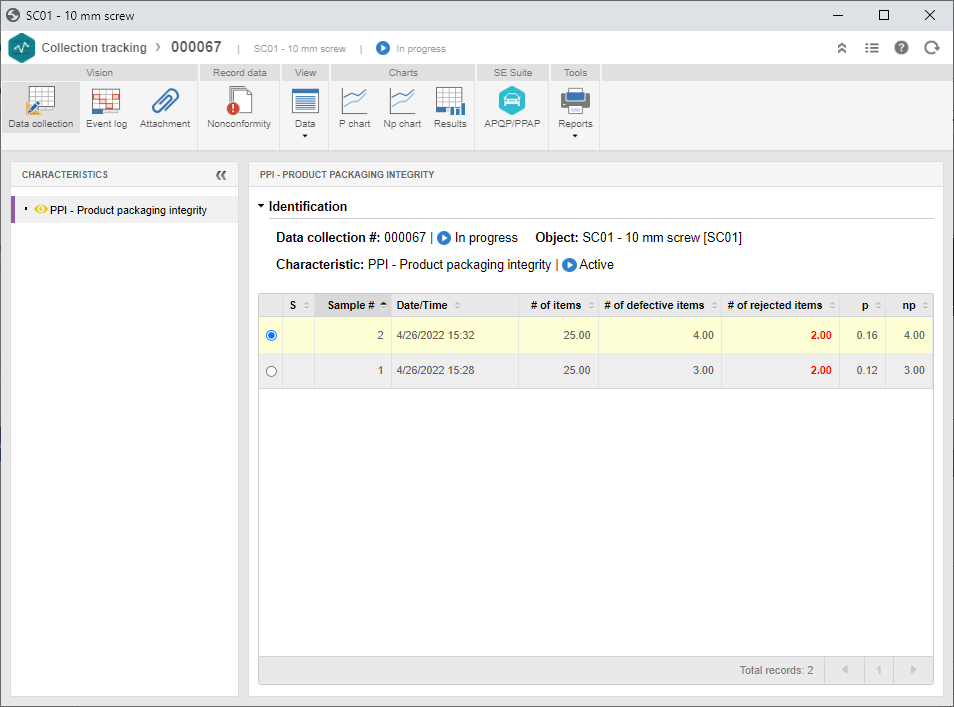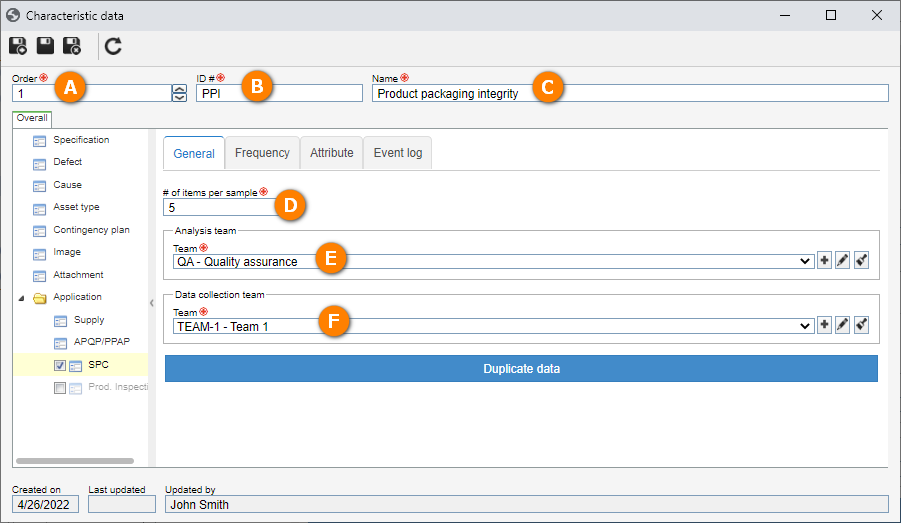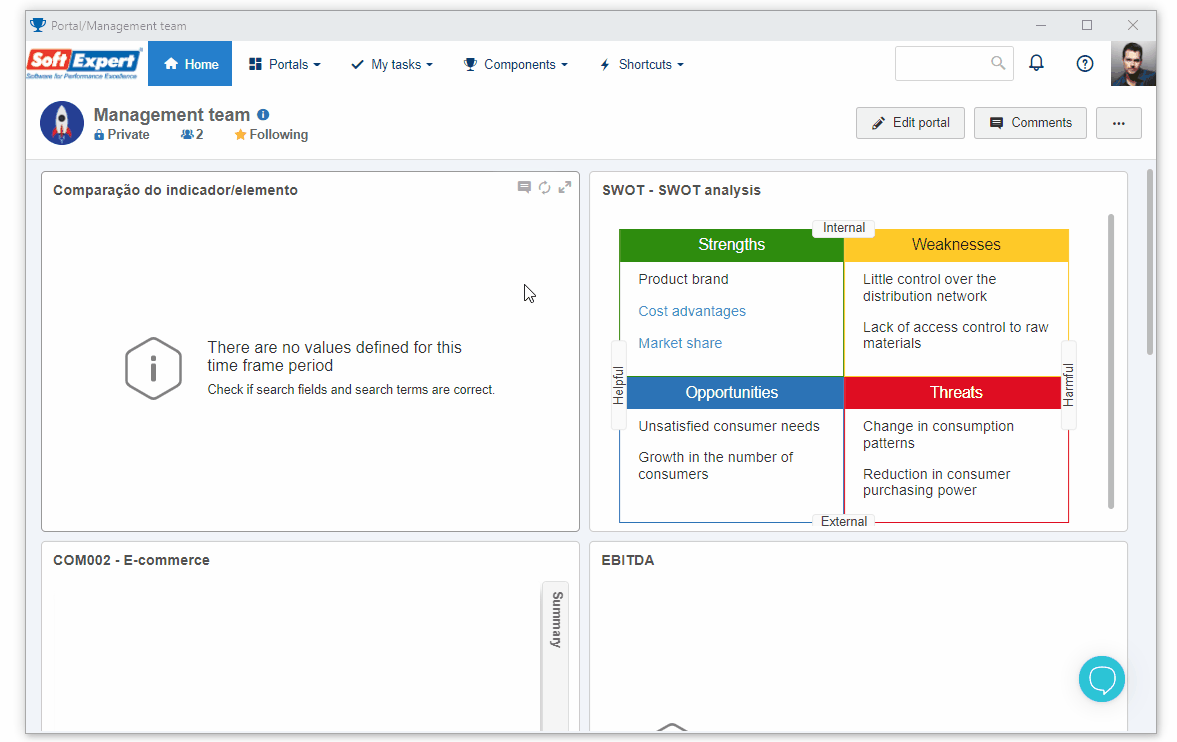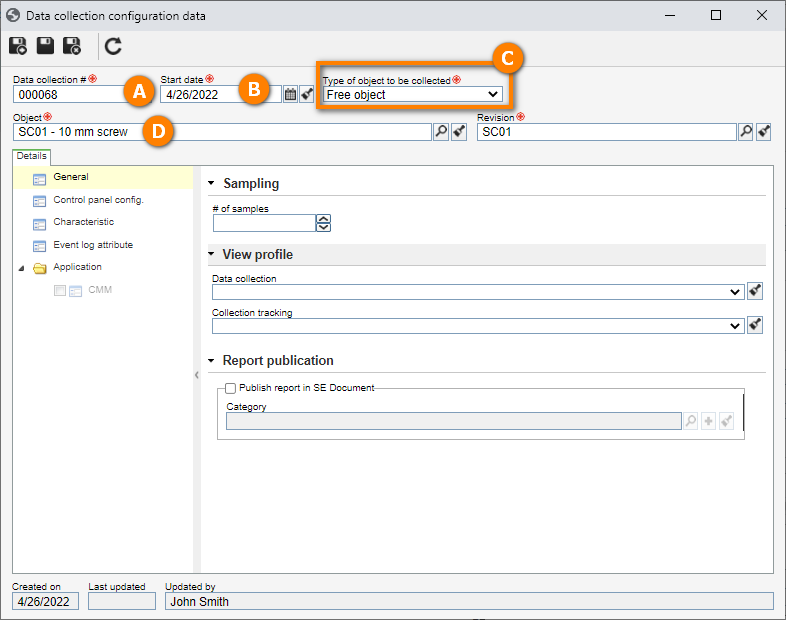Create a collection from SoftExpert PDM
SoftExpert SPC can create collections from components such as:
- SoftExpert PDM: Whether it is a finished product or a product in progress.
- SoftExpert Process: Whether it is a complete process or a specific activity from a process.
- SoftExpert Workflow: Monitoring the instances of a workflow from start to finish, or only a specific workflow activity.
In this topic, we will create a collection from SoftExpert PDM.
To do that, simply follow these steps:
1st step: Configuring the SPC in an item characteristic
To configure the SPC in an item characteristic, use the Cylinder item previously created in the SoftExpert PDM quick guide.
If it is necessary to create a new item, see further details in the Create an item without revision control topic.
To use the item created previously, access the Item definition (IT011) menu, search for the desired item and click on the  button.
button.
On the item data screen, select the Characteristics section and select the Item option on the navigation bar.
Then, click on the  button and select the characteristic created in the Creating a characteristic step according to the image below:
button and select the characteristic created in the Creating a characteristic step according to the image below:
Once done, click on  .
.
Now that we have what is necessary to configure the SPC, we will edit the item characteristic.
1. To do that, select the imported characteristic and click on the  button.
button.
2. On the characteristic data screen, check the "SPC" option on the General section.
3. The Order, ID # and Name fields will automatically be filled out by the system.
After that, fill out the following fields:
- Number of items per sample: A sample is the set of items that will be collected from the batch to be analyzed. For this example, use the value of 5 samples.
- Analysis team: This team is responsible for tracking and managing the collection; its members will have access to the collection created through the Management menus.
- Data collection team: Responsible for the execution of the collection, that is, the members of this team will fill out the collection data through the Execution menu.
For this example, use the team previously created in the Create an item without revision control section of the SE PDM quick guide.
Then, on the characteristic data screen, click on the  button.
button.
An SE PDM item has been configured to be used in SPC!
2nd step: Creating a collection from an item
1. To create a collection from an item, access the SP003 menu, click on the arrow next to the  button and select the New option.
button and select the New option.
2. In the data collection configuration data screen, the Data collection # field will automatically be filled out with a sequential number by the system.
In the Start date field, select the desired date to start the collection planning.
For the Type of object to be collected field, keep the "Finished product" option selected.
Finally, select the item created in the Create an item without revision control topic of the SE PDM quick guide. Thus, the Revision field will automatically be filled out.
3. Then, click on the  button to save the information.
button to save the information.
The collection from an item has been recorded!