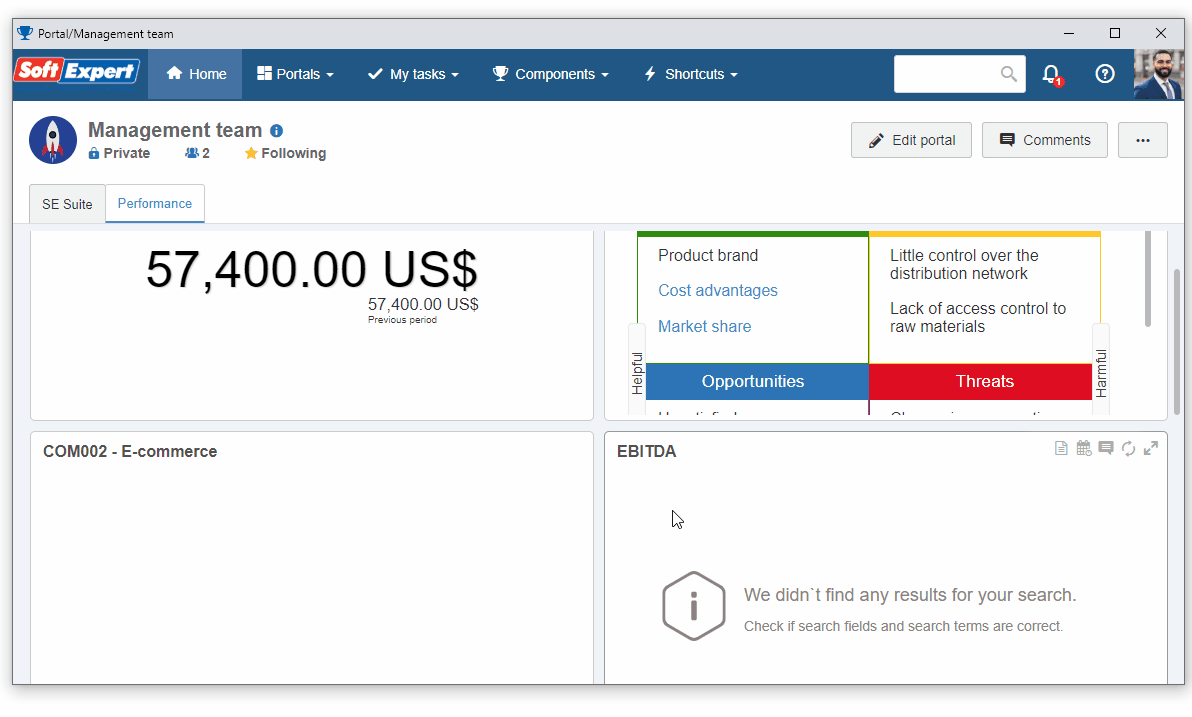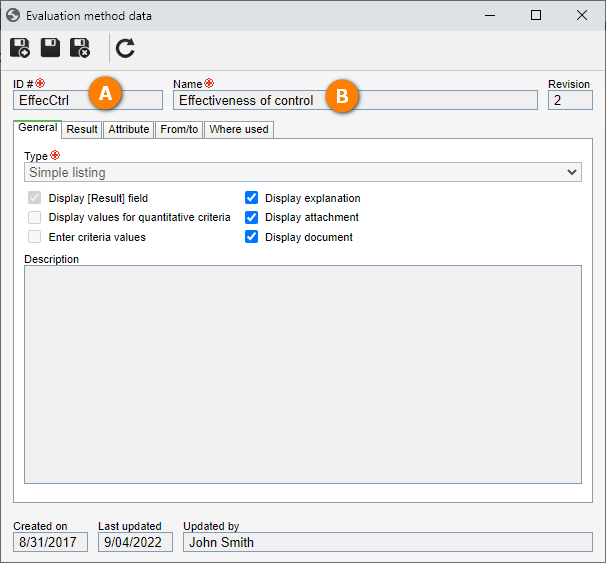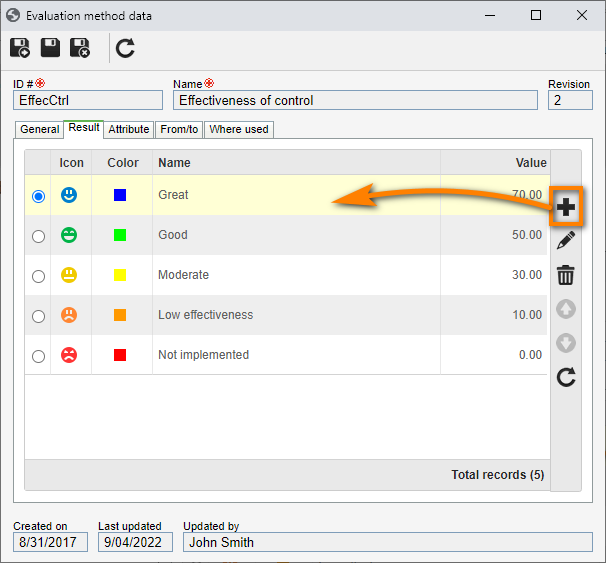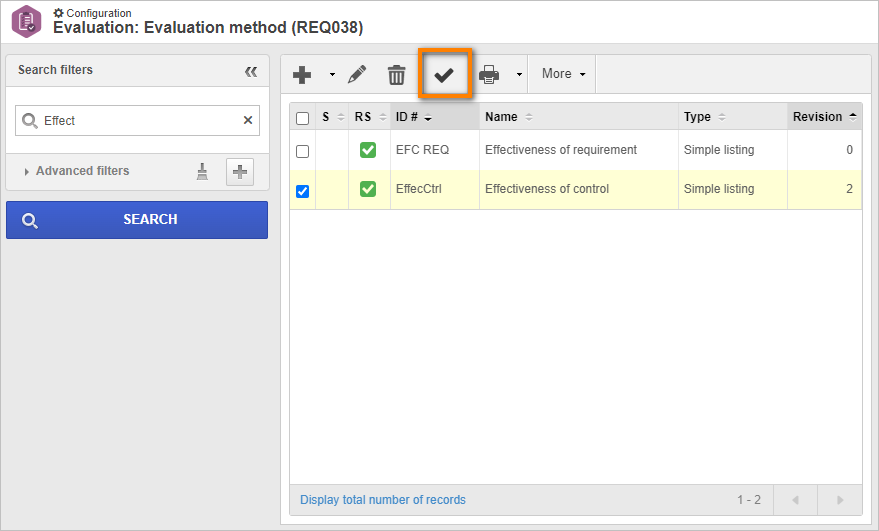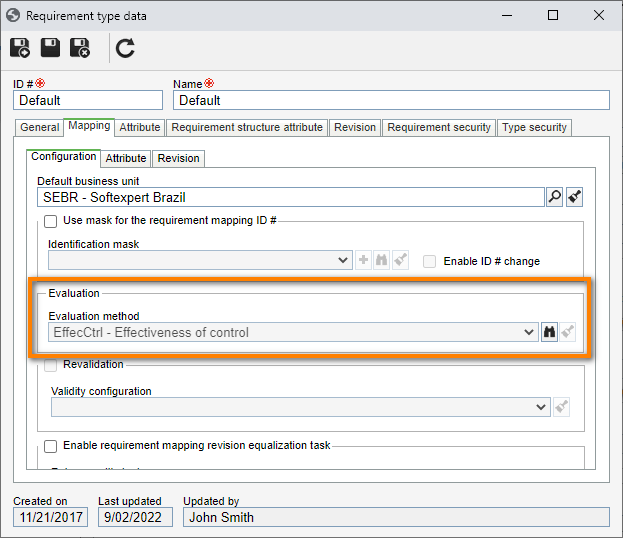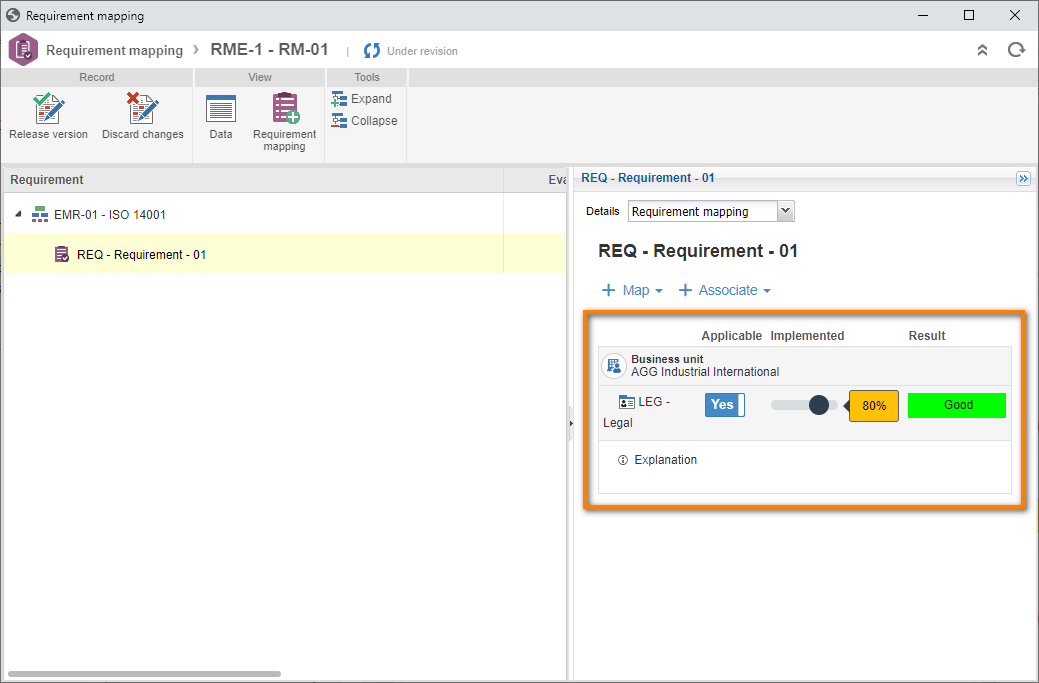Evaluate a requirement
When performing the mapping, it may be necessary to add a requirement evaluation, to be filled out with relevant information for the organization. To do that, it is possible to configure an evaluation for the requirement.
To perform a requirement evaluation, it is necessary to create an evaluation method and associate the evaluation method with the requirement type, before the evaluation is made available during the requirement mapping.
To do that, follow the steps below:
1st step: Creating a simple list evaluation method
To create the evaluation method, access the REQ038 menu and click on the arrow next to the  button.
button.
On the screen that will open, fill in the ID # field with "EffecCtrl" and the Name field with "Effectiveness of control", and select the "Simple list" type.
Once done, click on the  button.
button.
After the data is loaded, access the Result tab and click on the  button.
button.
On the data screen, add the possible results such as the image below.
Once done, click on the  button.
button.
On the same menu, search for the "EffecCtrl" method in the Quick search field and click on the  button to release it.
button to release it.
We have successfully created a 'simple list' evaluation method!
2nd step: Configuring the requirement type
To configure the requirement type, access the REQ009 menu and click on the  button.
button.
On the screen that will be opened, access the Mapping tab and select the "Effectiveness of Control" method in the Evaluation method field.
Once done, click on the  button.
button.
Thus, all mappings performed for this requirement type will have this evaluation option by default.
3rd step: Creating the mapping
To create a mapping with an evaluation method, just follow the steps on the Map a requirement by department topic.
Keep the mapping data screen open and click on the  button.
button.
On the screen that will be opened, keep the Applicable field selected with the "Yes" option and Implemented at "80%".
Note that the Business unit and the Department are displayed and the Perform evaluation button is enabled.
By clicking on the button, select the "Good" option for the Result field and click on the  button.
button.
Once done, click on the Release revision button to finish.
Done. We have created a mapping with evaluation!