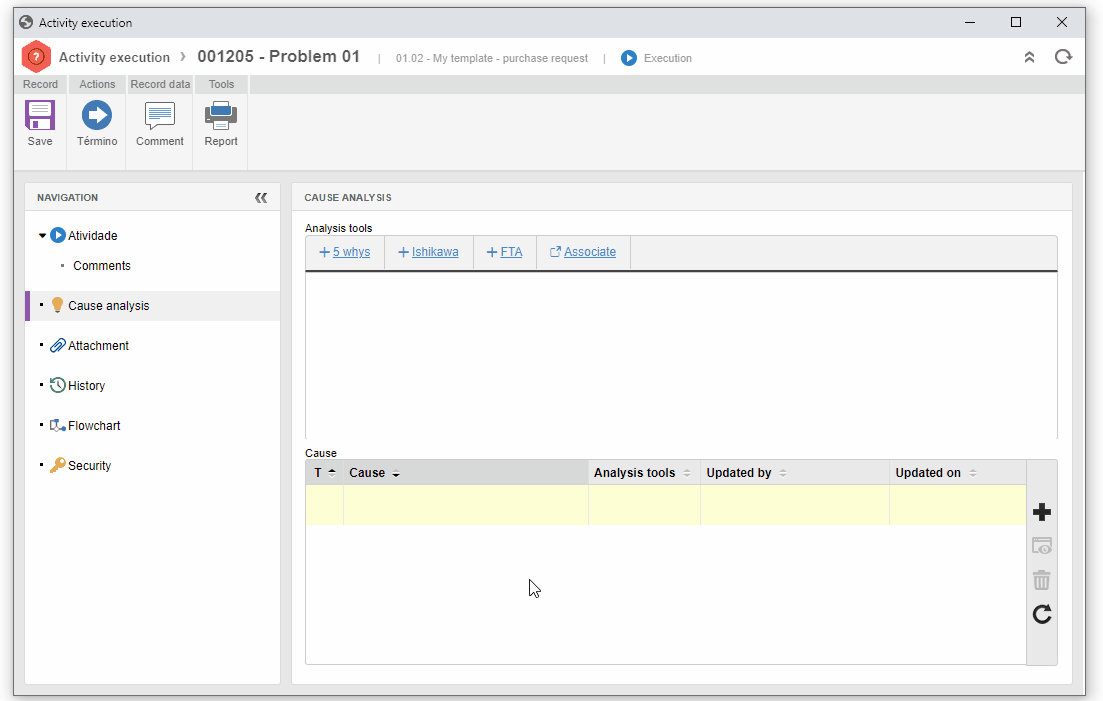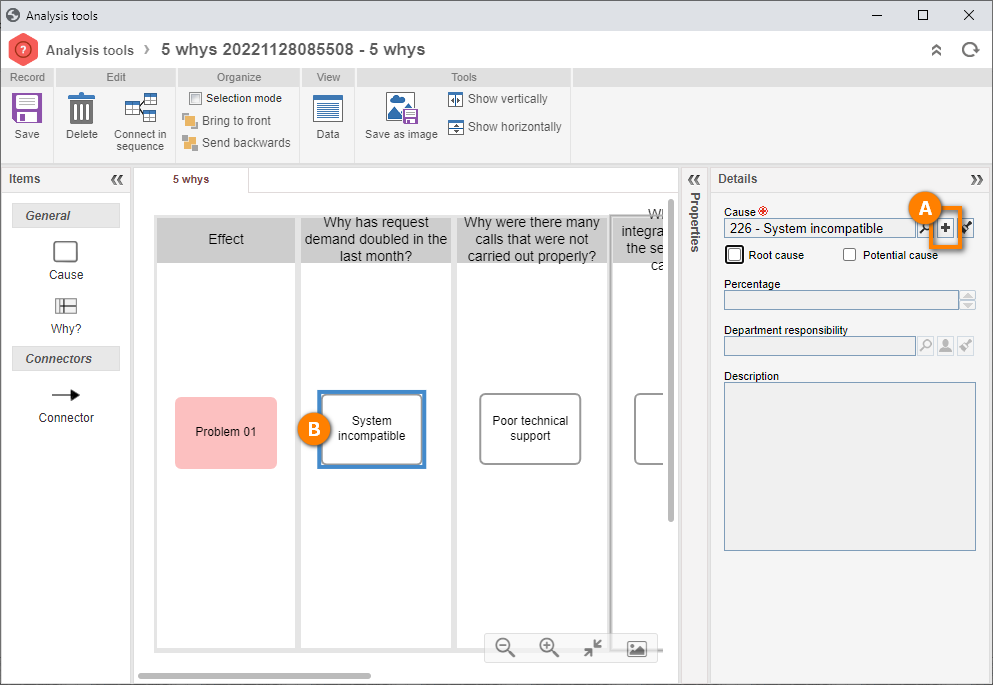Perform a problem cause analysis and execute an activity
This topic will teach you to perform the cause analysis and execute the activity of the previously reported problem.
1. On the activity data screen, access the Cause analysis tab and select the "5 whys" option.
Note that the template associated with the problem type is already available to be configured.
2. Click on the square in the second column.
3. In the Cause field of the panel that will be displayed, click on the  button.
button.
4. Fill in the ID #, Name, and Cause type fields.
5. After doing that, click on the  button and check whether the added cause is a potential cause or a root cause.
button and check whether the added cause is a potential cause or a root cause.
6. Repeat the previous steps for the other columns or until a root cause is defined.
7. Next, click on the Save button and close the cause analysis screen.
Once the cause analysis is performed, click on the action to send the activity to the next step.
Done. We have successfully executed a cause analysis!
The process flowchart used in the example has other activities, and the action button will be displayed with the name of the following activities. For the execution, simply click on it.