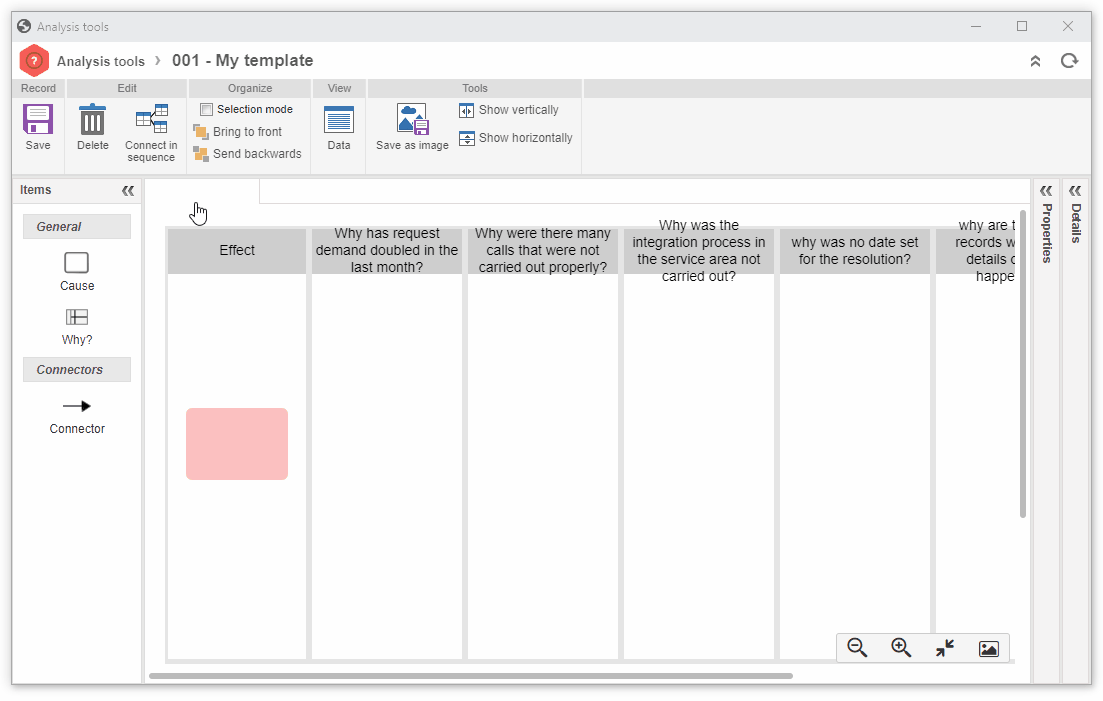Create a template
This topic will teach you how to create a template to be used in the problem cause analysis.
To do this, simply follow the steps below:
1. Access the PB019 menu, click on the arrow next to the  button, and select the "Add 5 Whys" option.
button, and select the "Add 5 Whys" option.
2. On the screen that will open, fill in the ID # field with "001" and the Name field with "My template".
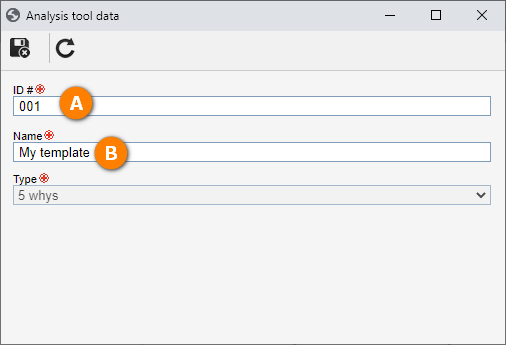
3. After doing that, click on the  button.
button.
We will now structure our template, which will be used as a basis for future processes.
4. At this point, the system will display the screen that allows structuring the template, dragging the causes for the columns and connecting them. It is also possible to click on each column to edit the names.
In the example below, we will use the 5 whys tool, known to be practical and efficient. To do so, we will add 5 questions regarding the same problem. If desired, you can also adapt the questions according to your needs.
5. After assembling the template, click on the Save button.
After doing that, click on the Save button.
Thus, we have successfully created an analysis tool template!