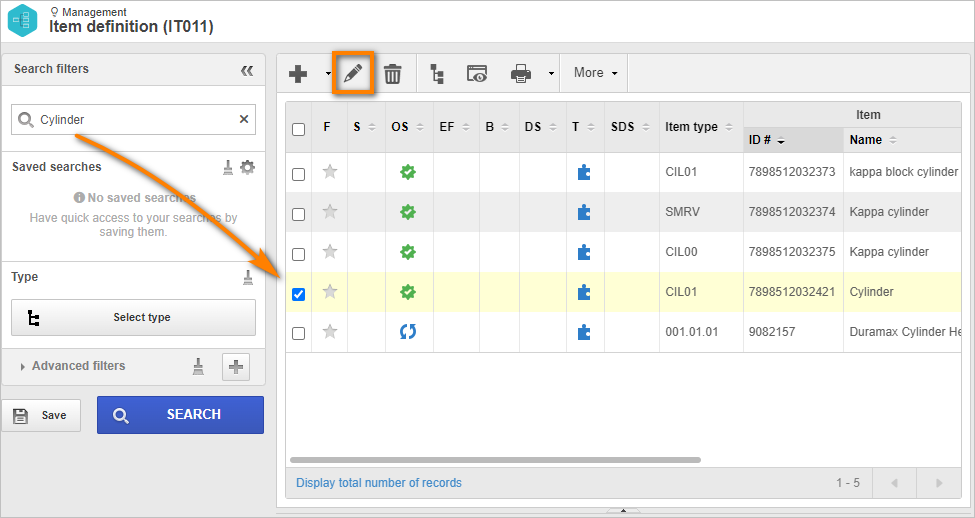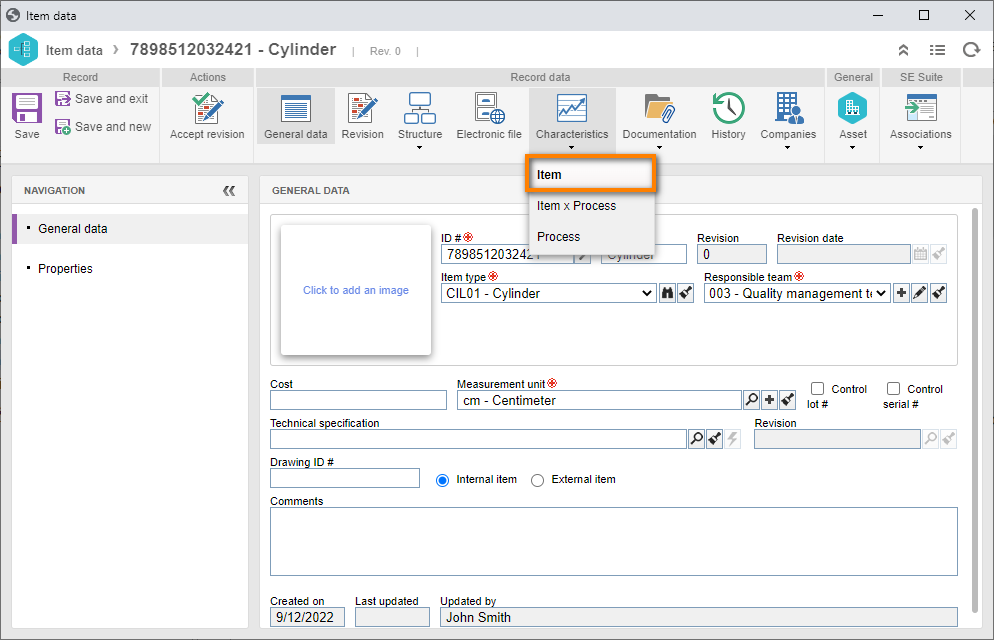Create a variable characteristic in the item
Characteristics are an important part of an item, as they describe the properties of items and processes to allow classifying and measuring them.
This example will cover variable-type characteristics, which can be measured as values on a continuous scale.
To do that, simply follow the steps below:
In this step, we will edit the item without revision created in the Create an item without revision control topic.
Access the IT011 menu.
In the Quick search field, search for the "Cylinder" item.
Click on the  button.
button.
On the screen that will be opened, access the Characteristic > Item tab.
Click on the arrow next to the  button, select the Variable option, and fill out the following fields:
button, select the Variable option, and fill out the following fields:
- ID #: CRA-001.
- Name: "Weight".
- Number of decimal places: Precision of the characteristic measurement. For this example, fill out the value of "4".
- Measurement unit: Measurement unit of the characteristic measurement. For this example, select the "Kilogram" option.
- Nominal value: Value in which the characteristic is known. For this example, fill out the value of "40".
- Upper tolerance: Maximum variation accepted from the nominal value; values beyond this tolerance will mean non-conforming products. In this case, add the value of "100".
- Lower tolerance: Minimum variation accepted from the nominal value; values below this tolerance will mean non-conforming products. In this case, the system will enter the value automatically.
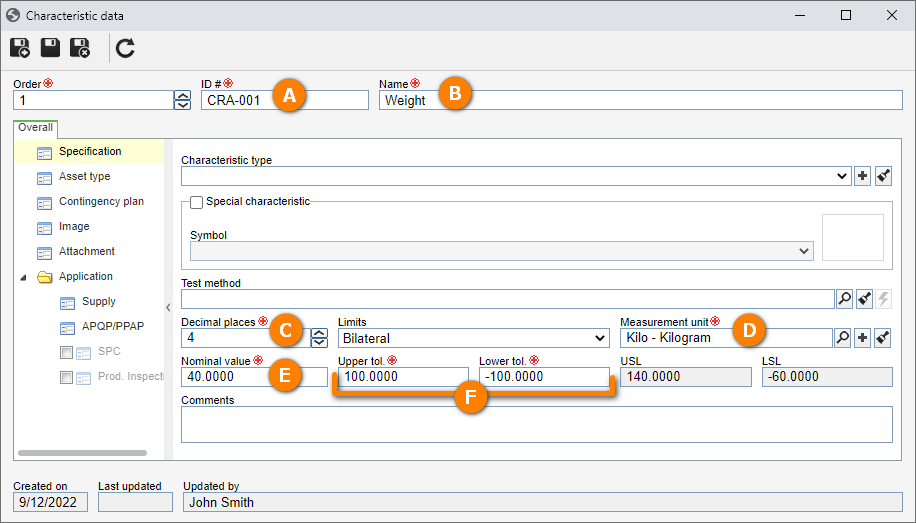
Once done, click on the  button.
button.
Repeat the process to create the "Product packaging integrity" characteristic and fill out the data according to the image below.
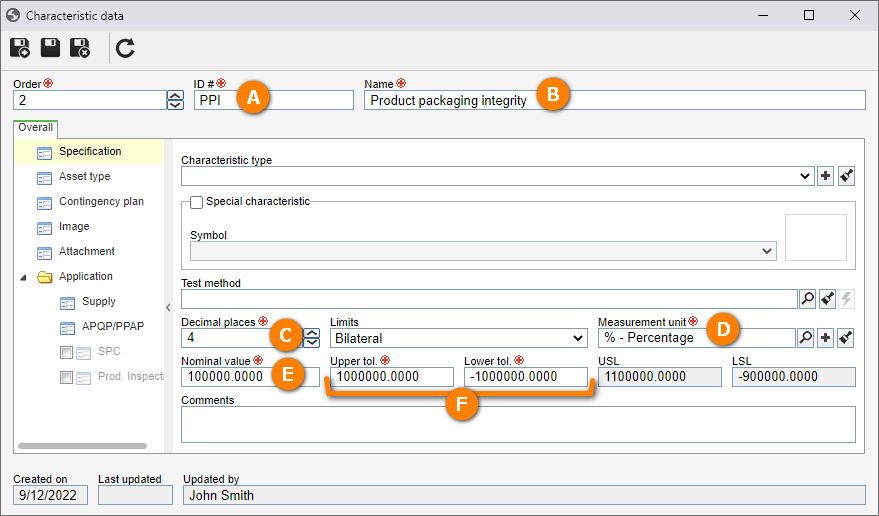
Once done, click on the Save and exit button on the item data screen.
Done. We have successfully created variable characteristic in the item!