Create a meeting through the scheduling wizard
This topic displays how to schedule a meeting through the scheduling wizard.
This feature allows scheduling meetings for certain users by viewing their entire schedules, making it easier to view their availability.
To do that, access the Scheduling wizard (MM004) menu and perform the following steps:
On the toolbar, select the vision you wish to use for the scheduling wizard: Daily, Work week, Weekly, or Monthly.
Once done, in the General field, select the date on which you wish to schedule the meeting.
Use the search filters to find the desired resource and click on the Search button. You can use the Quick search field or the Advanced filters.
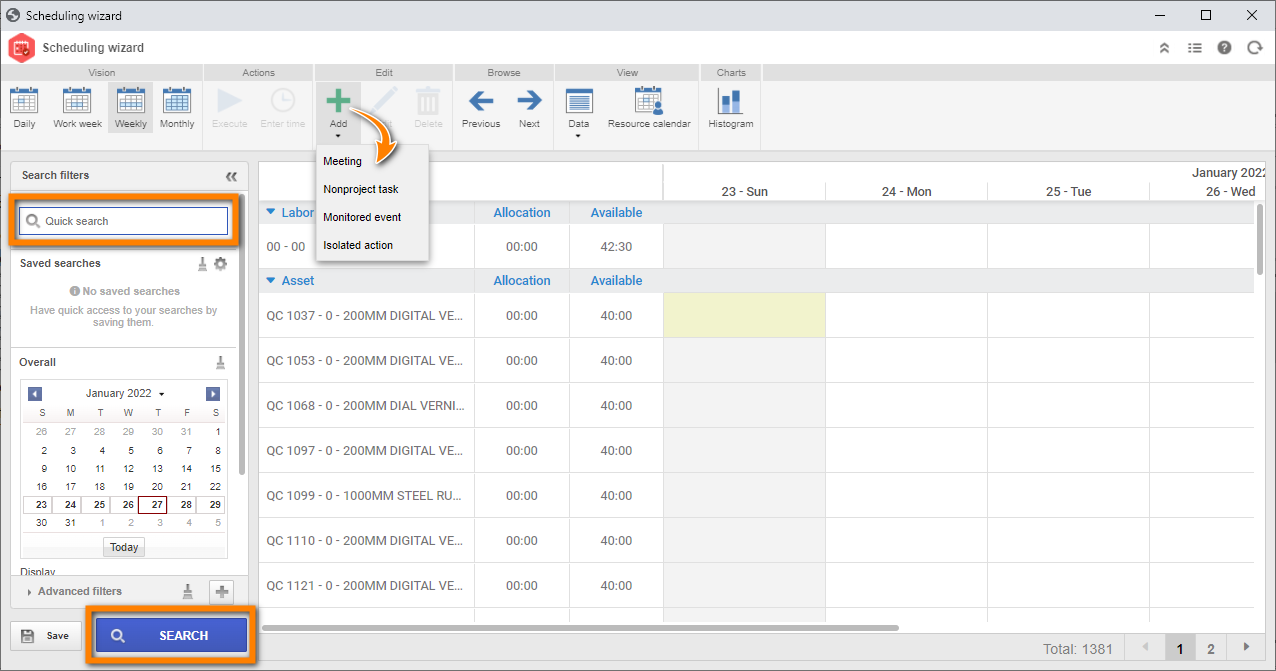
The listing will display the resources according to the search filters and their appointments, if any. Click on the desired resource in the search results.
On the scheduling wizard toolbar, click on the arrow below the Add button and select the Meeting option.
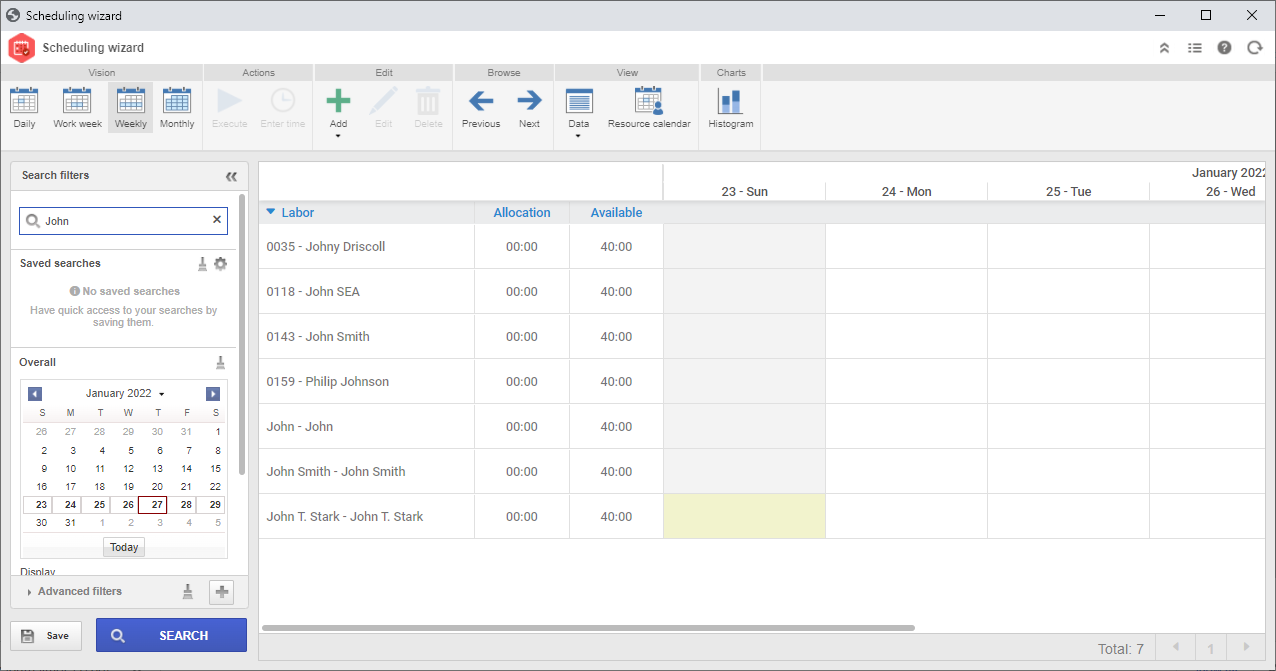
At this point, the screen to schedule a meeting will be opened. Fill out the fields as displayed in the image below:
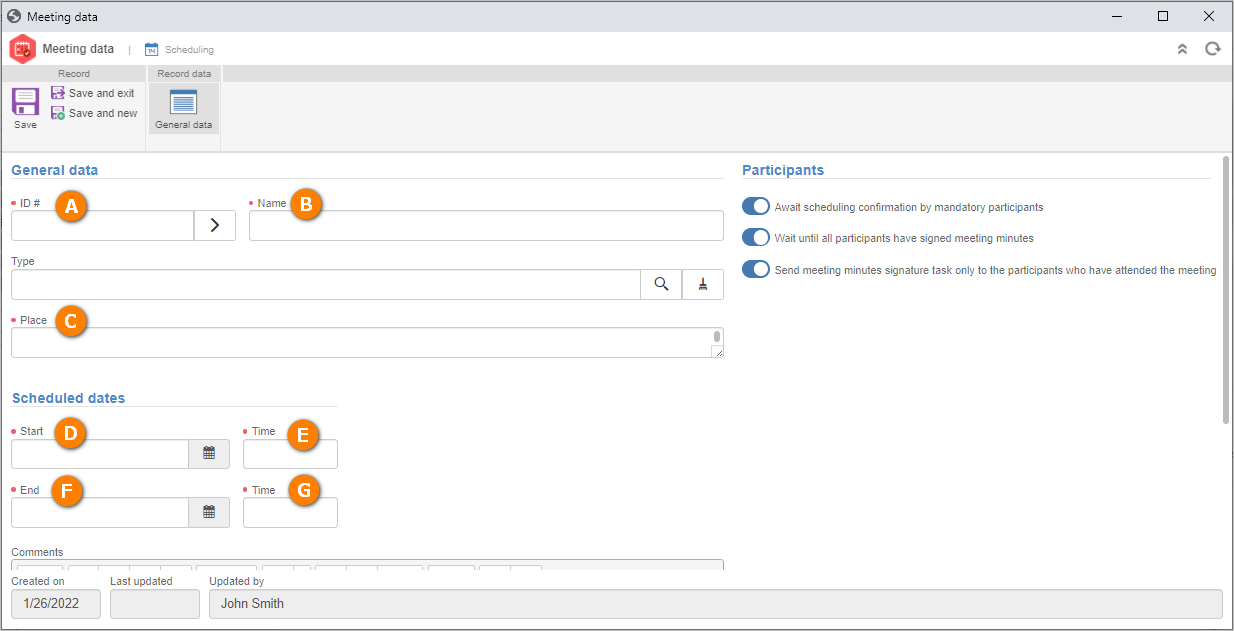
After that, save the record. Add to the respective sections the users that must take part in the meeting and those whose attendance is optional.
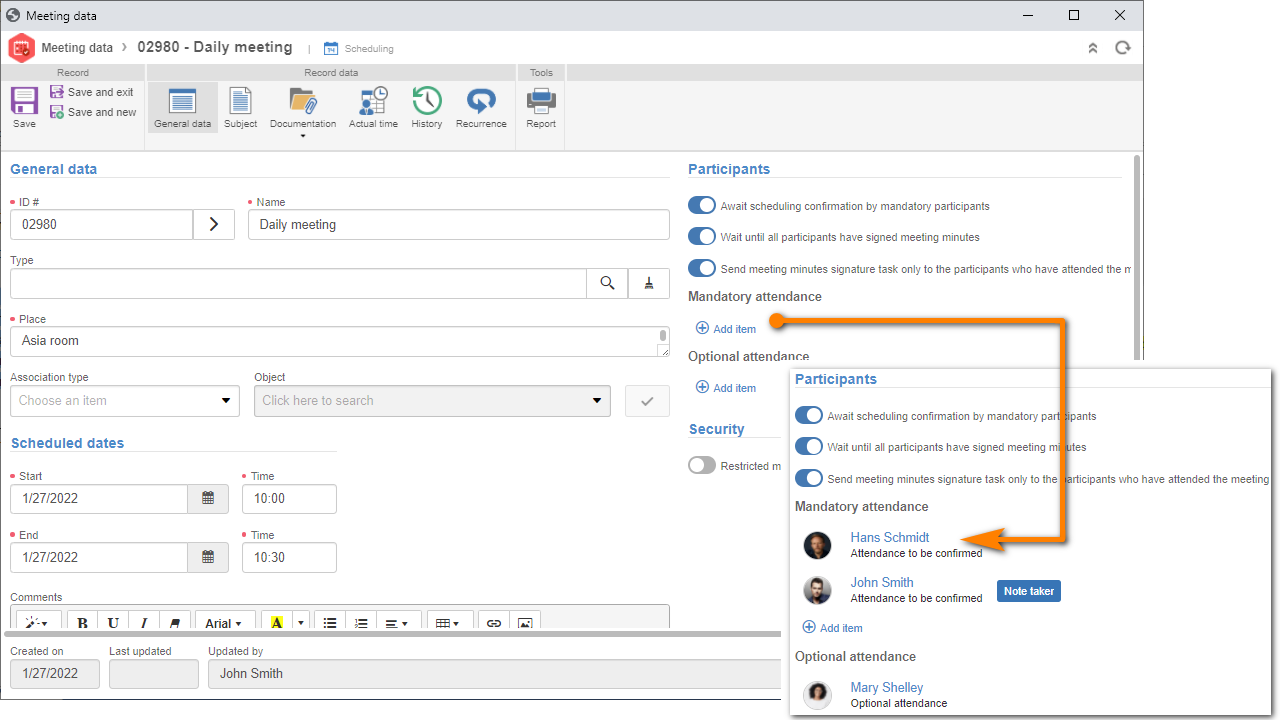
Once done, on the data screen toolbar, click on the Subject option.
Click on the Add subject button. On the fields that will be displayed, enter the meeting subject and the estimated duration for its coverage.
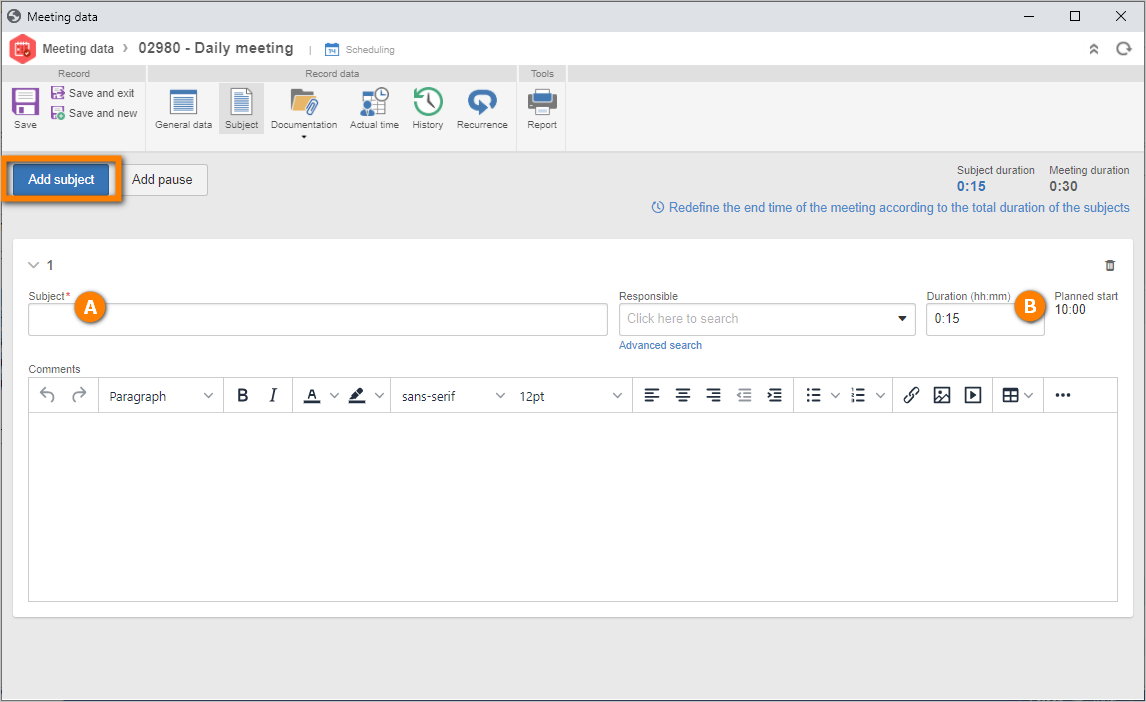
Once done, click on the Save and exit button on the toolbar of the meeting data screen.
Confirm to send the meeting to the next step. Thus, the meeting will be added to the calendar of the resource selected in step 4.
The meeting was scheduled successfully!
As you could see, we did not cover all fields and sections available on the scheduling wizard. For further information on this feature, refer to the SE Meeting manual.