Schedule a meeting
The objective of this topic is to display how to schedule meetings with specific SoftExpert Suite users.
For example: The product and marketing team of the company must gather to organize the marketing campaigns 1 month before the release of new products. In this case, a scheduling is made to ensure all participants are booked for this occasion.
To do that, access the MM017 menu, click on the arrow next to the  button and select the Scheduling option:
button and select the Scheduling option:
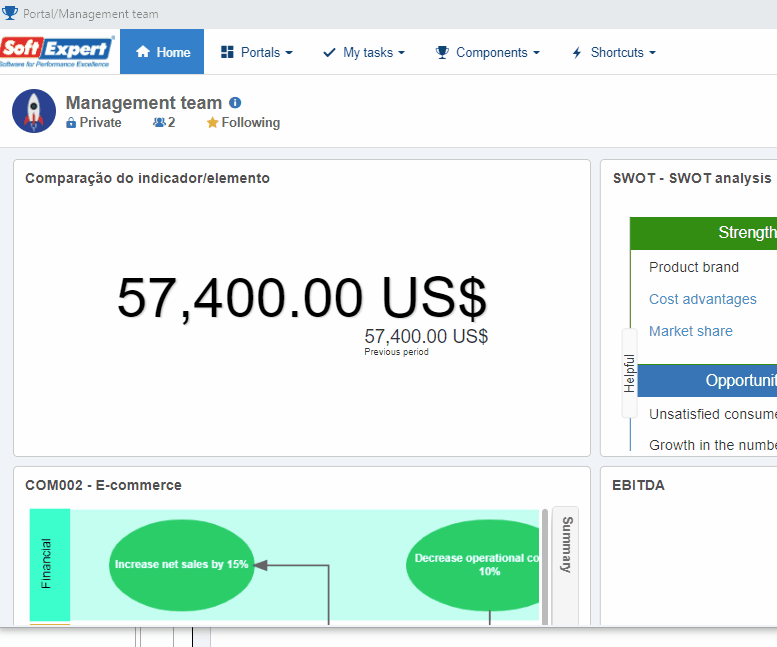
On the screen that will be opened, fill out the fields as displayed in the image below:
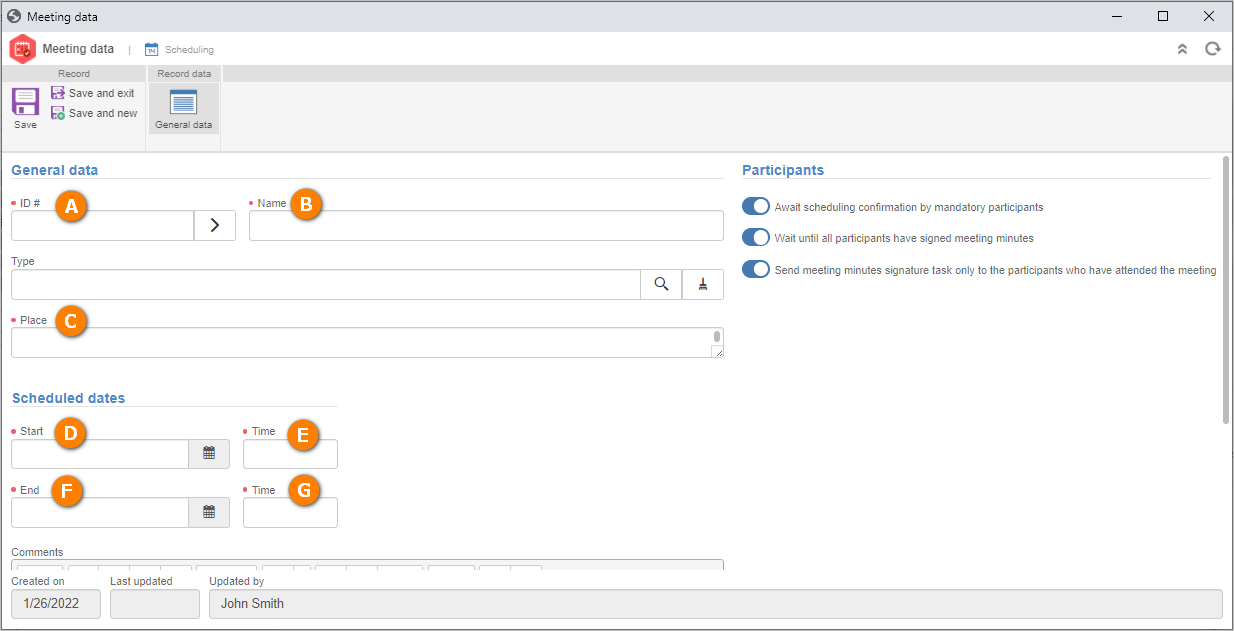
After that, save the record. Add to the respective sections the users that must take part in the meeting and those whose attendance is optional.
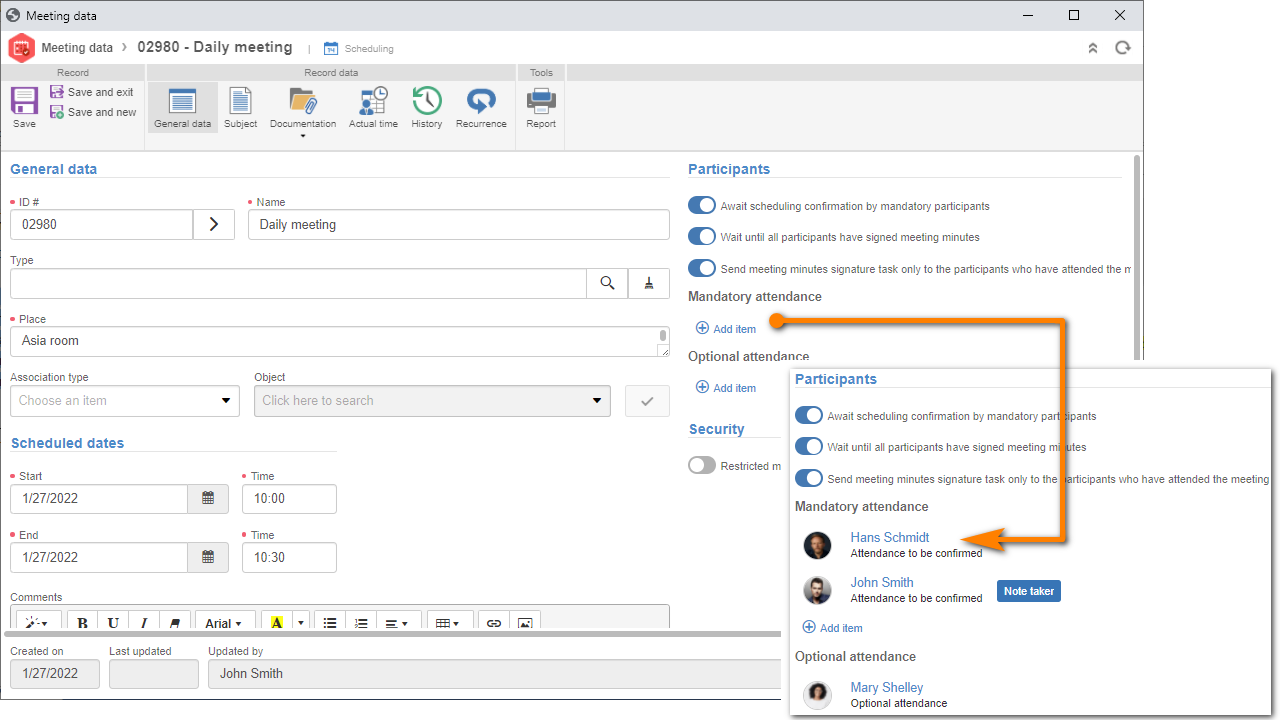
As it is a product launch meeting, we will restrict the access. To do that, enable the "Restricted meeting" option and use the available field to add only the users, teams, positions, or departments that must have access to it.
Once done, on the data screen toolbar, click on the Subject option.
Click on the Add subject button. On the fields that will be displayed, enter the meeting subject and the estimated duration for its coverage.
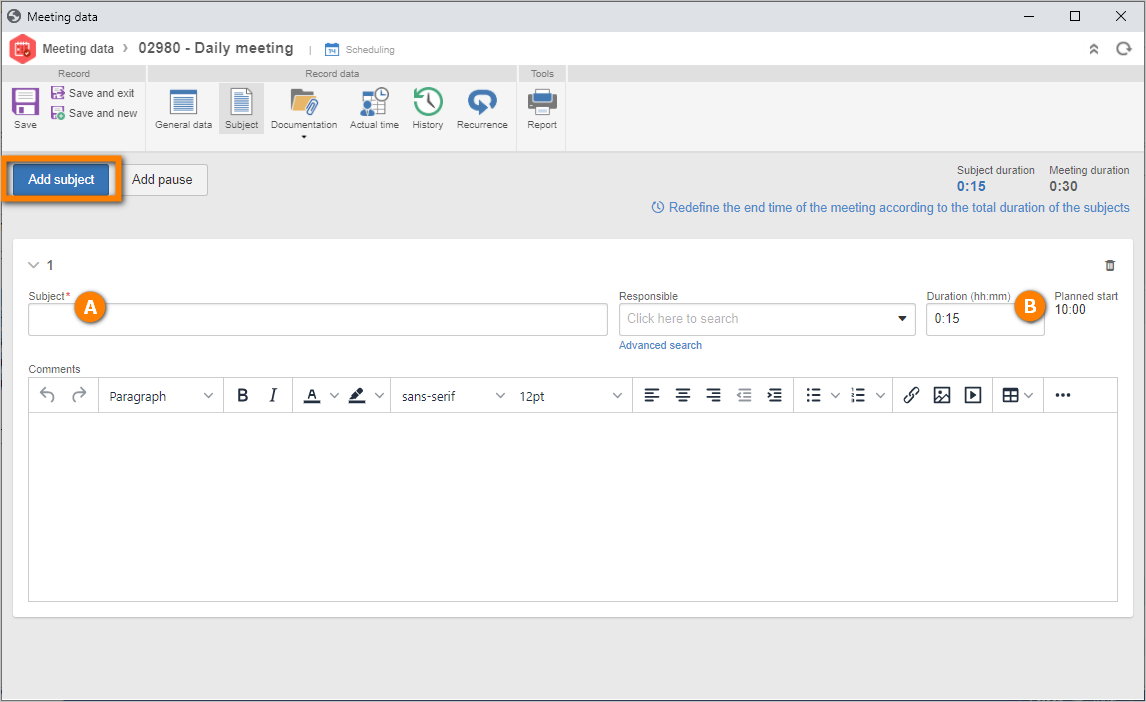
Once done, click on the Save and exit button on the toolbar of the meeting data screen.
Confirm to send the meeting to the next step. Thus, the meeting will be added to the calendar of the participants set in step 2.
The meeting was scheduled successfully!
As you could see, we did not cover all fields and sections available on the screen. For further information on meeting scheduling and its screen, refer to the SE Meeting manual.