Plan an evaluation plan
To execute an evaluation plan through planning, simply follow the steps below.
1st step: Creating an evaluation plan
To create a goal plan, access the Evaluation plan (CO005) menu and click on the  button.
button.
On the screen that will open, click on the arrow next to the ID # field to generate an automatic number and fill out the following fields:
- Name: "Evaluation plan".
- Frequency type: Select the "Execution date" option.
- Next execution: Add the desired date. Preferably, the next day or another nearby date.
- Responsible team: Search for a team previously created in the system, of which your user is part.
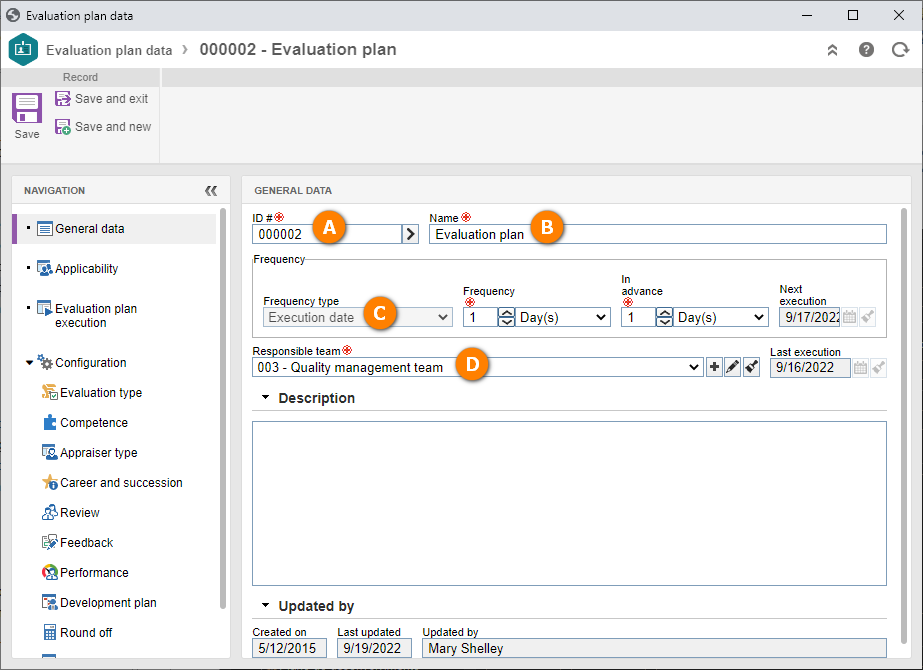
Then, access the Configuration > Evaluation type tab and enable the "Competence" field.
Once done, access the Competence tab, select the "Organizational" and "Individual" mapping types and, in the Requirement field, select the Desirable button.
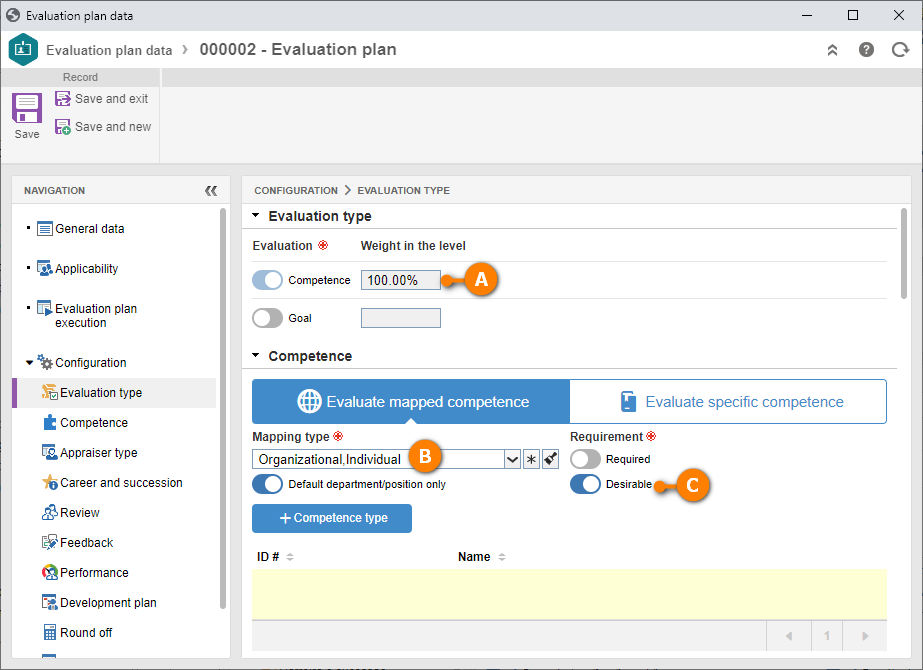
Use the Appraiser type tab to configure all evaluations to be performed through this plan.
SoftExpert Competence allows performing 360º evaluations, which consist of the opinion regarding the employees by all involved parties, that is, themselves, their leaders, their peers, and their subordinates.
All appraisers enabled in this tab must answer the evaluations to finish the cycle; thus, in this guide, we will enable only self-assessment and review.
Refer to the SoftExpert Competence manual for a detailed description on the other appraiser types.
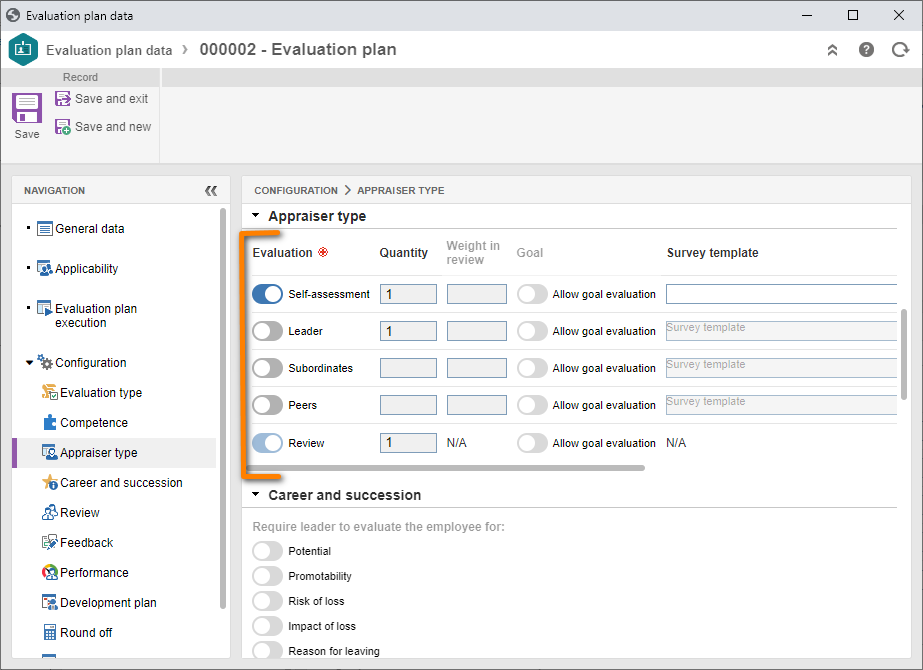
On the Review tab, enable the automatic review option; that is, after finishing the self-assessment, the review keeps those scores.
Then, in the Performance tab, enable the Use review evaluation as performance result for the employee option.
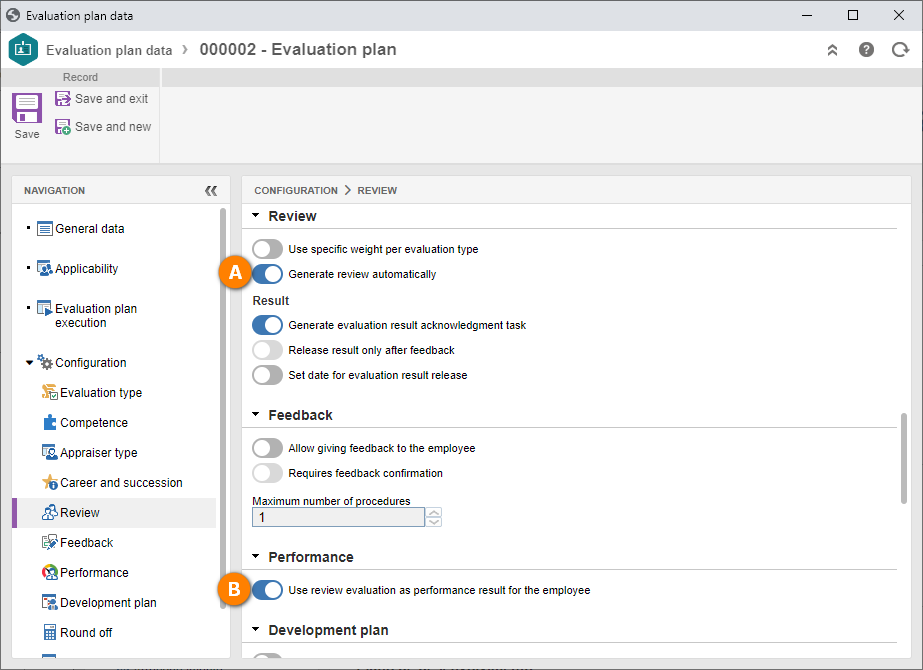
Now, for the rounding configurations, general settings, and view settings, select and enable the options as displayed in the image below:
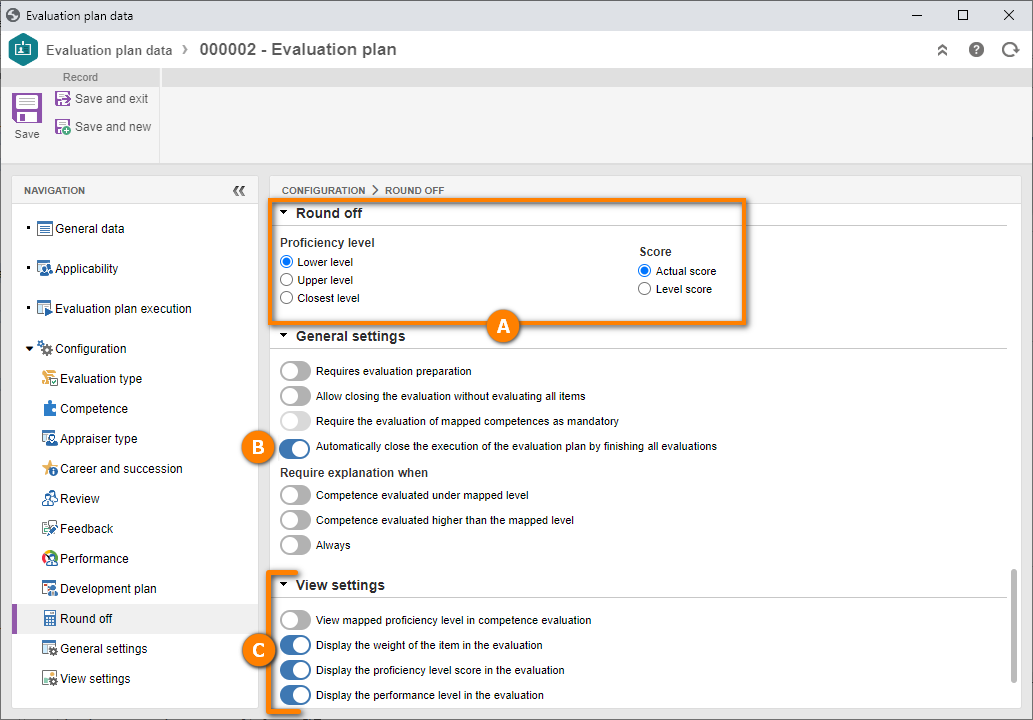
Once done, click on Save.
Finally, on the Applicability tab, click on the  button. On the screen that will be displayed, locate and select your user.
button. On the screen that will be displayed, locate and select your user.
After that, click on the Save and exit button.
The evaluation plan was created successfully!
After that, access the My tasks > Evaluation plan execution menu, search for the "Evaluation plan" planning, and click on the  button.
button.
On the execution data screen, click on the Save and next step button.
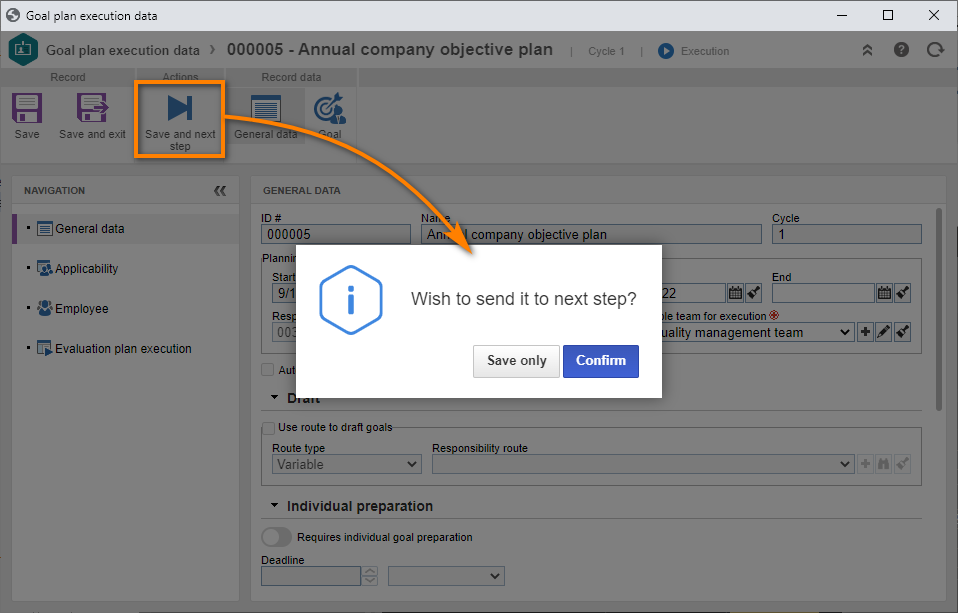
2nd step: Planning an evaluation
To create an evaluation plan execution, access the CO008 menu, select the previously created planning, and click on the  button.
button.
On the screen that will be opened, fill out the Start and End date fields and click on the Save button.
Once done, access the Employee tab, click on the  button, and add your user.
button, and add your user.
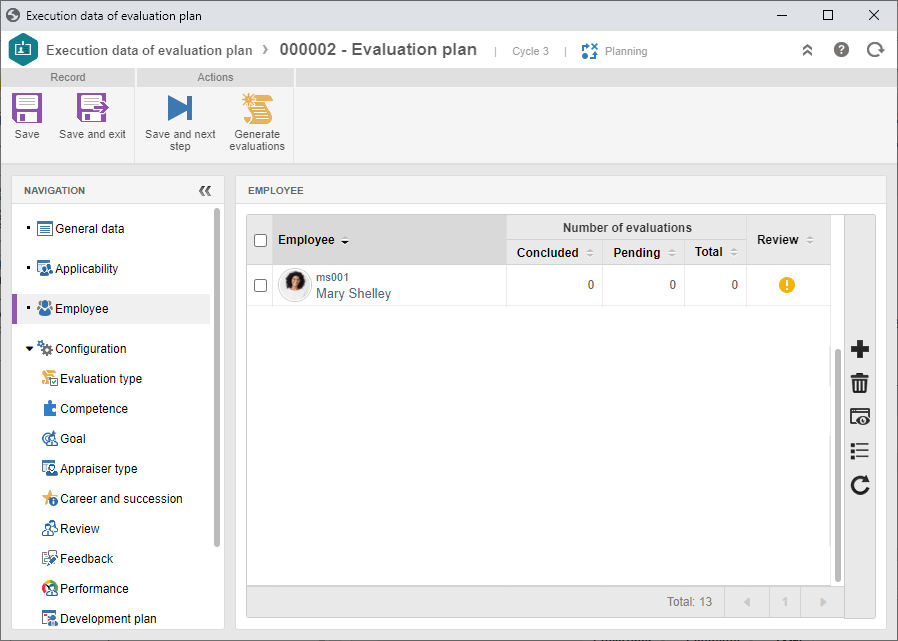
Then, click on the Save and next step button.
Note that the cycle status will become "To be started".
Done. We have successfully created the evaluation planning!