Create a calibration plan
The calibration plan is responsible for defining the activity to be executed during the calibration.
Thus, simply follow the steps below.
1st step: Creating a procedure
Procedures are documents, actions, or instructions to be followed in the calibration activities of the assets.
To create a procedure, access the AS007 menu and click on the  button.
button.
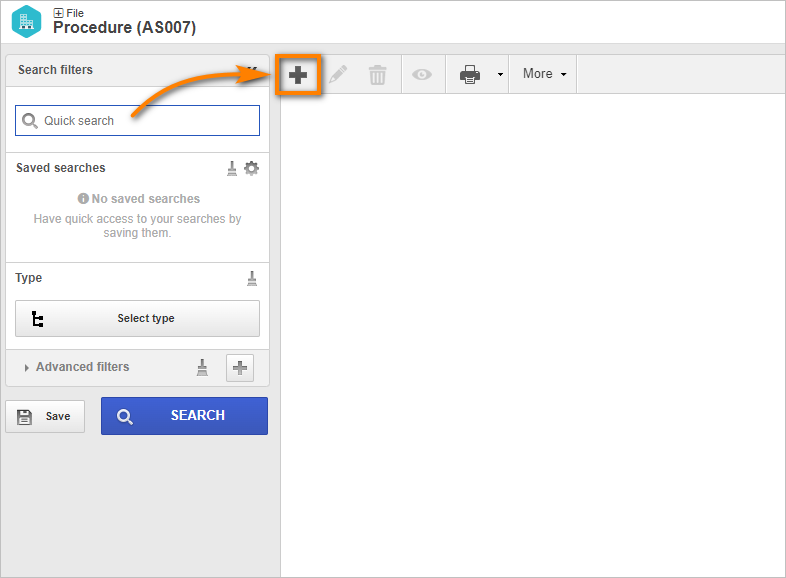
On the screen that will open, fill in the ID # field with "P-1532" and the Name field with "DVC Calibration Procedure".
Then, we will create a type.
To do that, click on the  button next to the Procedure type field and, on the screen that will be opened, fill out the ID # as "CP" and the name as "Calibration Procedures".
button next to the Procedure type field and, on the screen that will be opened, fill out the ID # as "CP" and the name as "Calibration Procedures".
On the File field, upload a file from your computer.
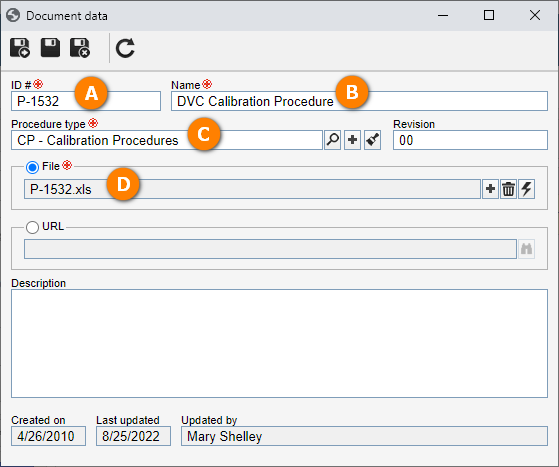
Feito isso, clique no botão  .
.
Pronto, cadastramos um procedimento com sucesso!
2nd step: Creating a standard activity
The objective of the standard activity is to define the steps and information necessary to execute a calibration activity.
To create a standard activity, access the AS004, click on the  button, and select the "Costs" type.
button, and select the "Costs" type.

On the screen that will open, fill in the following fields:
- ID #: C-74.
- Name: TELCEL PLUS.
- Planning and execution team: Select a team previously created in the system, of which your user is part.
Then, check the Calibration activity option and, in the Procedure field, search for "DVD Calibration procedure".
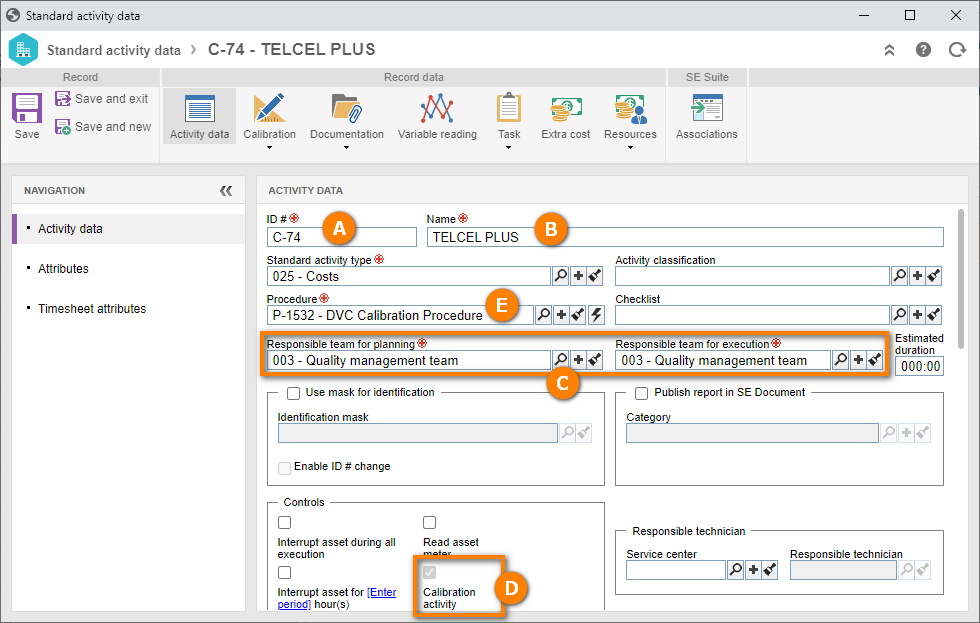
Now that the record was created, we will perform a simple calibration configuration to be able to create a plan.
To do that, access the Calibration > Calibration data tab.
On the screen that will be opened, select the "Input results" option and check the "Use table" and "Use point" options.
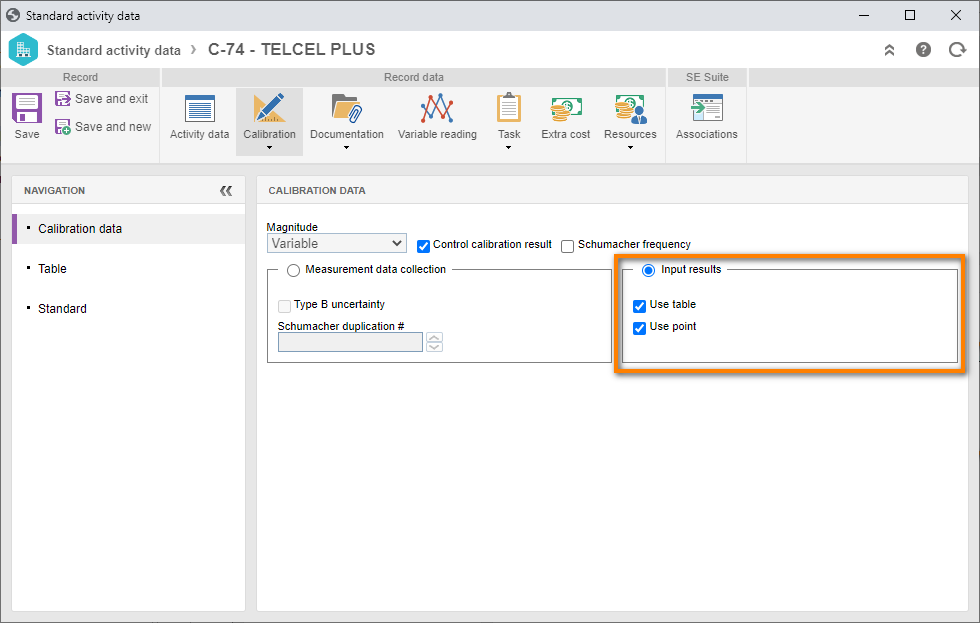
Feito isso, clique no botão Salvar e sair.
Deste modo, cadastramos uma atividade de calibração com êxito!
3º passo: Cadastrar plano de calibração
The calibration plan is responsible for managing the configurations of the asset calibration activities and defining the activity execution period, priority, associated assets, and standard activity association.
To create this record, access the Calibration plan (CL005) menu and click on the  button.
button.
On the plan data screen, search for "TELCEL PLUS" and click on the  button.
button.
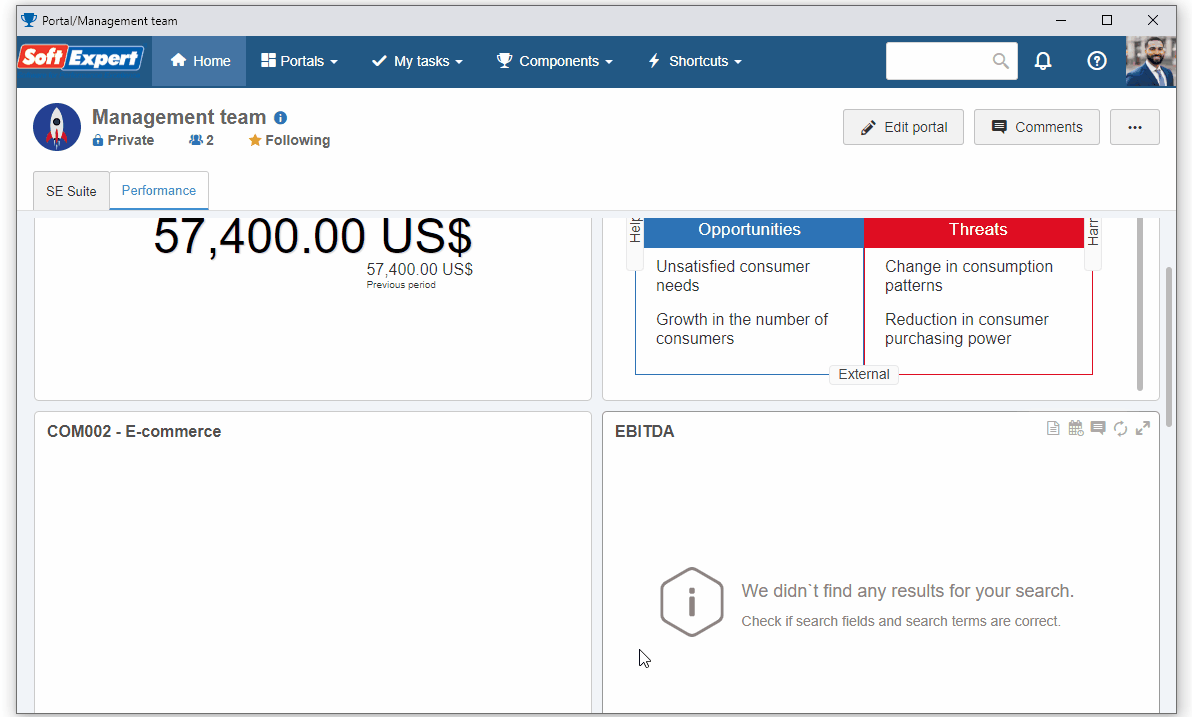
On the screen that will open, fill in the following fields:
- Name: Metric square.
- Asset: Select the "Linear gage" asset created in the SoftExpert Asset quick guide.
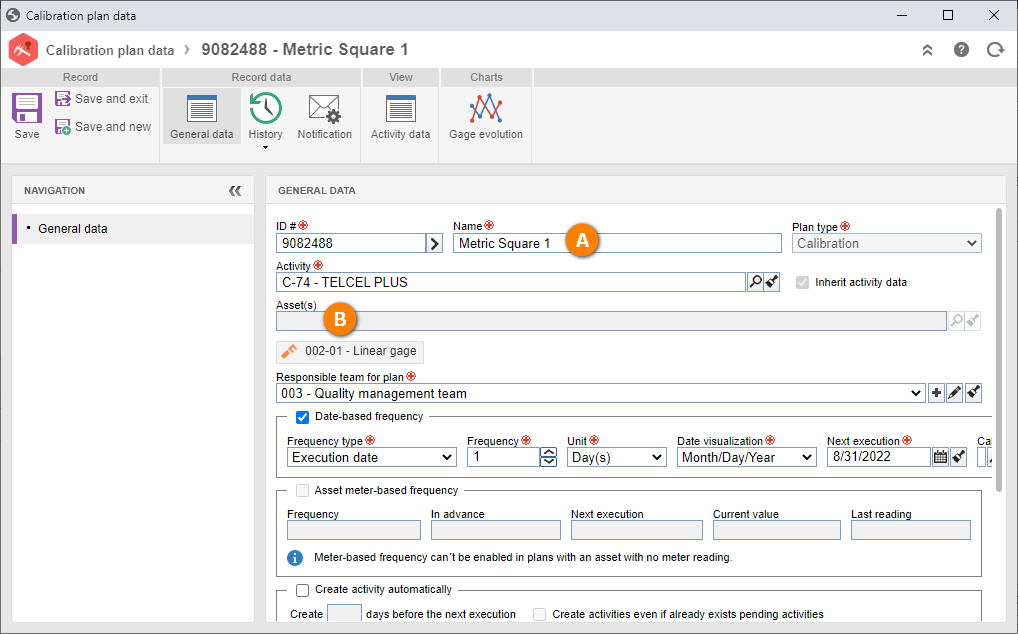
After doing that, click on the Save and exit button.
The calibration plan has been created successfully!