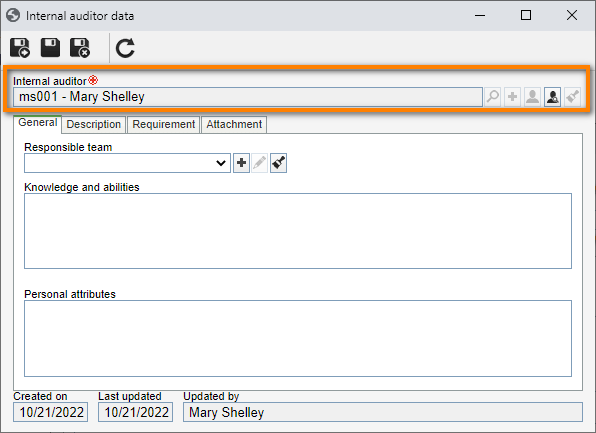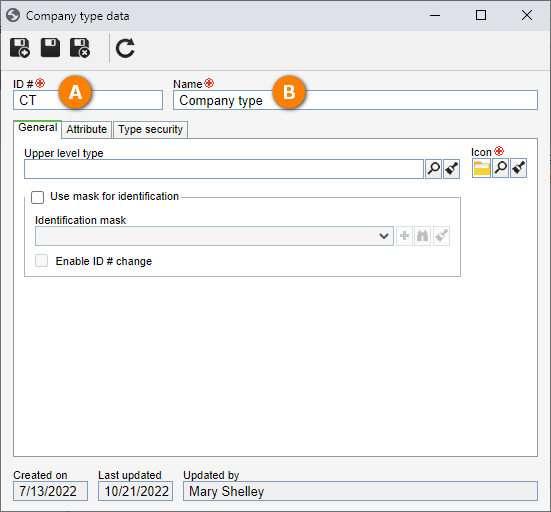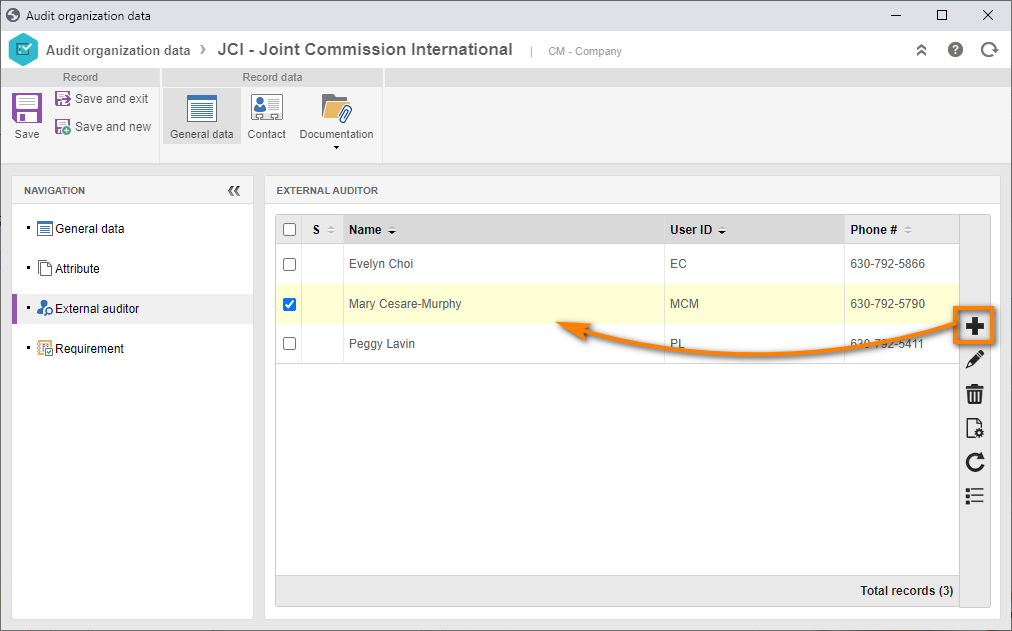Create an auditor
To create an internal audit, it is necessary to create an internal auditor to execute it.
To do this, simply follow the steps below:
1st step: Creating an internal audit
To execute this step, access the AU005 menu and click on the  button.
button.
Click on the  button next to the Internal auditor field on the auditor data screen to fill it out with the data.
button next to the Internal auditor field on the auditor data screen to fill it out with the data.
Once done, click on the  button.
button.
2nd step: Associating requirements with the internal auditor
When creating an auditor, it is possible to associate requirements with the user so that they are the only party capable of auditing or acting as a lead auditor.
To do that, on the user data screen, go to the Requirement tab and click on the  button.
button.
On the selection screen, locate and select the "EMR-01" requirement.
Once done, click on the  button.
button.
Thus, the auditor has permission to be an auditor in the selected requirement.
Now, click on the  button for your user to be the lead auditor in this requirement.
button for your user to be the lead auditor in this requirement.
Once done, click on the  button.
button.
Done! The auditor is configured to be used in audits based on requirements.
3rd step: Creating a third-party audit organization
To plan an external audit, it is necessary to create an audit organization.
For this example, we will create a certification body, which will be responsible for executing a third-party audit.
First, we must create a company type.
Go to the AD022 menu and click on the  button.
button.
On the company type data screen, fill out the ID # field with the "CT" value and the Name field with "Company type".
Once done, click on the  button.
button.
We will now create an organization.
To do that, go to the AU006 menu, click on the  button, and select the "Company type" type.
button, and select the "Company type" type.
On the screen that will open, fill out the ID # field with "JCI" and the Name field with "Joint Commission International".
Then, in the Type section, check the 3rd party field.
Once done, click on the  button.
button.
Now, in the External auditor tab, click on the  button to create an external auditor.
button to create an external auditor.
As the auditor is not from the organization, it will be merely informative - the auditor will not receive the tasks.
To do so, fill out the Name field and click on the  button.
button.
For educational purposes, we recommend adding your own user to this example.
In the Requirement tab, click on the  button and search for the previously created requirement.
button and search for the previously created requirement.
After doing that, click on the Save and exit button.
The audit organization was created successfully!