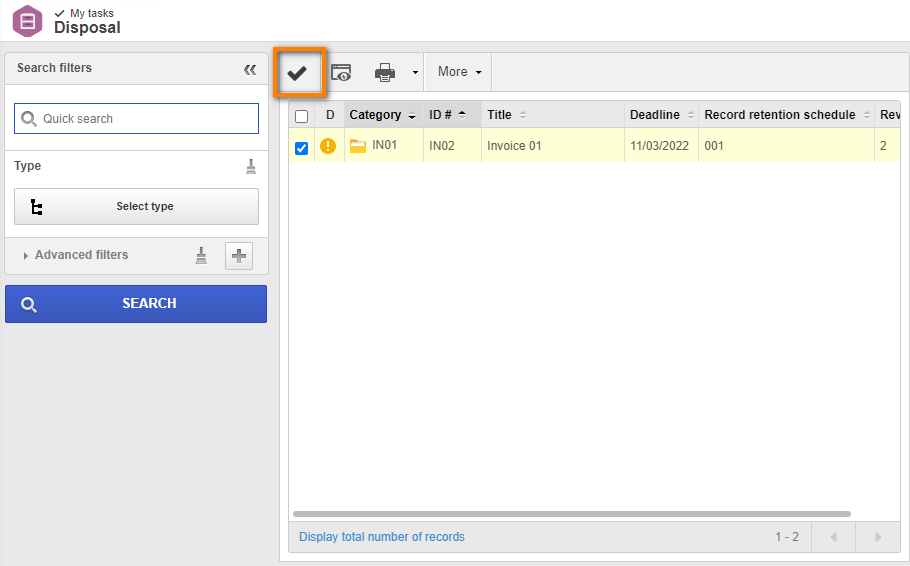Send a document to its final destination and dispose of it
Once the document is burned to media, according to the record retention schedule applied to it, it will be deleted, as it no longer serves a purpose to the organization.
To send the document to this step, perform the steps below:
1st step: Issuing and executing a transfer form
We will now create a transfer form for the Final destination step.
To do so, we will access the My tasks > Final destination form issuance menu.
Then, select the document and click on the  button.
button.
On the screen that will be opened, simply click on the  button.
button.
Thus, the transfer form has been created and executed.
2nd step: Receiving the form and disposing of the document
After executing the transfer form, it will be received by the archiving responsible parties for the final destination step, as configured in the record retention schedule.
In this example, the responsible party is the user who created the document.
We will now access the My tasks > Final destination form receiving menu.
Select the previously created transfer form and click on the  button.
button.
At this point, the transfer form will be opened once again.
We can check whether the data entered in the form is correct and decide whether the receiving will be approved.
For this example, we will consider the data to be correct and approve the form, according to the example below.
As the form receiving was approved, a disposal task was generated.
To access it, go to the My tasks > Disposal menu, select the record, and click on the  button.
button.
Then, click on OK for the disposal task to be executed.
After that, we can perform a search to view whether the document was truly deleted from the system, as configured in the record retention schedule.
To do that, access the AR033 menu and search for the record.
As seen above, the document no longer appears in the search, as it has been deleted from the system.
Thus, we have finished the document archiving cycle!