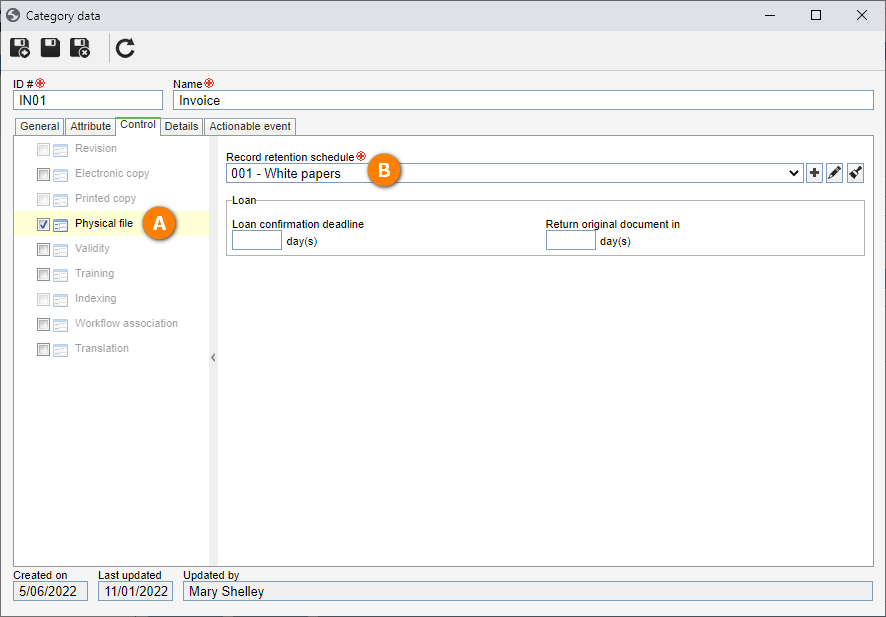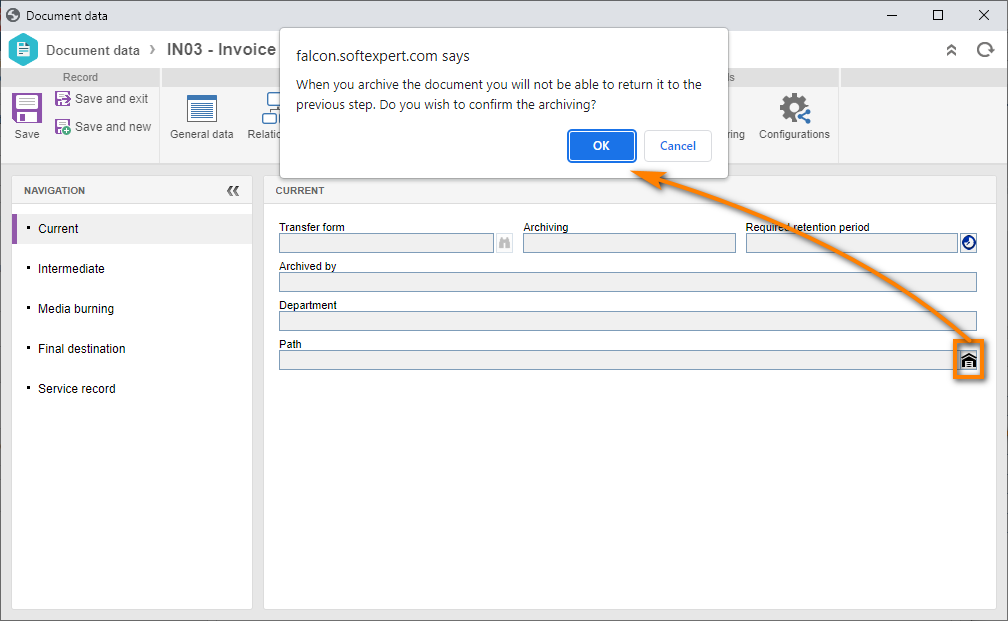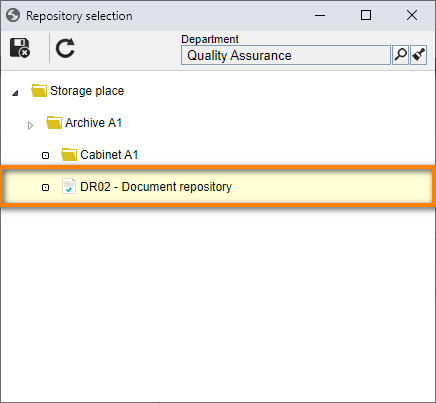Configure a document (SoftExpert Document) and archive it in the current step
This topic will teach you to create a SoftExpert Document category to manage the physical files of documents registered in it.
Moreover, we will teach you to archive the document of this category in the current step according to the record retention schedule.
1st step: Creating the document category
Creating a category has two objectives: sorting documents and defining their behavior.
To do that, access the DC043 menu and search for the category previously created in the SoftExpert Document quick guide.
In the Quick search field, search for the "Invoice 01" document and click on the  button.
button.
Now, access the Control tab and enable the Physical file field.
In the Record retention schedule field, select the previously created "White papers" table.
Then, click on the  button.
button.
We have configured the document category.
2nd step: Archiving a document through the data
To perform this step, go to the DC003 menu and, in the Quick search field, search for the "Invoice 01" document.
Now, access the Physical file > Current tab that was enabled and, in the Path field, click on the  button.
button.
Then, accept the system request.
On the current archiving screen, click on the  button and search for the previously created "Document repository" repository.
button and search for the previously created "Document repository" repository.
After doing that, click on the  button.
button.
The document in the current step was successfully archived in the indicated repository!