Add a user
In order for the employees of an organization to have access to the SE Suite components, it is necessary to create users for them.
To do that, access the AD004 menu and click on the  button.
button.
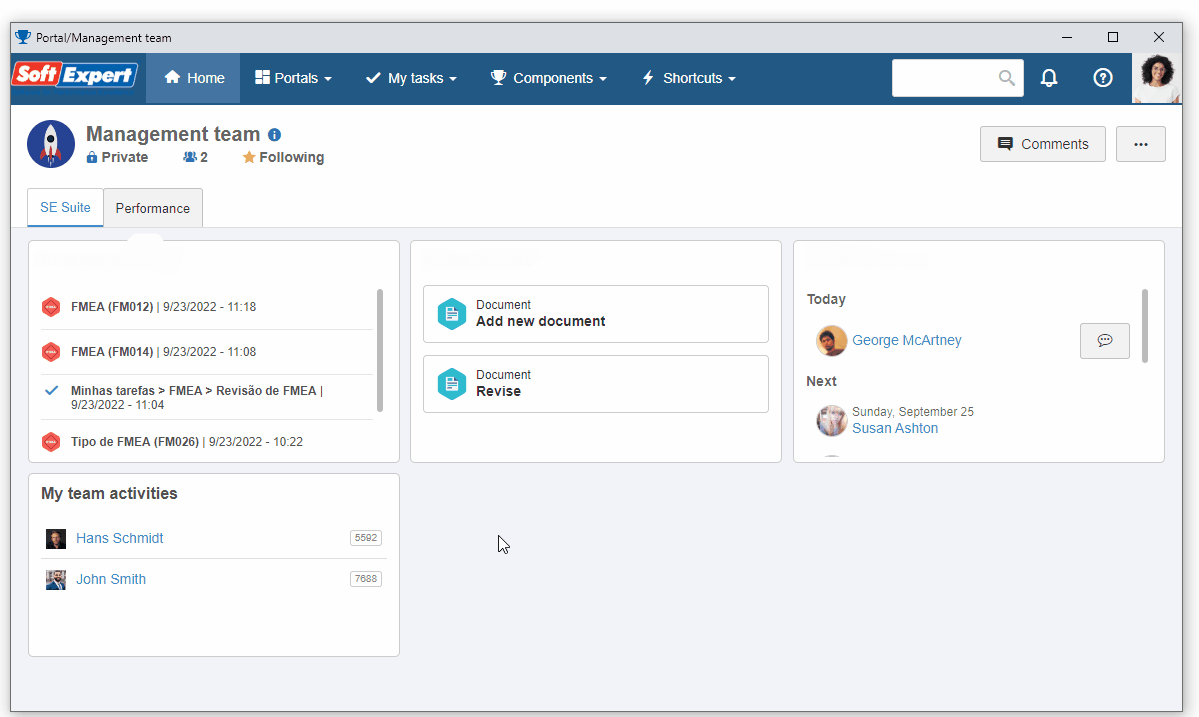
On the screen that will open, fill in the following fields:
- Login: Fill in this field with "selogin"; this value will be used to log in to SE Suite.
- User ID: 00001.
- Name: SoftExpert User.
- Password: In this field, you can set the password that you prefer.
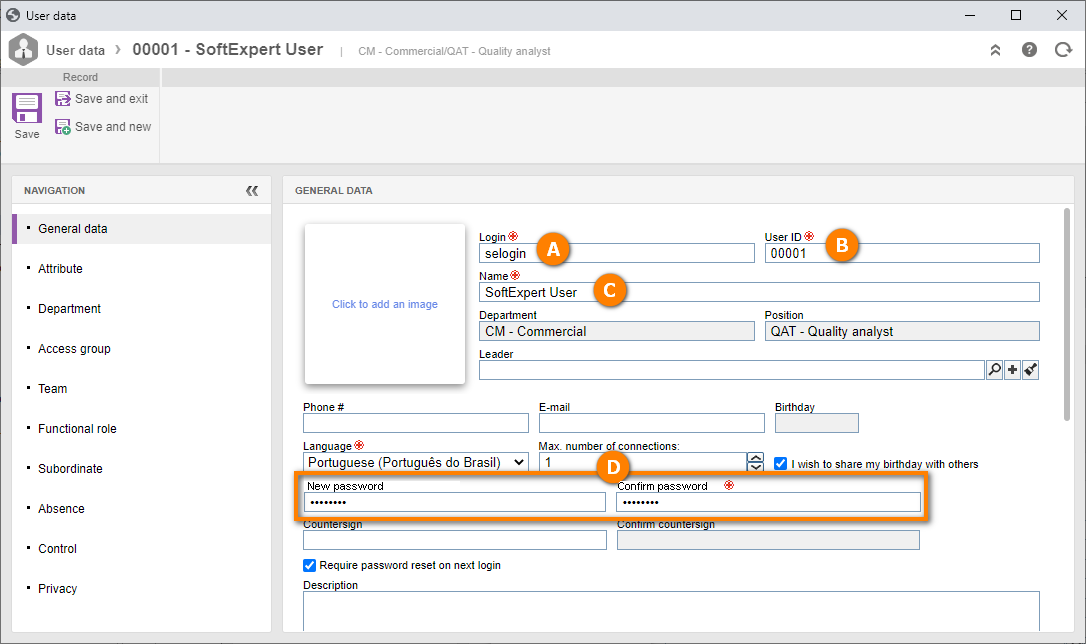
After doing that, click on the Save button.
Then, go to the Department tab and click on the  button to associate the department with your user.
button to associate the department with your user.
On the record selection screen, search for a department already created in your system, with which your user will be associated.
If there is none, access the AD048 menu, click on the  button, fill in the ID # and Name fields, then click on the
button, fill in the ID # and Name fields, then click on the  button.
button.
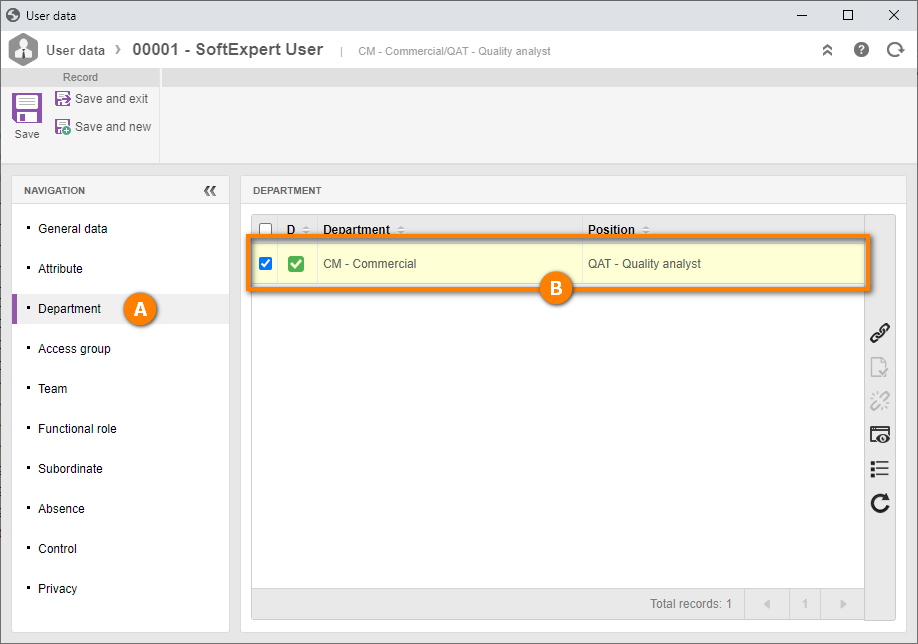
Now, we will provide the user with an access group.
An access group contains information on which components and menus the user will have permission to access.
To this end, go to the Access group tab and click on the  button.
button.
On the selection screen, search for an access group already registered in your environment, with which your user will be associated.
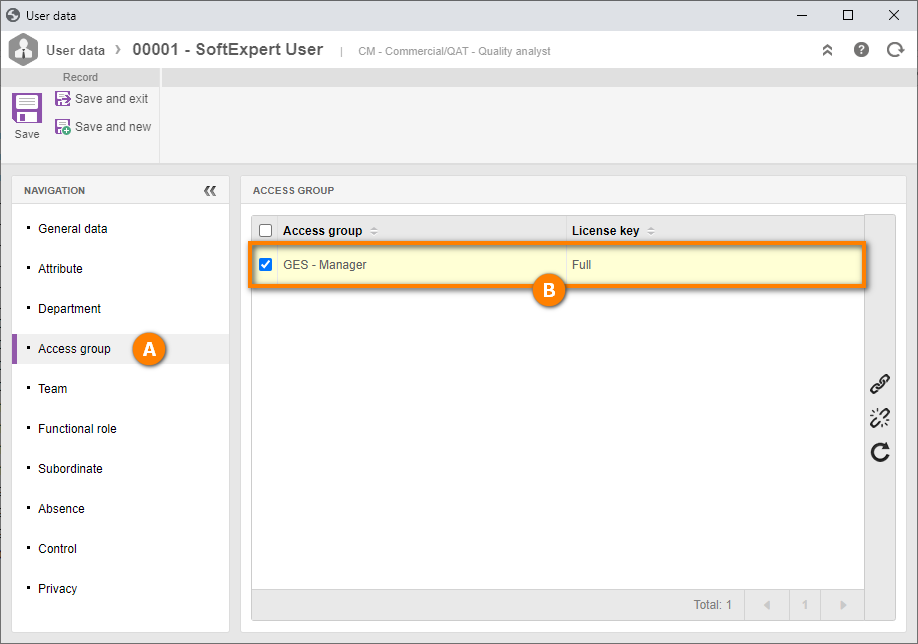
After doing that, click on the Save and exit button.