Create an action plan
After creating the category, we will create the action plan.
There are several ways to create this record in SoftExpert Action Plan, but this topic will display the easiest way.
To do that, access the Action plan > Management > Planning (PL004) menu, click on the arrow next to the  button and select the Action plan option:
button and select the Action plan option:
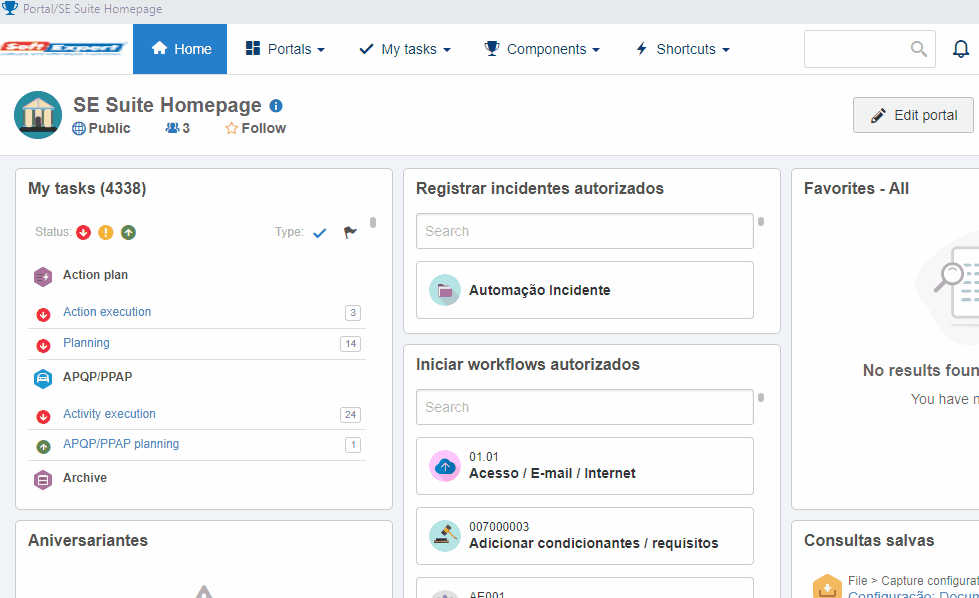
At this point, the screen to select the category will be opened. Locate and select the category created in the Create a category topic.
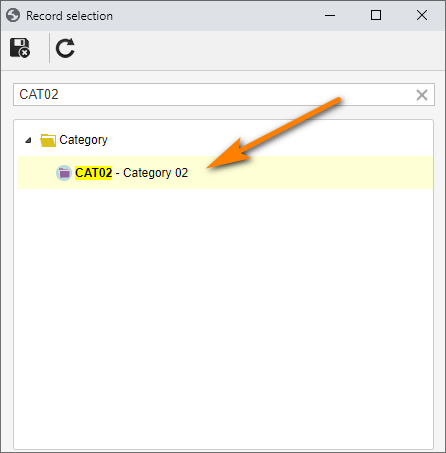
Once done, click on  .
.
On the action plan data screen, enter an ID # and a name for it.
As our objective is not to cover the action plan data screen extensively, we will keep the "Responsible for planning" and "Responsible for the execution" fields filled out with your user.
The planned start information will remain with the date and time in which the plan is being created and the plan security will remain public.
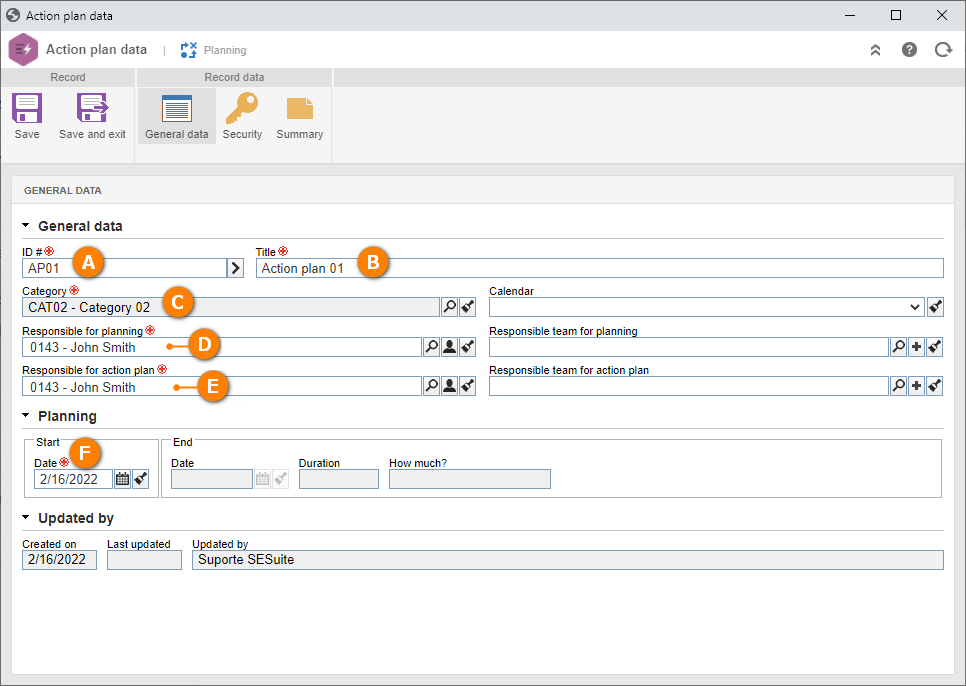
Click on Save. The plan is now created! We must now add actions to it.
To do that, refer to the Add an action to the action plan topic.