Configuring an execution chart for a single collection
Prerequisites
- Access to the Management > Collection tracking (SP004) menu.
- Previously created data collection.
Introduction
The configuration of a default chart for a system collection is recommended in situations in which highly specific characteristics must be highlighted.
See below the steps for this configuration.
Configuring a chart for a collection
1. Access the Management > Collection tracking (SP004) menu.
2. Select a data collection and click on the  button.
button.
3. Access the Control panel config. section.
4. In the Chart view section, click on the Variable or Attribute tab, according to the configuration needs.
5. Then, in the Number of lines and Number of columns fields, define the division of the execution screen.
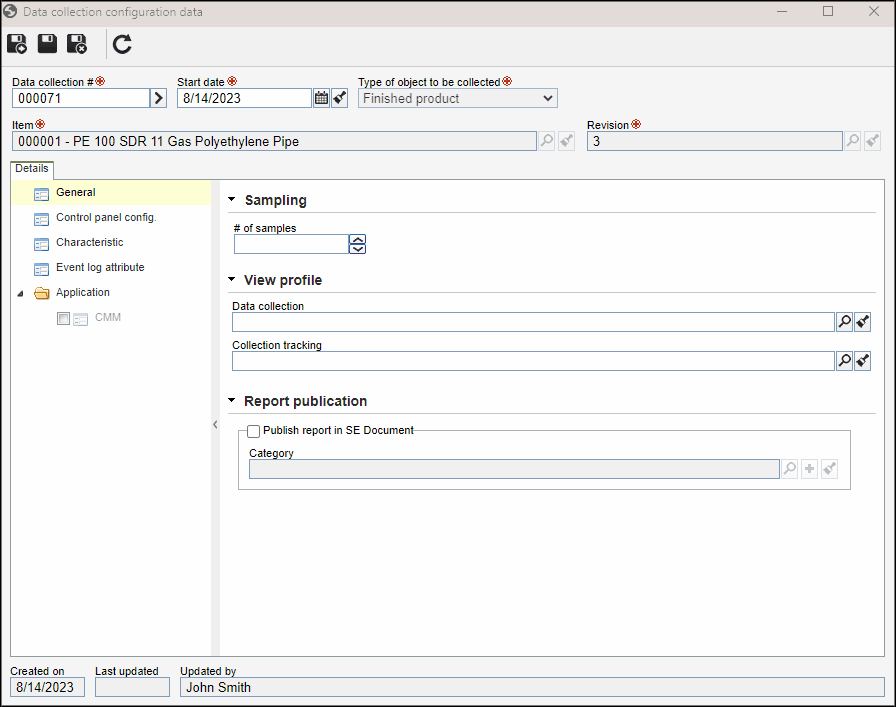
6. After doing that, click on the  button.
button.
Conclusion
This article has taught you to configure a chart for a specific collection created in the system.



