Defining a view profile
Prerequisite
- Access to the Configuration > View profile (SP018) menu.
Introduction
The view profile lists all SoftExpert SPC charts and allows configuring how each chart will be viewed.
When the system analyzes whether the collection has a view profile, a chart will be generated with the profile configurations.
See below the steps for this configuration.
Customizing a chart in the view profile
See which configurations can be performed in each chart type
Chart parameters: In the Visible column, check the items that will be displayed in the chart, such as the chart title, legend, and scroll bar in the case of larger charts.
Data series: In the Visible column, check the series that will be displayed in the chart. Use the Color column to define the color that will be used by the selected series.
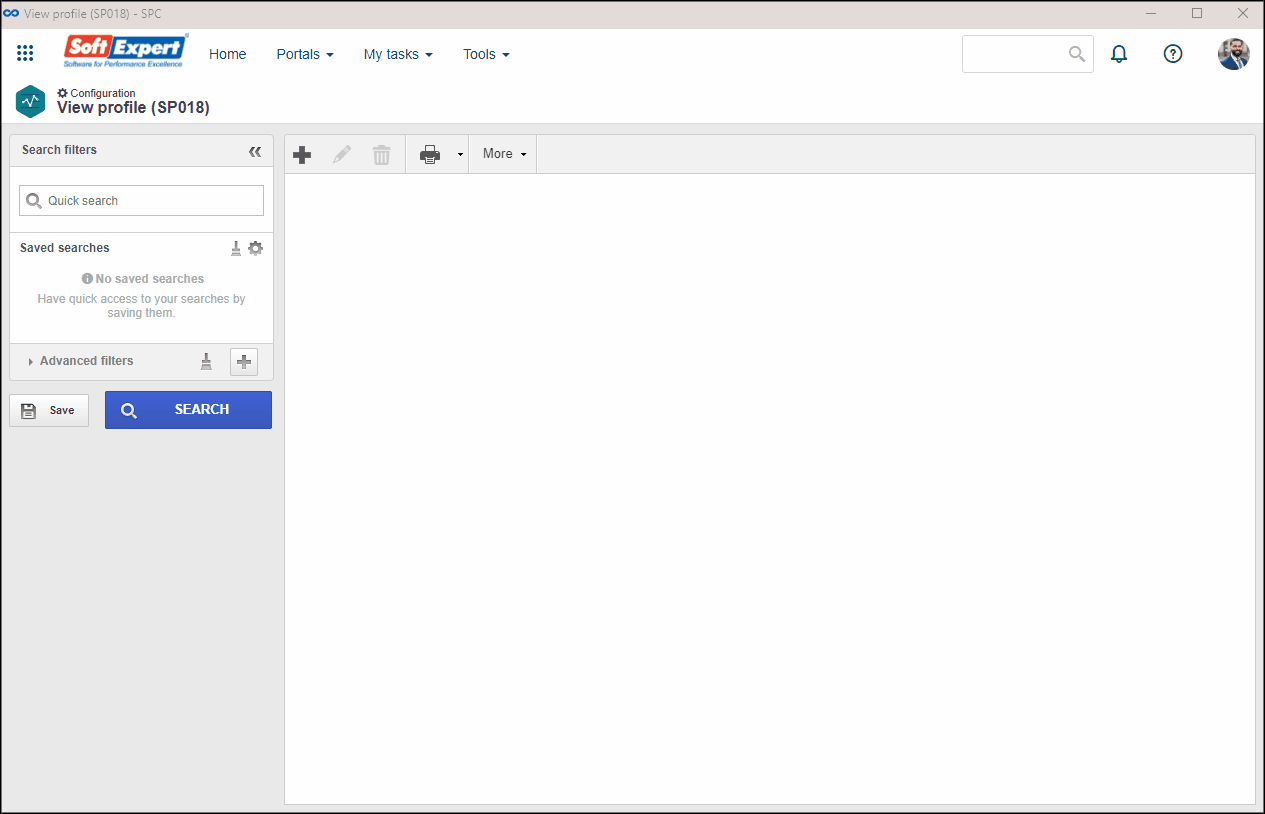
Conclusion
This article has taught you to customize charts and view the application results. Now, we can associate the configured profile - see how to execute this procedure in the Associating a view profile article.




 button.
button. button.
button.