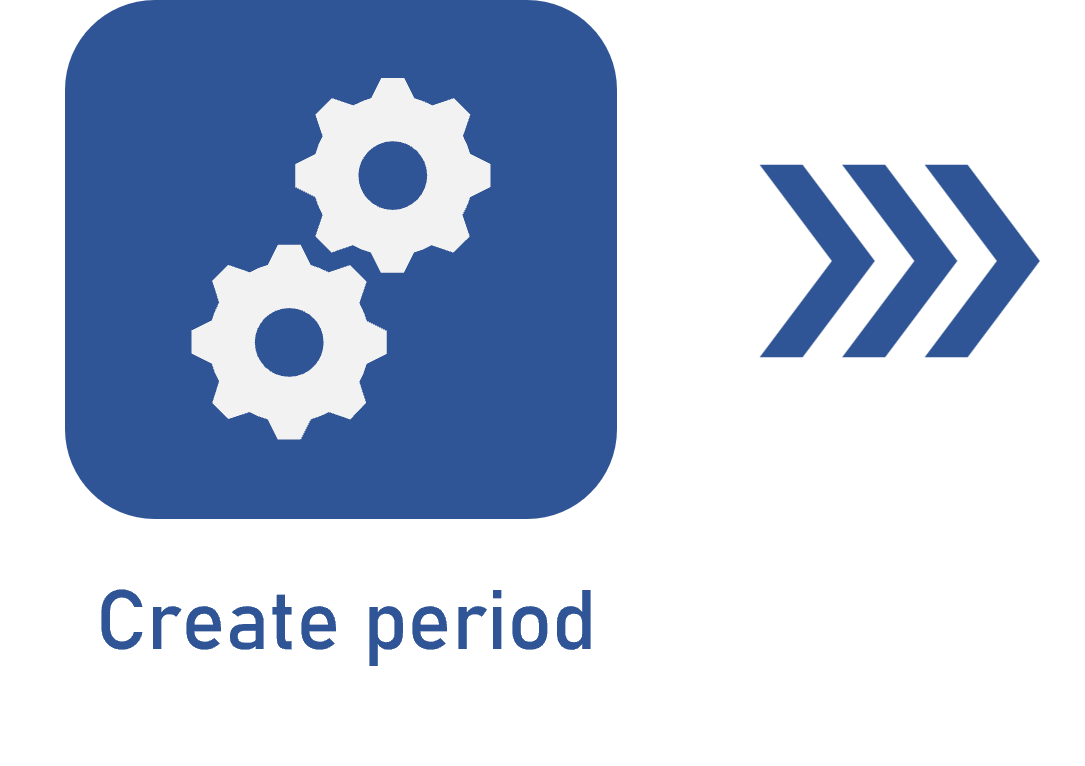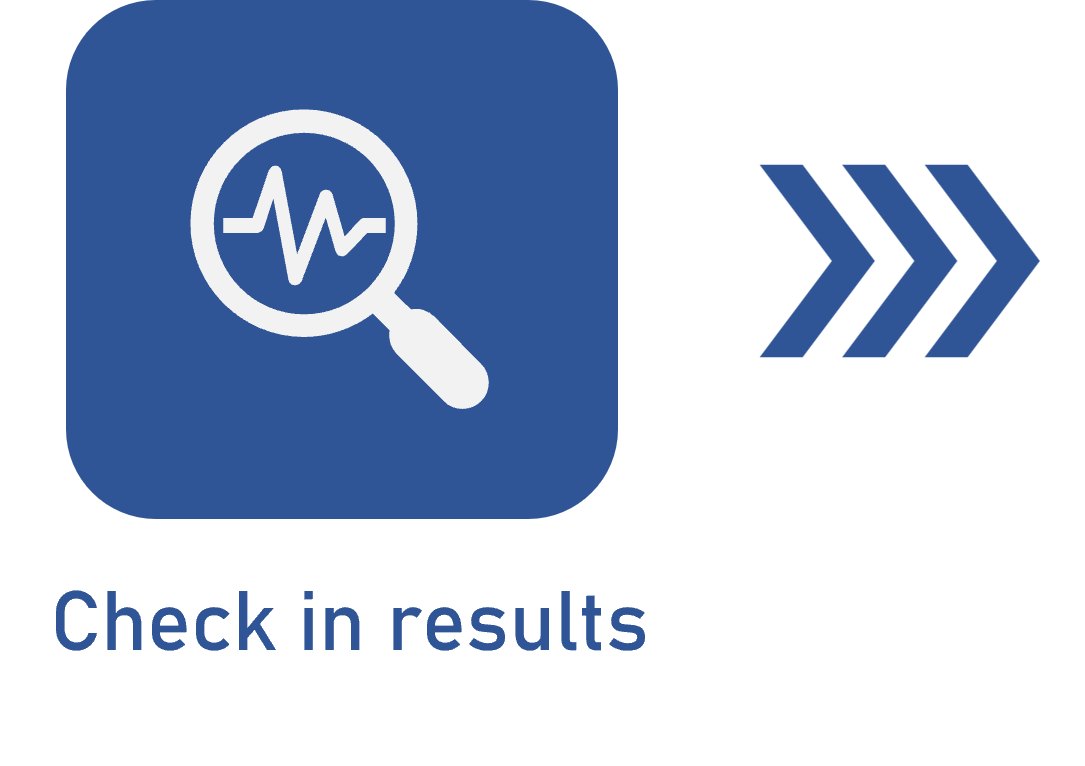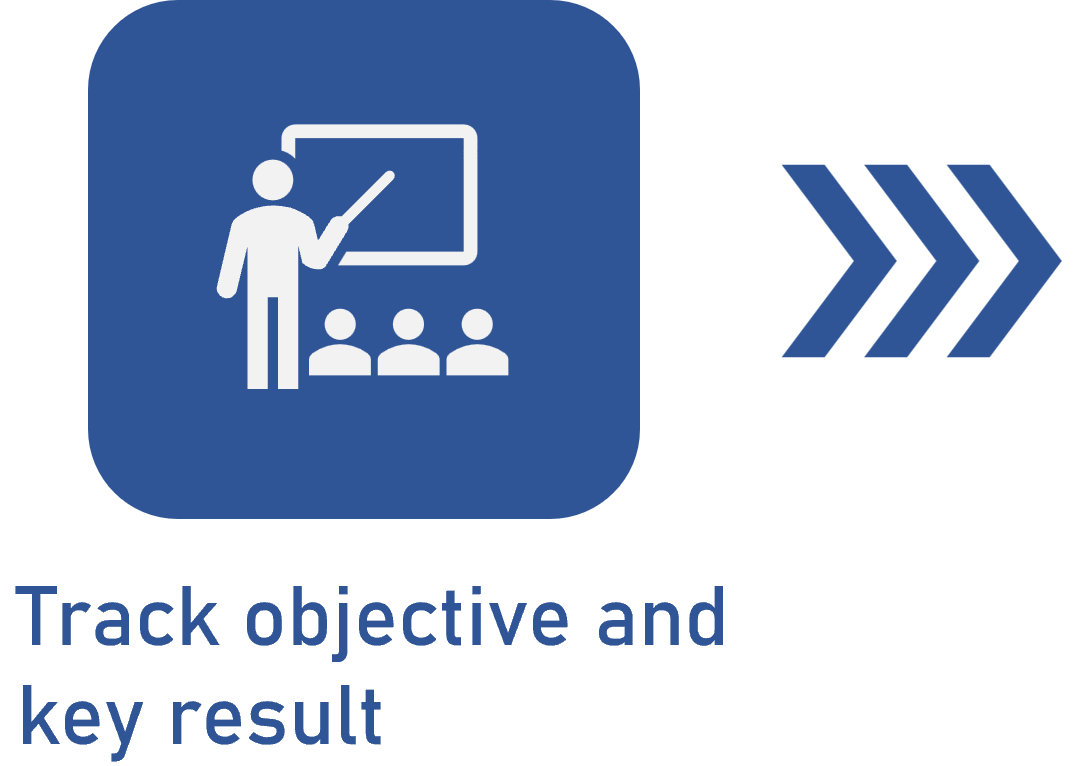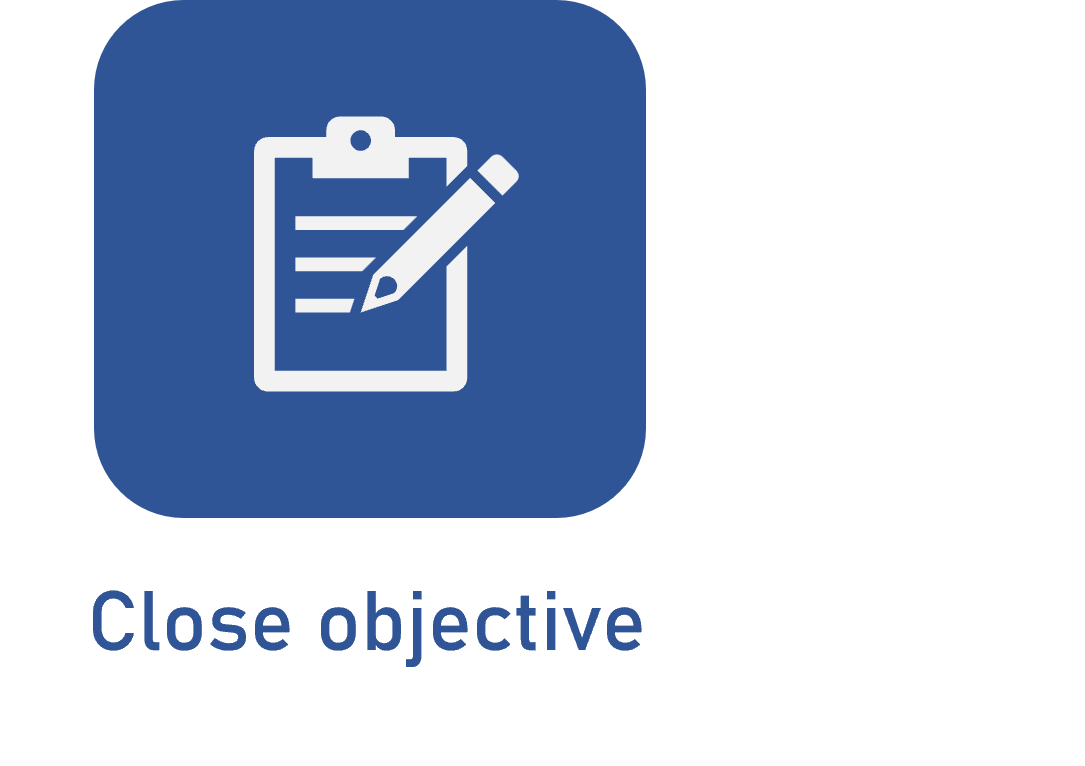Changing the status of the objective
Prerequisites
- User with permission for the Objective > Planning menu in SoftExpert Configuration > Configuration > Access group (CM011).
- Previously created objective.
- User with the Edit control enabled in the objective security list.
Introduction
The user is responsible for changing the status of the objectives, as the system does not perform these changes.
There are three possible statuses for the objectives: in progress, finished, or cancelled.
- If an objective is in progress, it is necessary to track its progress and work towards achieving the desired result.
- Finished objectives are those that have ended.
- Lastly, cancelled objectives are those that can no longer be achieved, or have been interrupted for any reason.
It is important to understand how to change the status to indicate that the objective has been achieved.
See below how to perform this operation:
Changing the status
1. Access the Objective (OK002) menu.
2. Hover the mouse over the desired objective and click on the Open data button that will be displayed.
3. On the screen that will open, click on the  button and on Change status.
button and on Change status.
4. On the Change status field, choose the new status for the objective.
5. Fill out the Explanation field with relevant information to justify the changes in the status.
6. Lastly, click on Save to finish the changes.
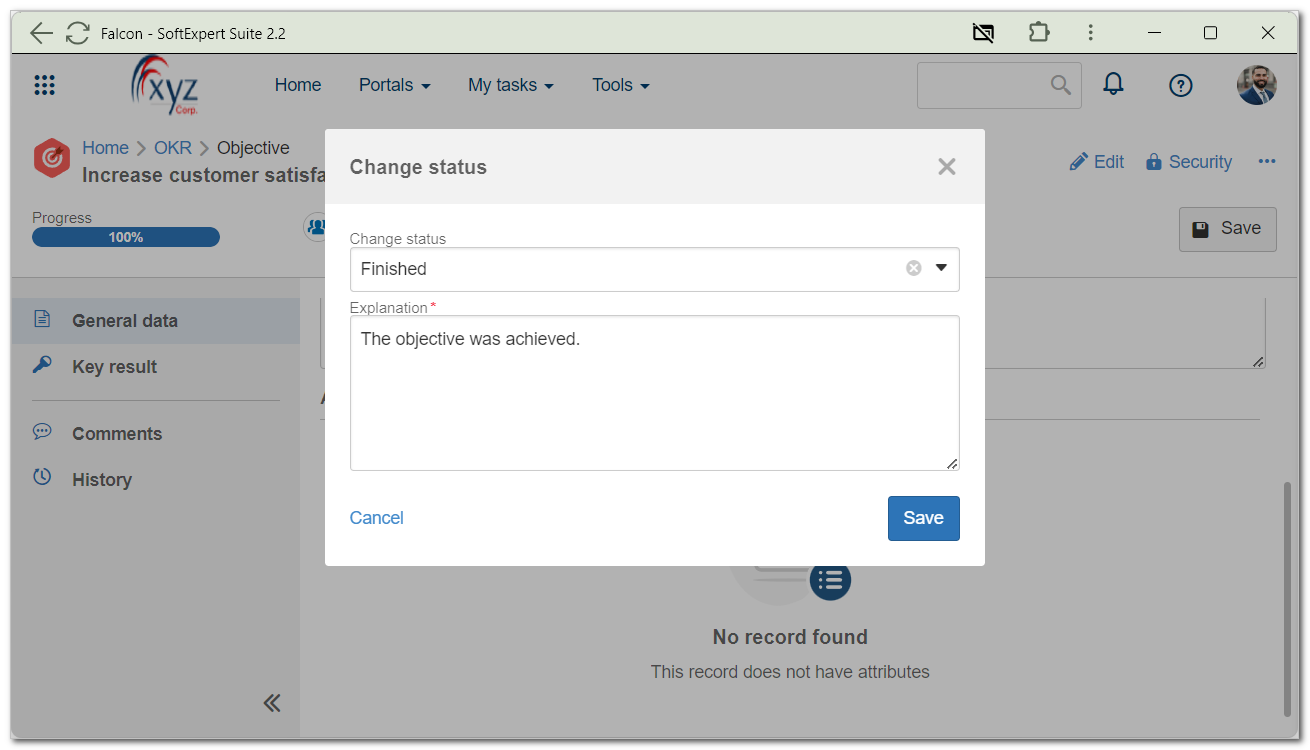
Once the objective status is changed to Cancelled or Finished, its tasks will no longer be displayed.
Locations in which the Change status button is available
In addition to the previously displayed location, it is possible to find the Change status button in other places.
Objective summary screen:
1. Access the Objective (OK002) menu.
2. Click on the desired objective.
3. On the side screen that will open, click on the  button.
button.
4. Then, click on Change status.
Objective data screen:
1. Access the Objective (OK002) menu.
2. Hover the mouse over the desired objective and click on the Open data button that will be displayed.
3. On the screen that will open, click on the  button.
button.
4. Then, click on Change status.
Conclusion
After changing the objective status to Finished, we have finished the objective cycle!
Remember that information will still be available for viewing purposes, if necessary.