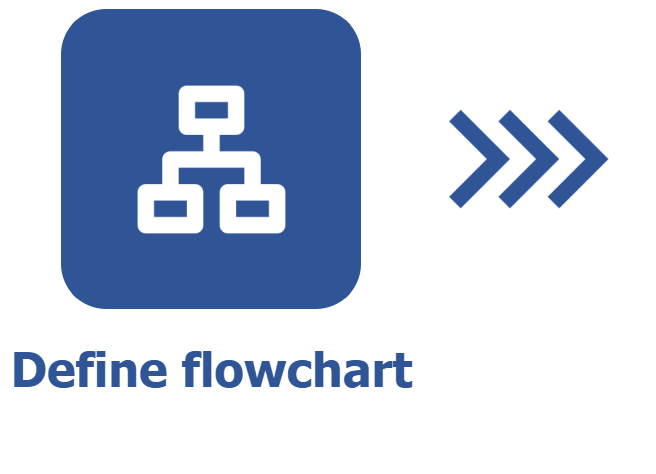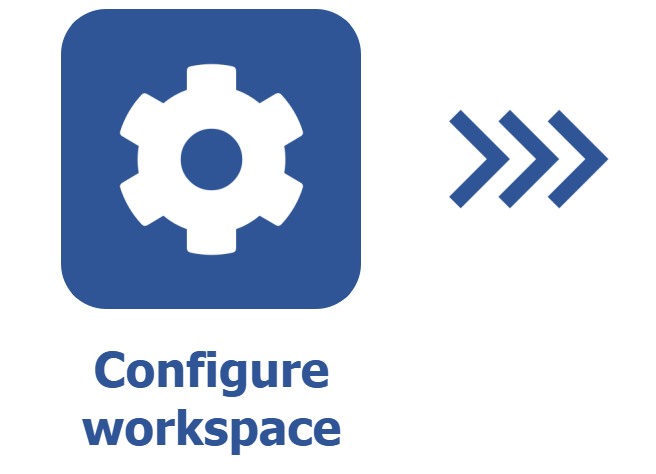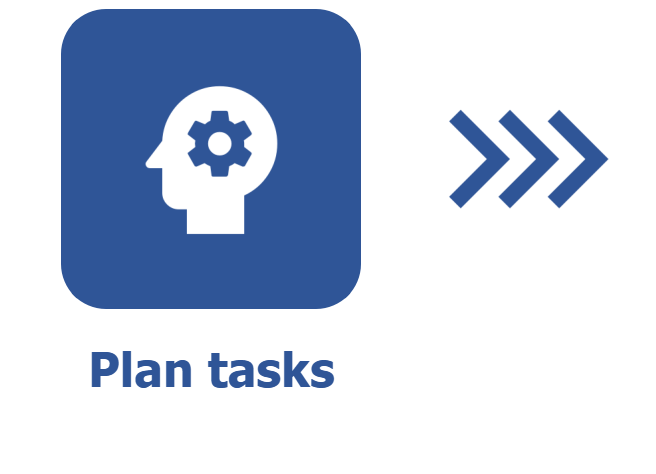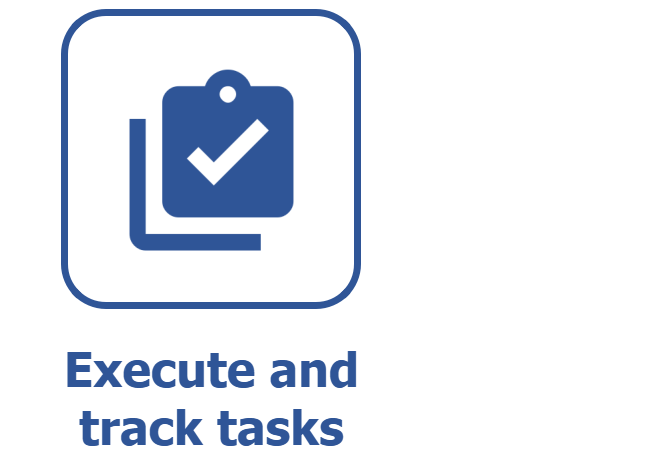Creating tasks via backlog
Prerequisites
- Access to the Board and backlog (KN008) menu.
- Configured workspace.
- Defined priorities.
Introduction
The Backlog screen allows adding planned tasks to be carried out by the execution team. When the Scrum methodology is used, created tasks will be displayed in the Backlog grouper until they are associated with a sprint.
As the sprints are created, you can move the tasks to them in order to organize the team's work.
Creating a task and associating it with a sprint
Watch the video below to learn how to create and associate tasks with a sprint:
Adding priorities
The priority level is meant for determining which tasks, initiatives, or sub-tasks should be more important in a workspace. See how to create it:
1. Access the Configuration > Priority (KN003) menu.
2. Click on the Add button.
3. On the screen that will open, enter the name of the priority.
4. Select an icon to identify it visually.
5. Click on Save and exit.
After creating all necessary priorities, use the Move down and Move up buttons to organize them by level. This sorting will be displayed in the priority selection field of the tasks, sub-tasks, and initiatives, facilitating the selection.
All created priorities will be shown on the task data screen.
The tasks can also be created from the Board menu. See further details in the Creating tasks via board article.
How to move tasks from one sprint to another
It is possible to move created tasks across different sprints. To do so, take the following steps:
1. Access the Backlog (KN011) screen and click to expand the sprint that will have the task moved.
2. Click on the desired task and drag it to a sprint. If more than one task needs to be selected, check them to move them simultaneously to the other sprint.
3. If the sprint is already under execution, click on Confirm to change its scope.
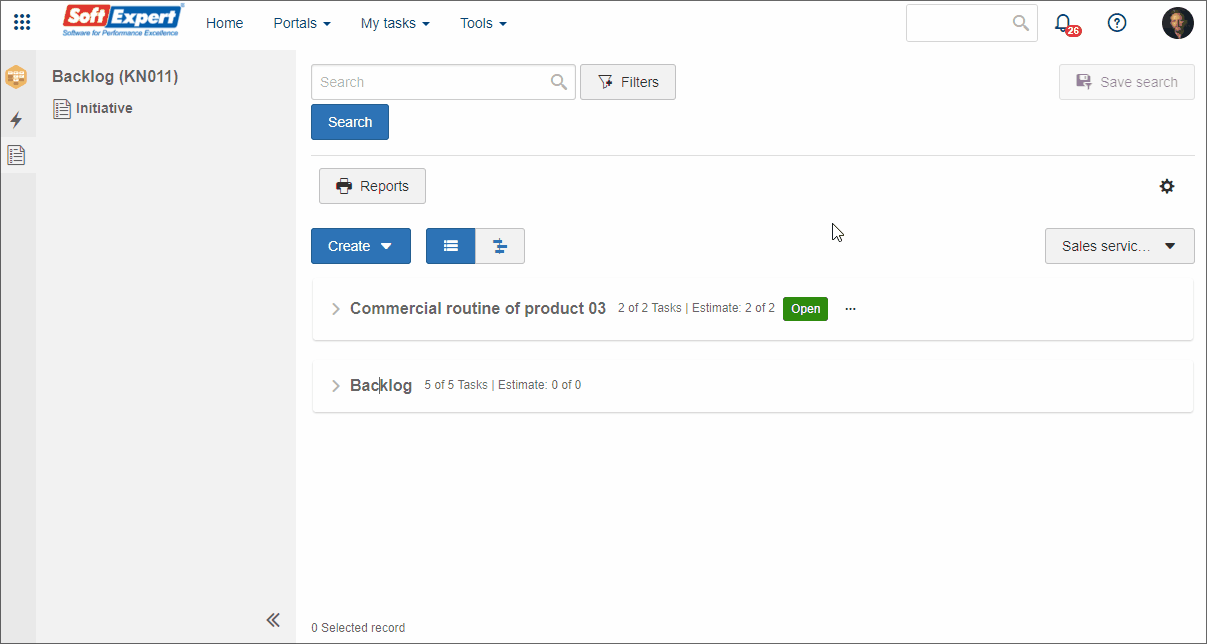
Conclusion
The tasks will be available for execution only after the sprint is started. With the sprint active, they will be displayed on the board. See further details in the Executing and tracking tasks article.