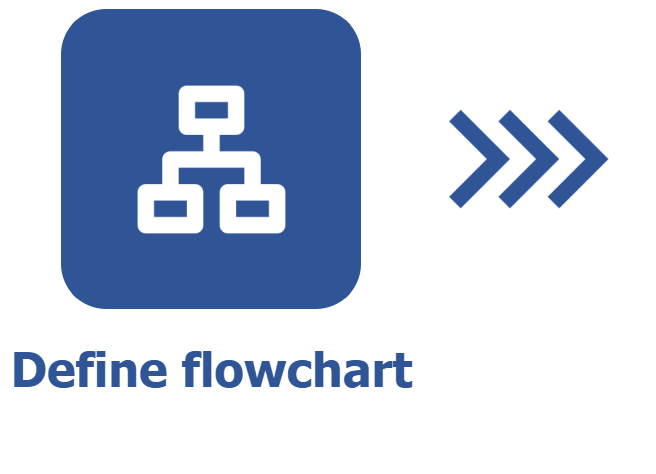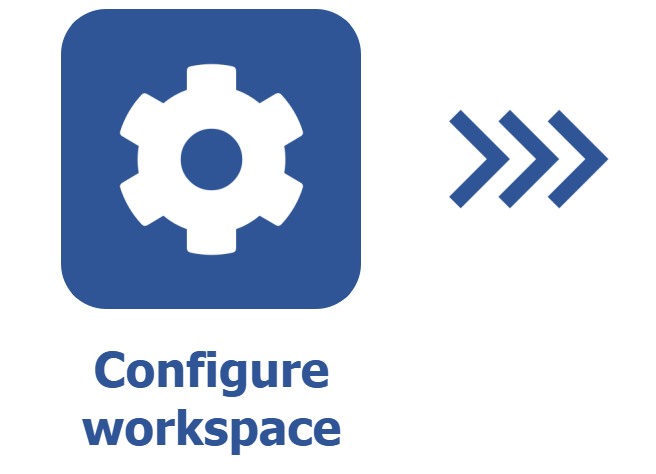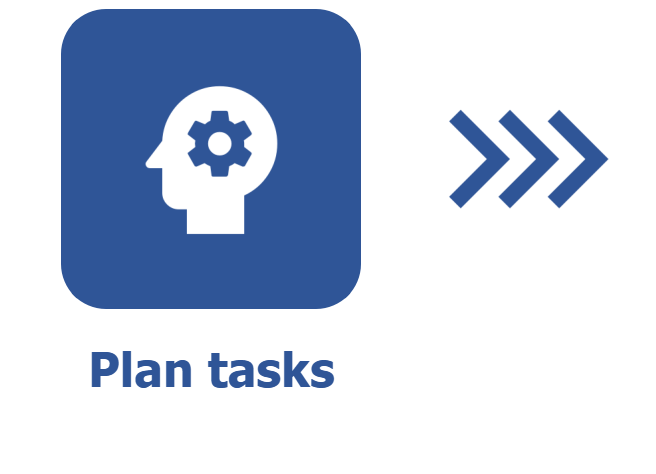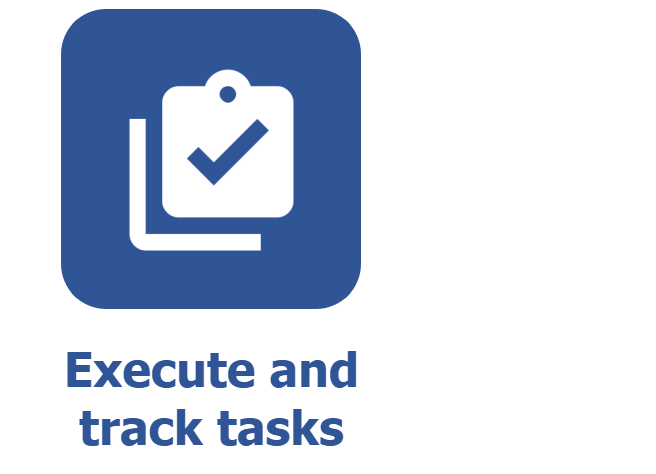How the board works
Introduction
The board is the screen on which the assignees execute their Kanban tasks.
Moreover, it is also meant for the manager to track these tasks and, if necessary, create more.
This screen will be displayed on the Board and backlog (KN008) menu and must be selected after the Vision section is expanded in the left column.
See how the Board screen will be displayed:

A — The tasks found in the first lane are those that have not been started yet.
B — The tasks found in these intermediate lanes are under execution. Lanes can be added during workspace configuration. See further details in the Defining board lanes in the workspace article.
C — This is the lane to which finished tasks are moved.
D — Allows for creating tasks. See further details in the Creating tasks via board article.
E — Allows for defining how tasks will be grouped in the board.
F — Defines the workspace that will be used. To change workspaces, simply click on this button and select another option.
G — Allows for adding filters to reduce the number of tasks displayed in the board. See further details in Filtering and grouping tasks in the board.
H — Task search field. Enter the desired task in this field and click on the Search button.
I — Preselected filters and saved searches to facilitate the search.
J — Allows for switching to the Backlog screen. For further details on this screen, access the How the backlog works article.