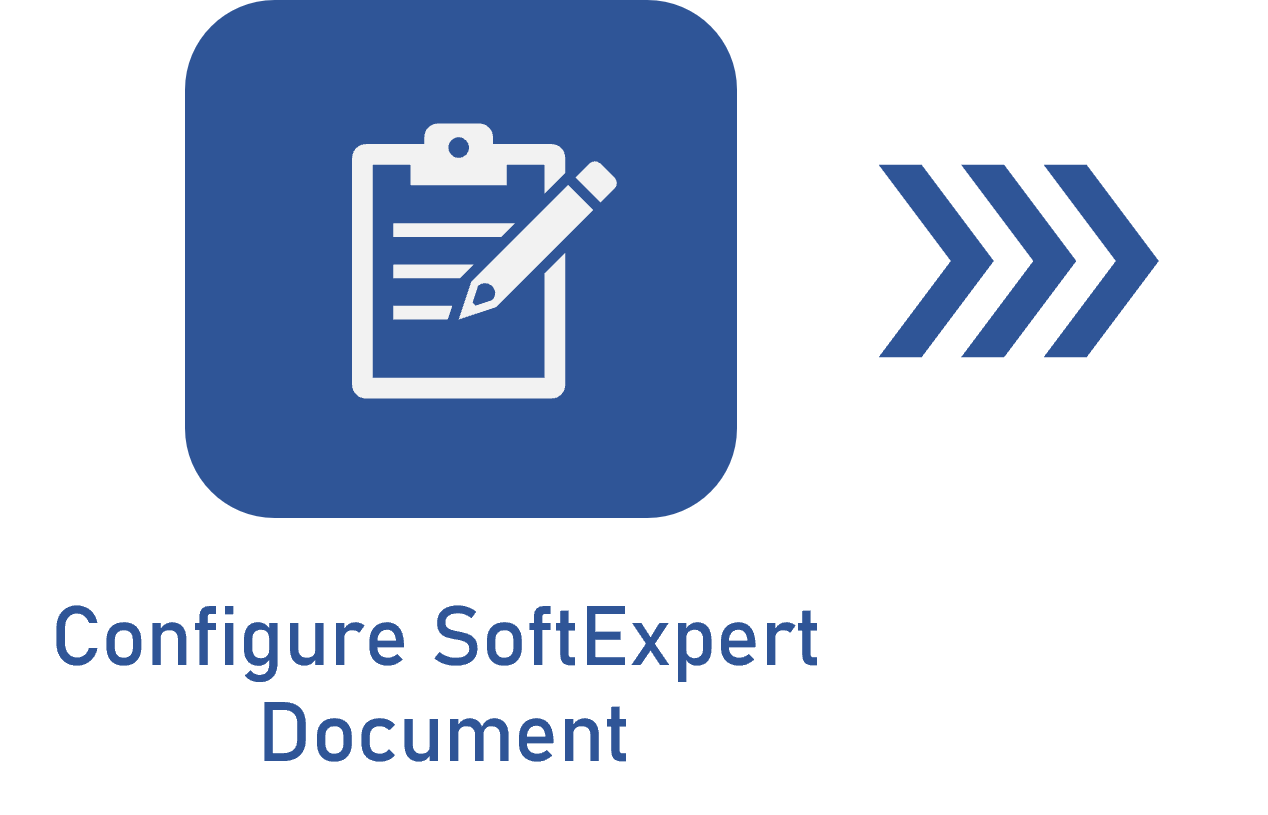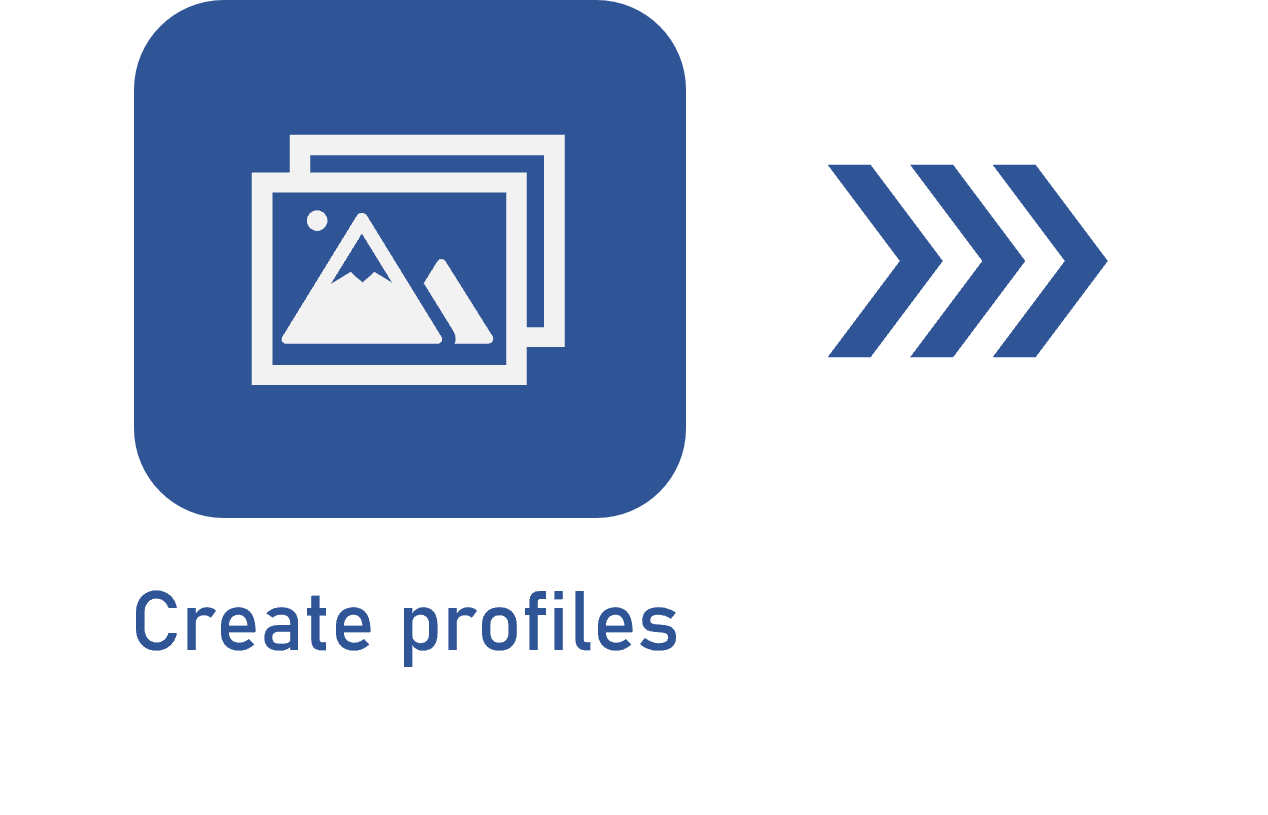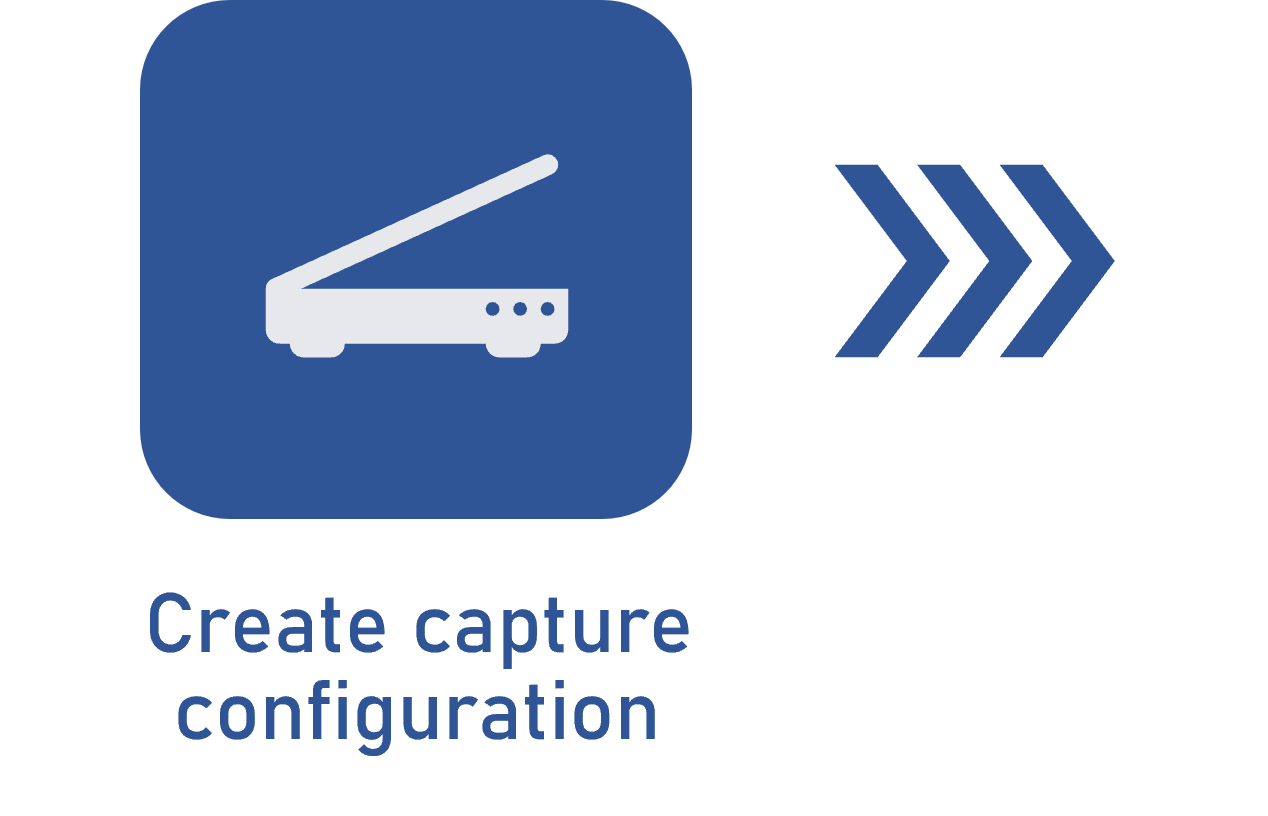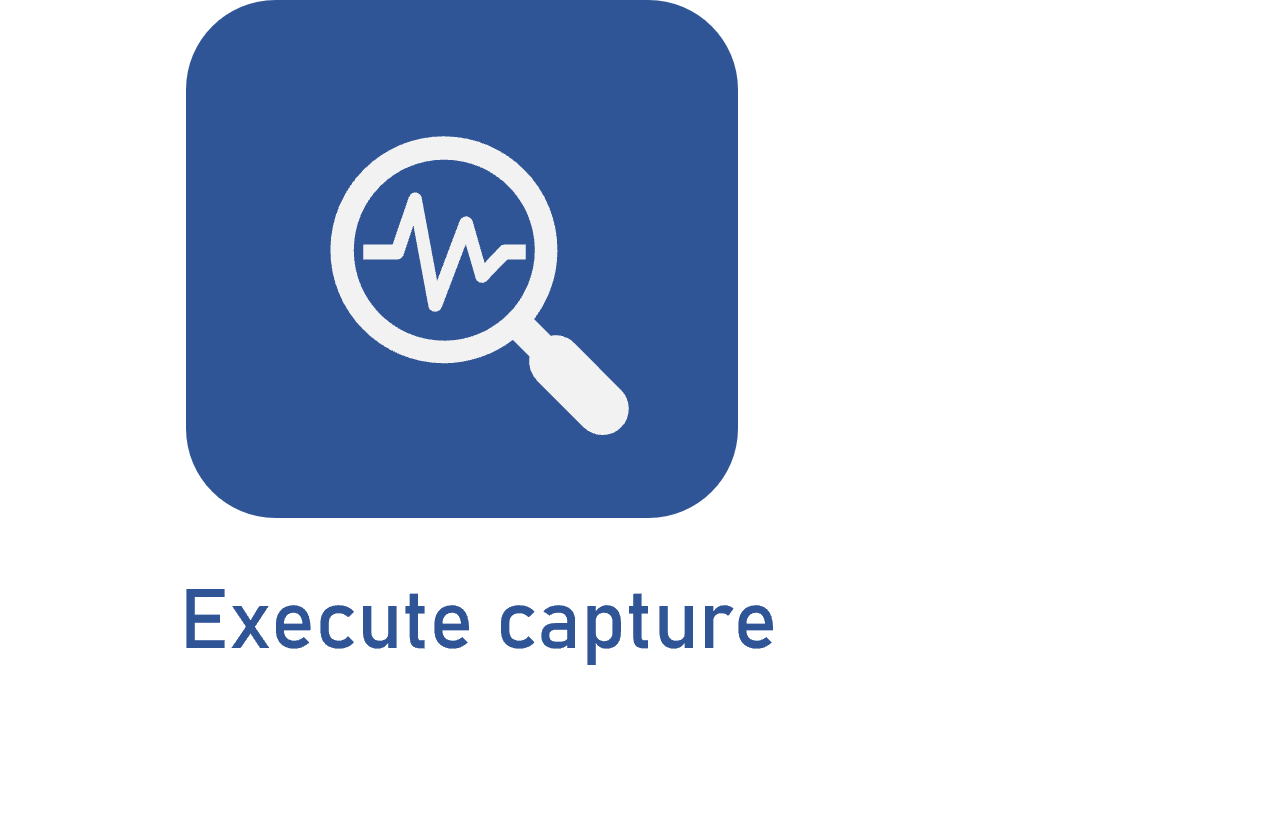Viewing batch data
Prerequisites
- Access to the Execution > Capture (CAP006) menu.
- Previously recorded capture configuration.
- Access to the My tasks > Capture menu.
Introduction
During capture execution, while the batch is not released from the Indexing step by the system, it is possible to view the batch data to facilitate tracking and monitoring the actions executed in the capture batch. The system also allows editing some document data.
See how to view the batch data:
Viewing batch data
1. Access the Execution > Capture (CAP006) menu.
2. Search for and select the batch whose data you wish to view.
3. Click on the  toolbar button. At this point, the batch data screen will open.
toolbar button. At this point, the batch data screen will open.
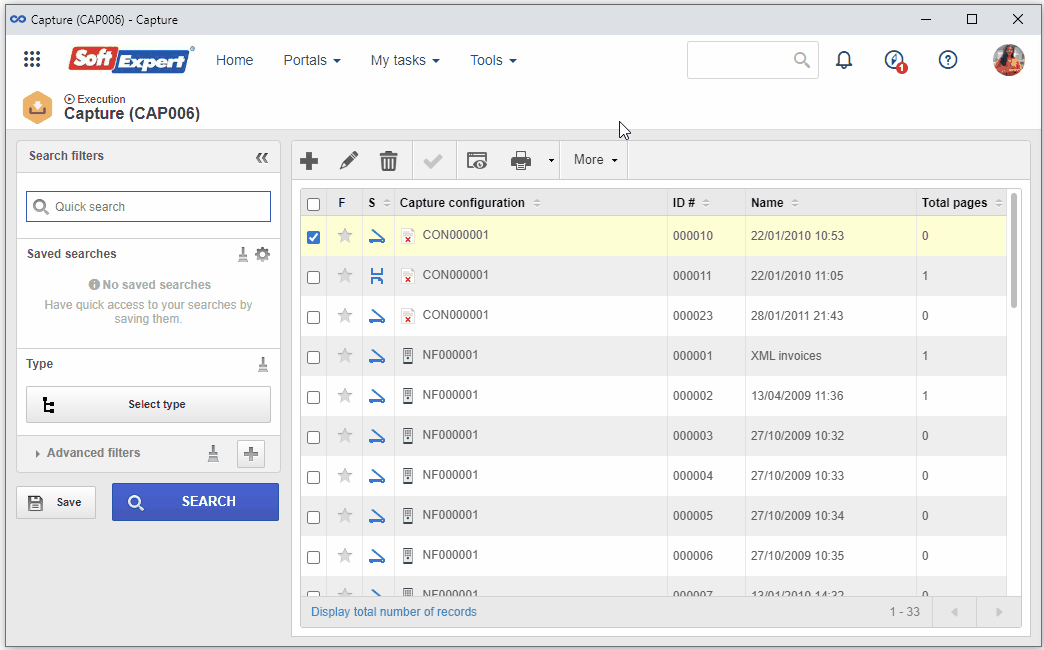
4. The displayed fields will be filled out by the system with the ID #, name, step in which the batch is currently found, capture configuration applied to it, record user (creator), and the total number of pages of the batch.
5. In addition to the general data of the batch, the following tabs are available:
Document
In this tab, the data of the documents created from the batch files are displayed: category to which they belong, their ID #, title, and the number of pages of each document.
To edit the document data, select it from the list of records and, on the side toolbar, click on the  button.
button.
On the data screen that will be presented, it is possible to edit the ID #, title, and attribute values, in addition to viewing its electronic files.
When the title of the document is translated, the language of the translation will be displayed on the data screen.
Step
In this tab, the history of the execution of the capture steps is displayed, that is, the steps through which the batch has passed, operations performed during each step (for example: editing, page-adding, etc.), date and time of the start and end of the step execution, and the user who executed it.
6. After viewing the batch data and performing the necessary changes to the documents, close the window.
Conclusion
This article has taught you to view the capture batch data.