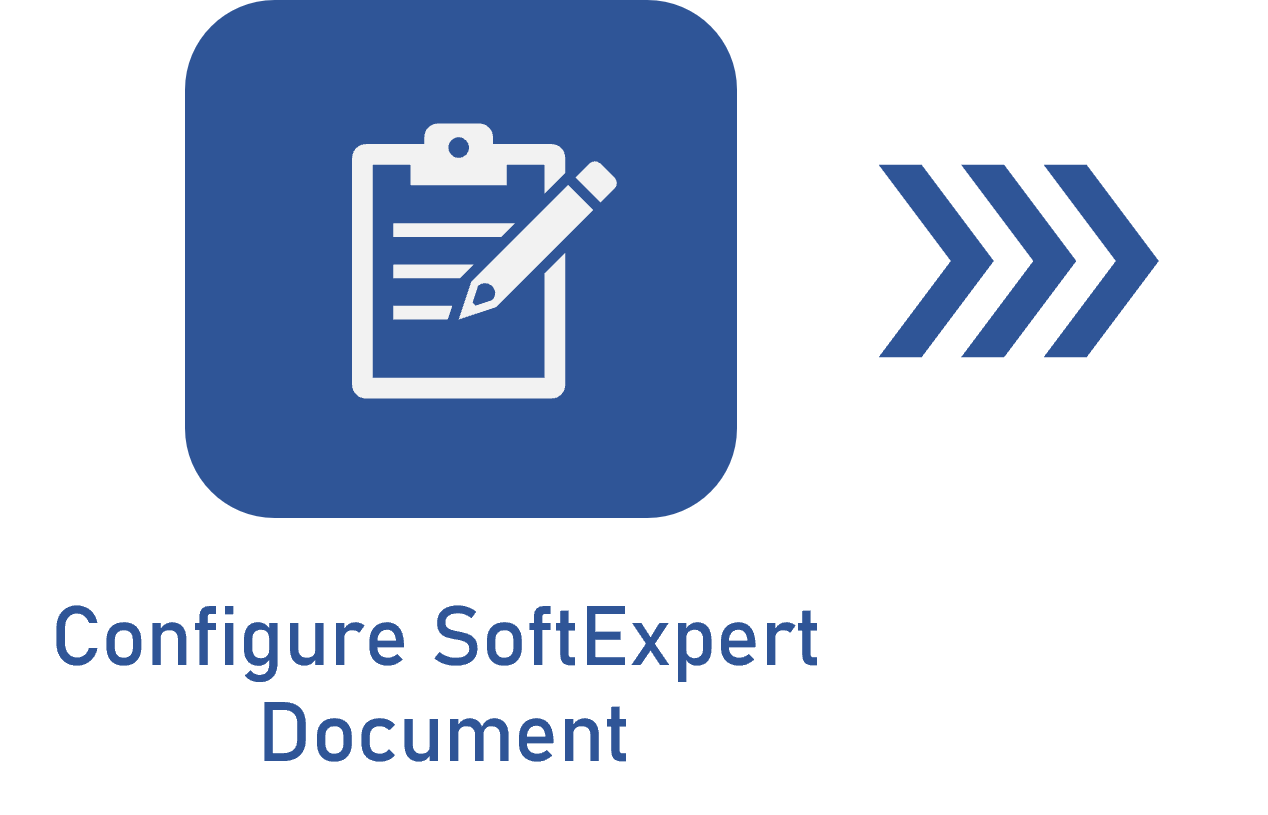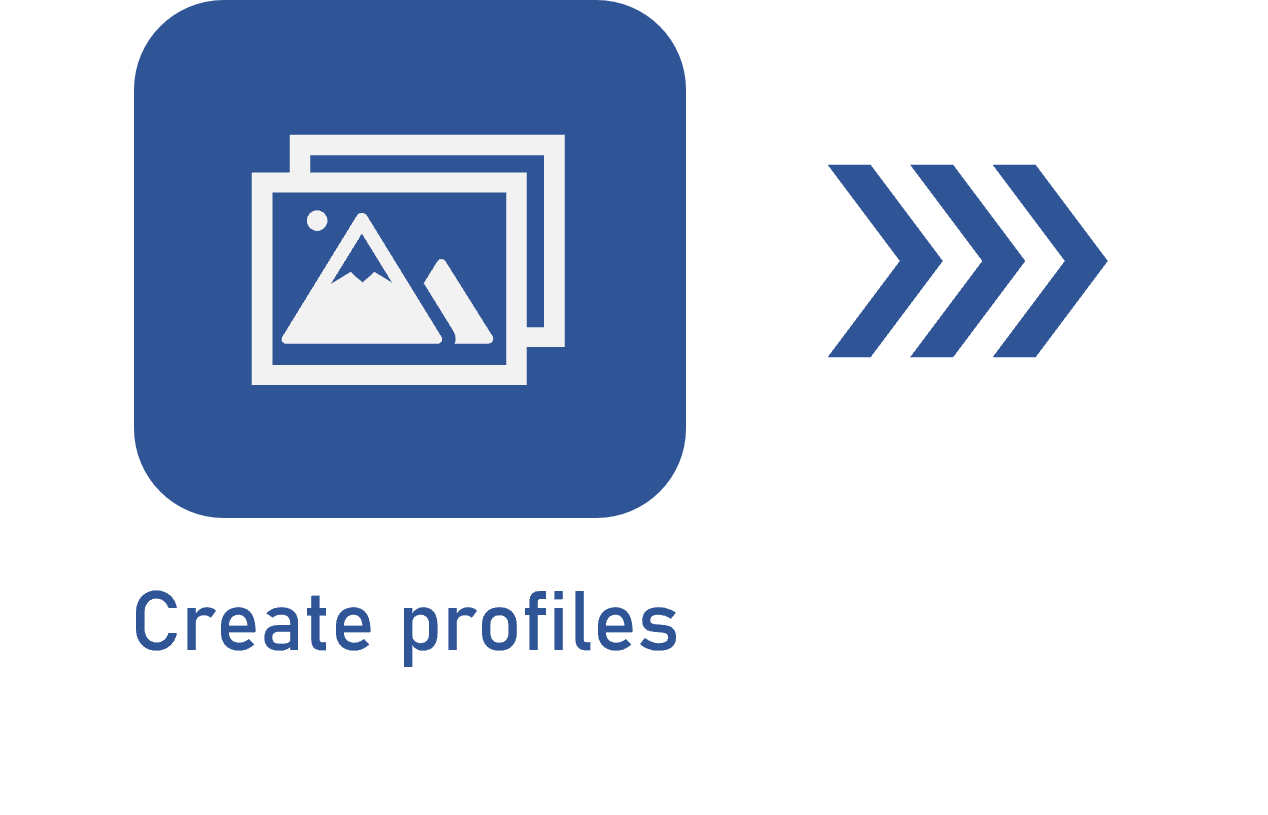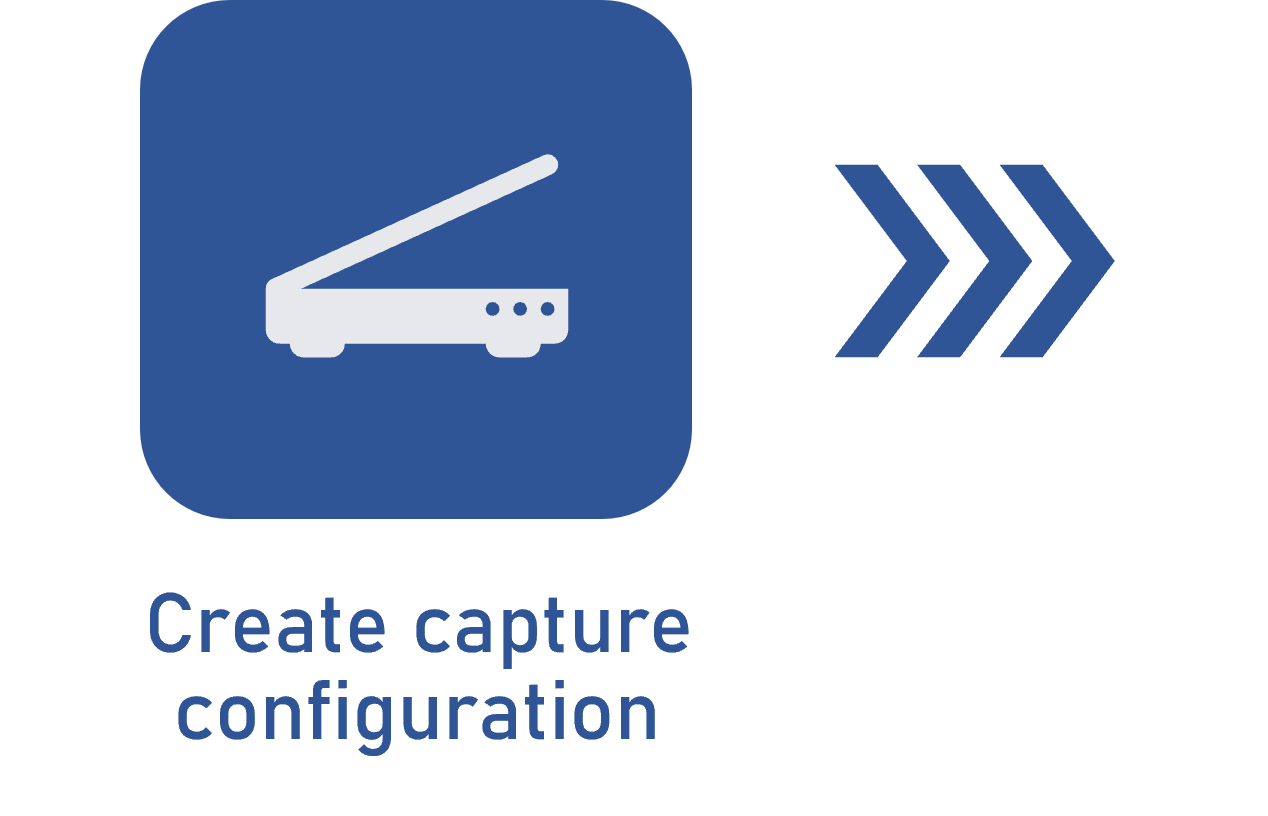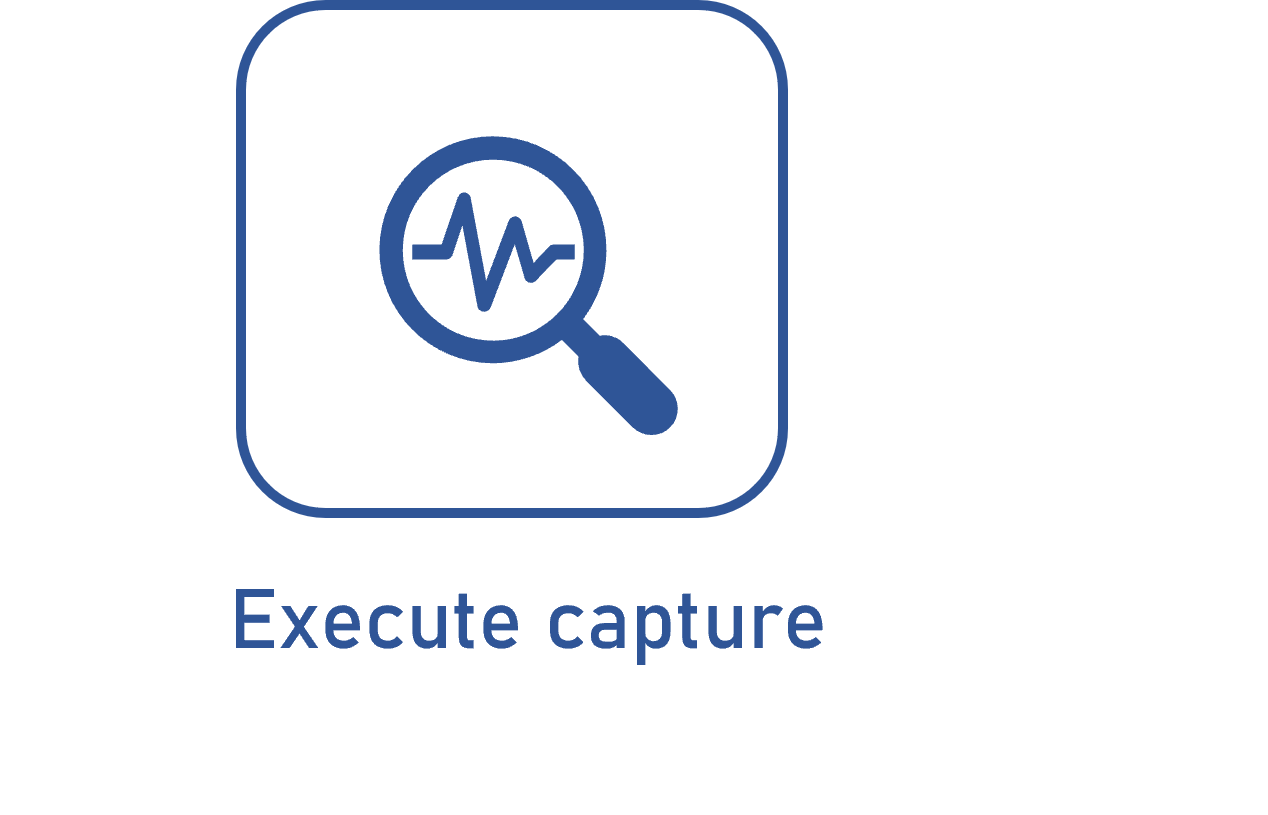Configuring the Verification section
Prerequisites
- Access to the File > Capture configuration (CAP005) menu.
- Previously recorded capture configuration.
Introduction
In the Verification section on the Details tab, it is possible to establish some controls that will be applied when executing the capture verification step.
This section will only be available for editing if the Verification step is enabled in the configuration of the capture being edited.
See how to configure this section:
Configuring the Verification section
1. Access the File > Capture configuration (CAP005) menu.
2. Search for and select the previously created capture configuration and click on the  button.
button.
3. Click on the Details tab and access the Verification section.
4. In the Control field, enable the necessary options:
| Allow data typed by user to be changed | Checking this option enables editing the values of the indexes entered by the user. This option will only be valid if it is defined that the capture will pass through the Typing step. |
| Allow data imported by relationship to be changed | Checking this option enables editing the data imported through a relationship. This option will only be valid if it is defined that the capture will pass through the Relationship step. |
5. Click on the  button on the Capture configuration data screen.
button on the Capture configuration data screen.
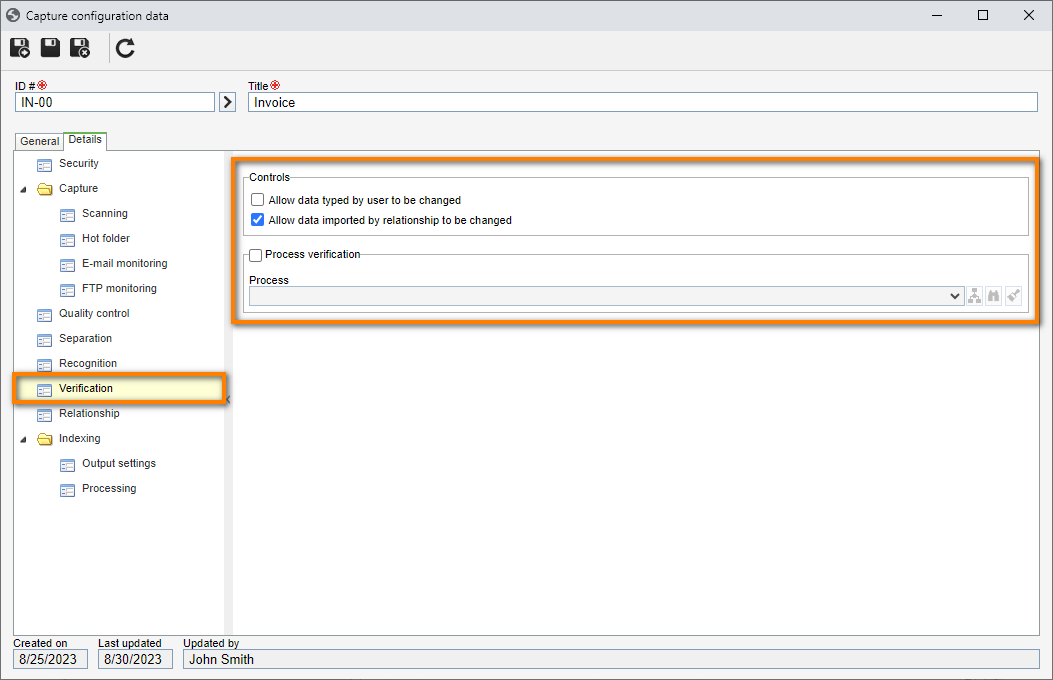
Process verification
The system allows triggering workflows in the Verification step so that their executors check if the batch of documents is suitable to be indexed.
To use this feature, enable the Process verification field and select the process that will be instantiated in the Workflow component.
• In order for this feature to function properly, it is necessary for the SoftExpert Process and SoftExpert Workflow components to be part of the solutions acquired by your organization.
• It is also necessary to have a process created with automation with the SoftExpert Capture component duly enabled and configured, and that is properly modeled. See the specific documentation of the Process and Workflow components for more details on the modeling and configuration of processes and the start and execution of workflows.
• If the capture configuration document type is "XML", this option is checked by the system and the completion of its fields is mandatory.
Conclusion
Thus, the Verification section has been duly configured. For further information on the other configurations, refer to the Configuring the capture configuration details article.