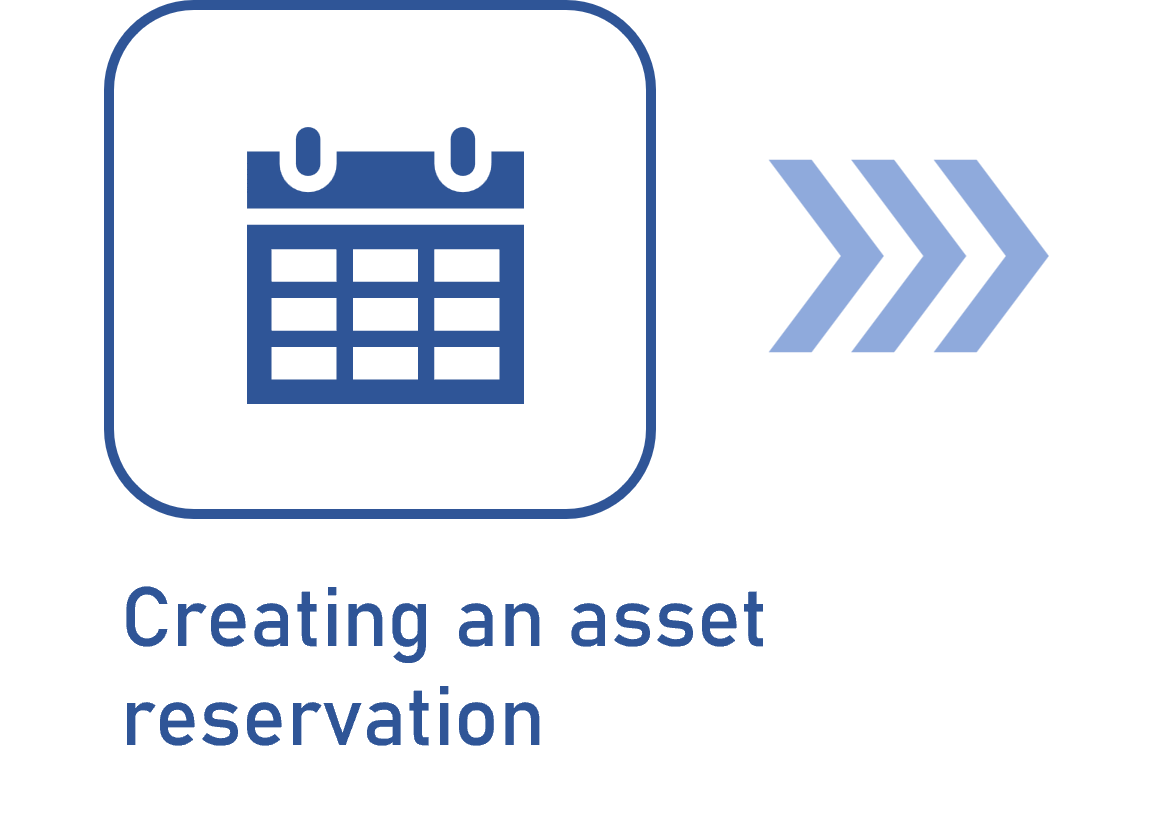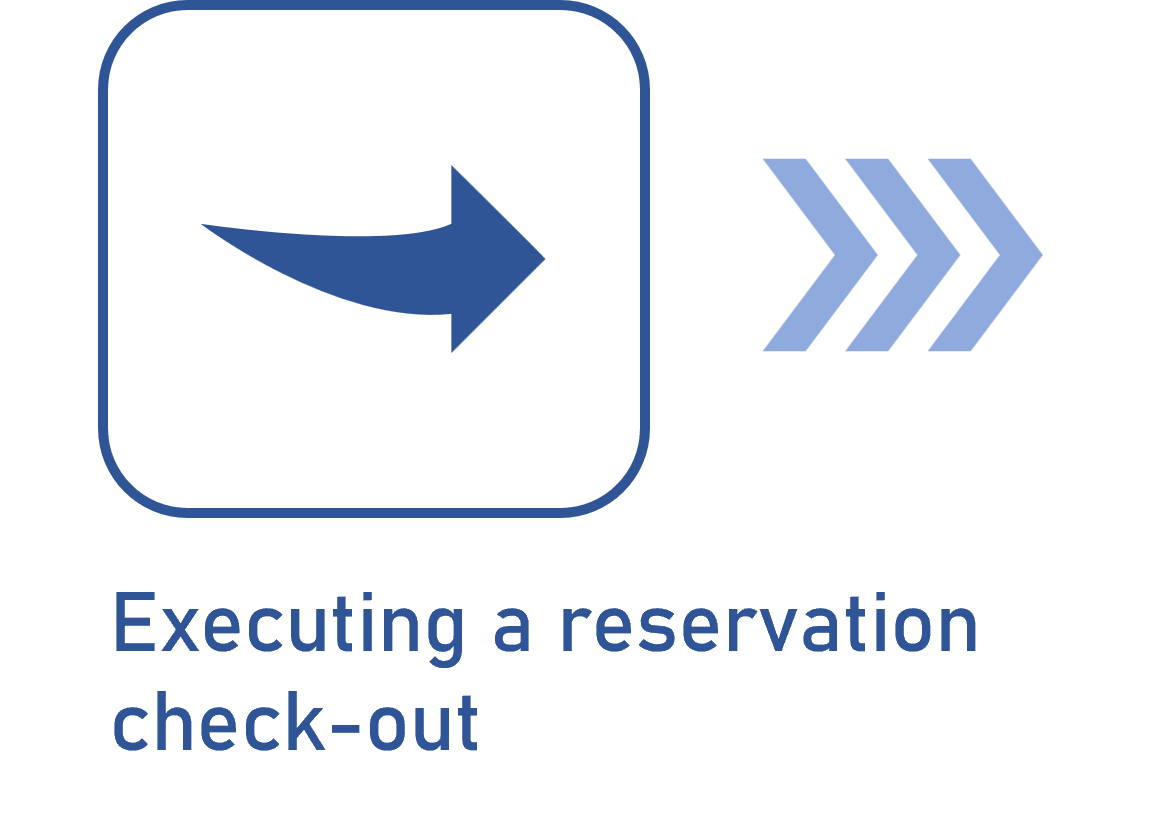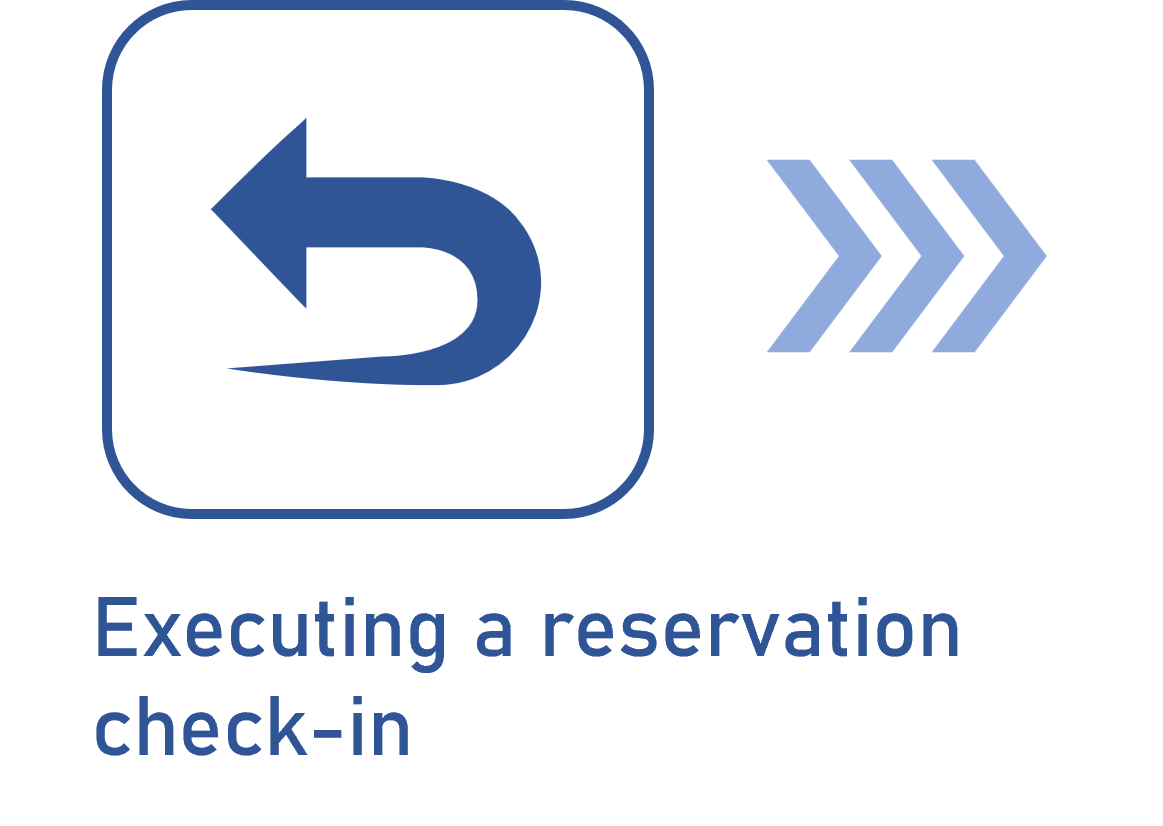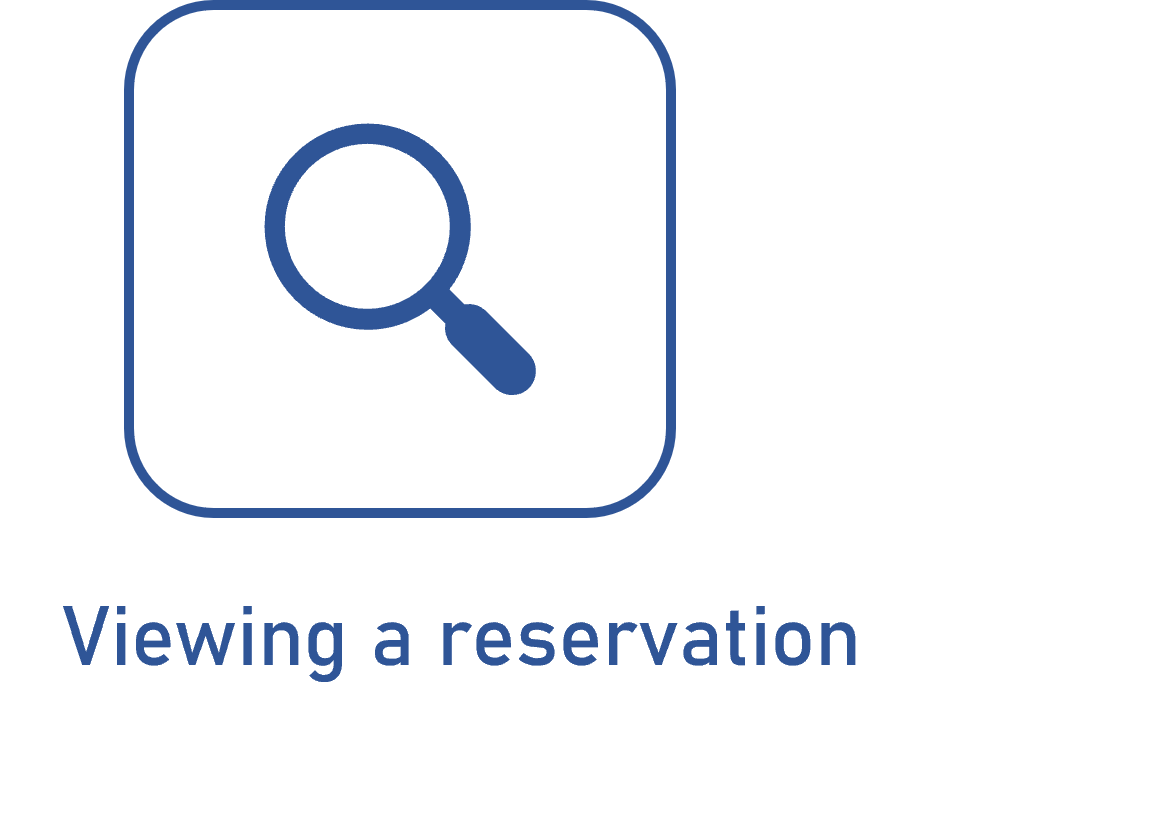Configuring an asset reservation
Prerequisites
- Asset with its general data configured.
- Previously created event configuration.
- Previously created team, if a team is not inherited from the event configuration.
- Access to the Management > Asset definition (AS016) menu.
Introduction
Asset reservation is the procedure through which a user registers they are reserving a certain quantity of an asset, for a certain purpose and for a certain period. That is, it is a resource that controls asset events.
This procedure is configured in the Control > Events > Event section, on the asset data screen. When the asset has this resource properly configured, it will be available for reservation on the Execution > Asset reservation (AS023) menu.
In this article, as an example, a reservation will be configured for the usage event of a micrometer asset, the same created to illustrate the asset definition flow. The example will be demonstrated in the GIF at the end of the steps.
Configuring an asset reservation
1. Access the Management > Asset definition (AS016) menu.
2. Find and select the asset in which you want to configure the reservation process.
3. Click on the  button.
button.
4. Open the Control > Events > Event section.
5. Check the events for which you want to enable the reservation, namely: usage, maintenance, and calibration.
6. Then, select the configuration of the checked events.
7. Choose the team responsible for registering the reservations, if no team has been inherited from the configuration of the checked events.
Only the selected team will be able to register a reservation for the asset. In the reservation record, it will be possible to select the group or user to which the reservation will be destined, regardless of its purpose.
8. If the usage event is checked, in the Usage group section, define whether the asset can be used by any system user or only by a restricted group of users.
9. If the Restricted option is selected, click on the  button and add the group or user that can be the addressee of the reservation for usage.
button and add the group or user that can be the addressee of the reservation for usage.
10. Click on Save and exit to apply the changes.

Conclusion
With the changes applied, the asset will be available on the Execution > Asset reservation (AS023) menu. The next step is to understand how to reserve the asset.