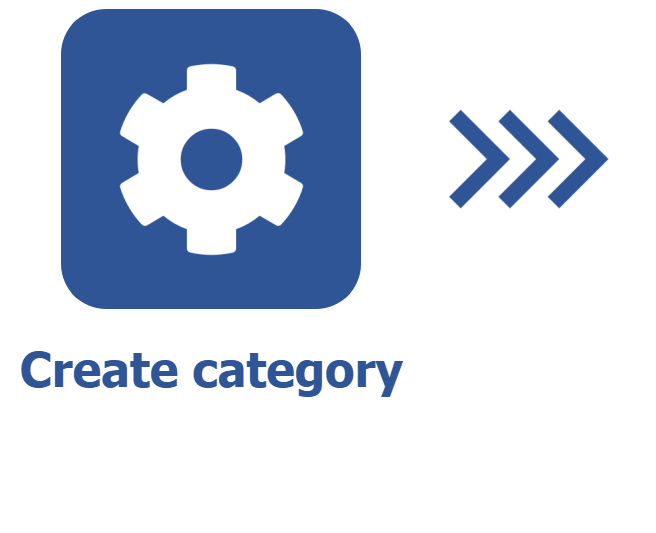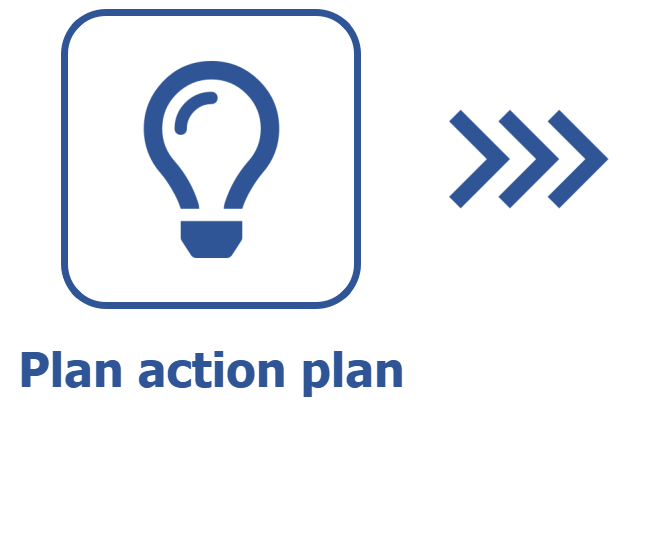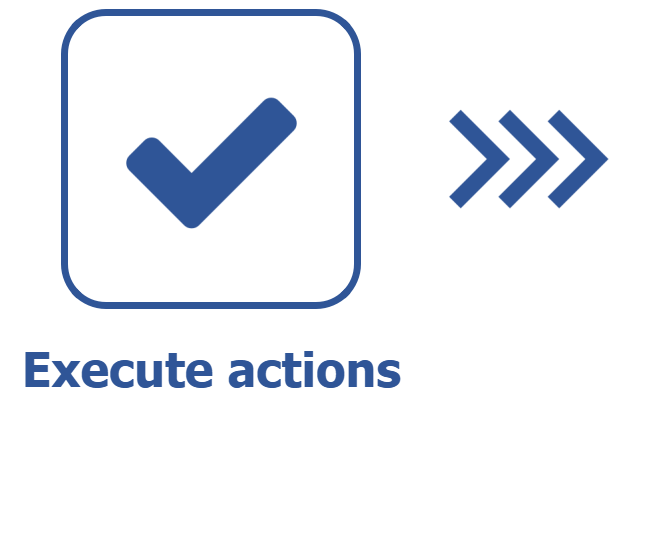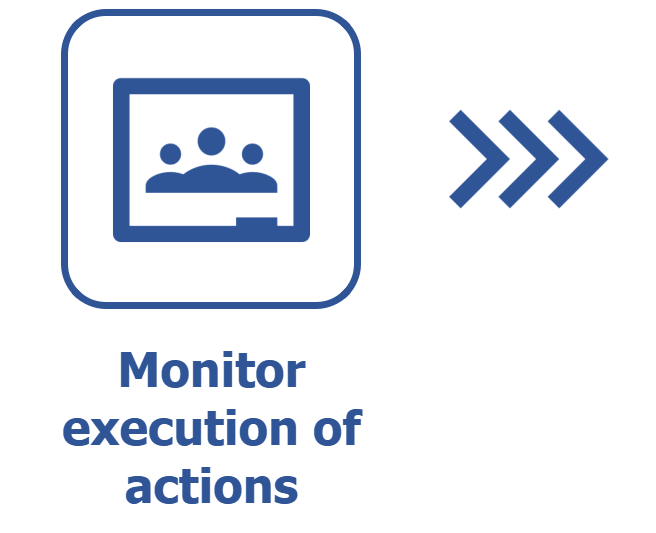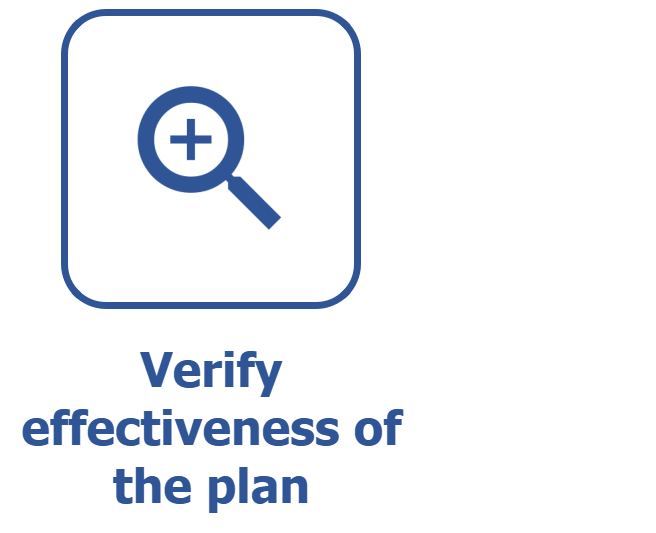Creating an action plan or isolated action category
Prerequisite
- Access to the Configuration > Category (PL020) menu.
Introduction
The category is used to establish configurations and classify the records of future action plans and isolated actions. Thus, records in the same category will inherit the same pre-configuration, facilitating the routine of the responsible parties.
This article will display a category that classifies strategic action plans or isolated actions from a company. For example: this category could be used in action plans or isolated actions with the following purposes:
- Company growth to increase profit and demand.
- Increase in employee engagement and improvement of the internal climate.
- Actions for a more innovative and digital company.
Learn about the resources available when creating a category:
Creating an action plan or isolated action category
Watch the video below to learn how to create the category.
The video will only cover the resources in the General tab.
Only users with access to the Management > Tracking (PL006) menu will be available for selection in the category responsibility fields.
For further information on the resources of the General tab, access the articles below:
- What is an identification mask?
- What is a checklist?
- What is a view profile?
- What is an evaluation method?
Still in the General tab of the category, in a section dedicated to configuring action plan actions, there are other fields and parameters available:
Available parameters
In the Action plan action configuration section, it is possible to set that actions will be created with an identification mask and a default category, as well as other parameterizations described below:
- Allow immediate action to be added: Enables the addition of immediate actions to the action plans. Immediate actions are actions that have already been taken and finished but are yet to be recorded. Thus, immediate actions have no execution or planning, as they have already taken place, and must only be added to be registered.
- Automatically recalculate planned dates for successor actions when closing predecessor actions: Enables the automatic update of dates of successor actions when the predecessor action is closed. Thus, when a predecessor action is closed past its deadline, successor actions will not be sent to the responsible parties with the past due status. See an example in this video.
- Categories allowed to be used in action plan actions: This field will only be displayed after saving the record for the first time. Fill it out to restrict the categories that may classify the actions of the plans in this category. If the "Default category" field is filled out, select the entered default category first, before selecting the other desired categories.
Conclusion
After configuring the General tab and saving, the other tabs will be enabled. Access the related articles to learn how to use the tabs available in the categories.