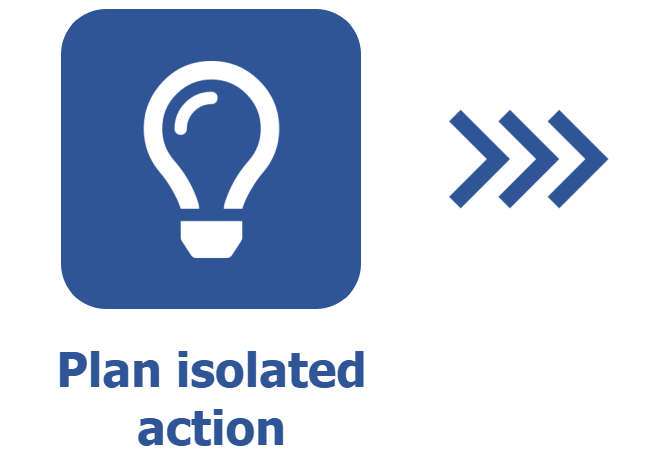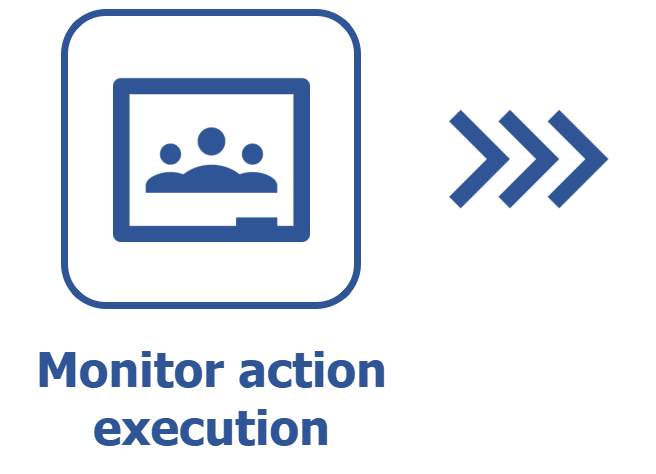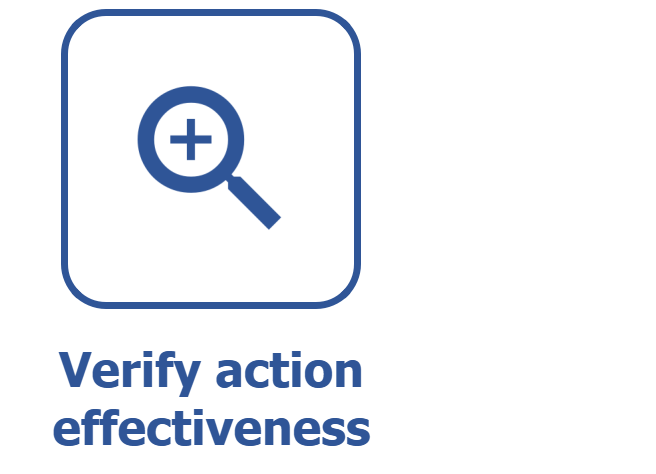Planning an isolated action from a template
Prerequisites
- Access to the File > Template (PL002) menu.
- Access to the Management > Planning (PL004) menu.
Introduction
An isolated action is the record of a necessary action not grouped in an action plan, used to solve specific problems or achieve specific targets.
The template is a previously planned structure to be used when creating isolated actions. Thus, it is possible to create them by configuring the structure only once, which also works to standardize actions with similar purposes.
The isolated action template used for this example will be applied to create equipment maintenance operational actions, usually needed for engineering solutions.
Creating a template
Watch the video below to learn how to create an isolated action template:
- In the Responsible for execution (Who?) and Team fields, only users with access to the Execution > Action execution (PL009) menu will be available for selection. If no responsible parties are selected, the action execution will be assigned to the logged user.
- By enabling the External user option, it is possible to select an external user registered in the system to be responsible for the execution of the isolated actions of this template.
- In the Responsible for the action field, only users with access to the Management > Tracking (PL006) menu will be available for selection. If no responsible parties are selected, the action tracking will be assigned to the logged user.
Complementary resources
In addition to configuring the general data tab, it is also possible to use the resources in the other tabs:
Security tab
On this tab, it is possible to configure the security list for the template.
Refer to the Configuring the security in the category article to learn how to perform this operation. The steps described in that article are valid for this tab from 5 onwards.
Documentation tab
The Attachment tab allows adding attachments related to the isolated action that will be created from this template.
The Document tab allows adding or associating documents from SoftExpert Document related to the isolated action. To do that, it is necessary for the SoftExpert Document component to be part of the solutions acquired by your organization.
Files added through this tab can be deleted, downloaded, edited, or viewed later, without the need to access other menus. To do so, the user must have the proper permissions.
Configurations tab
This tab is used to configure the timesheet of the isolated actions that will be created from this template.
Refer to the Configuring a timesheet in the category article to learn how to perform this operation. The steps described in that article are valid for this tab from 4 onwards.
Creating an isolated action
1. After creating the isolated action template as desired, access the Management > Planning (PL004) menu.
2. Click on the arrow next to the  button and on Isolated action from a template.
button and on Isolated action from a template.
3. On the screen that will be opened, select the template. In the previous example, it would be “Template for equipment maintenance (isolated action)”.
4. Thus, the isolated action was created with the template data.
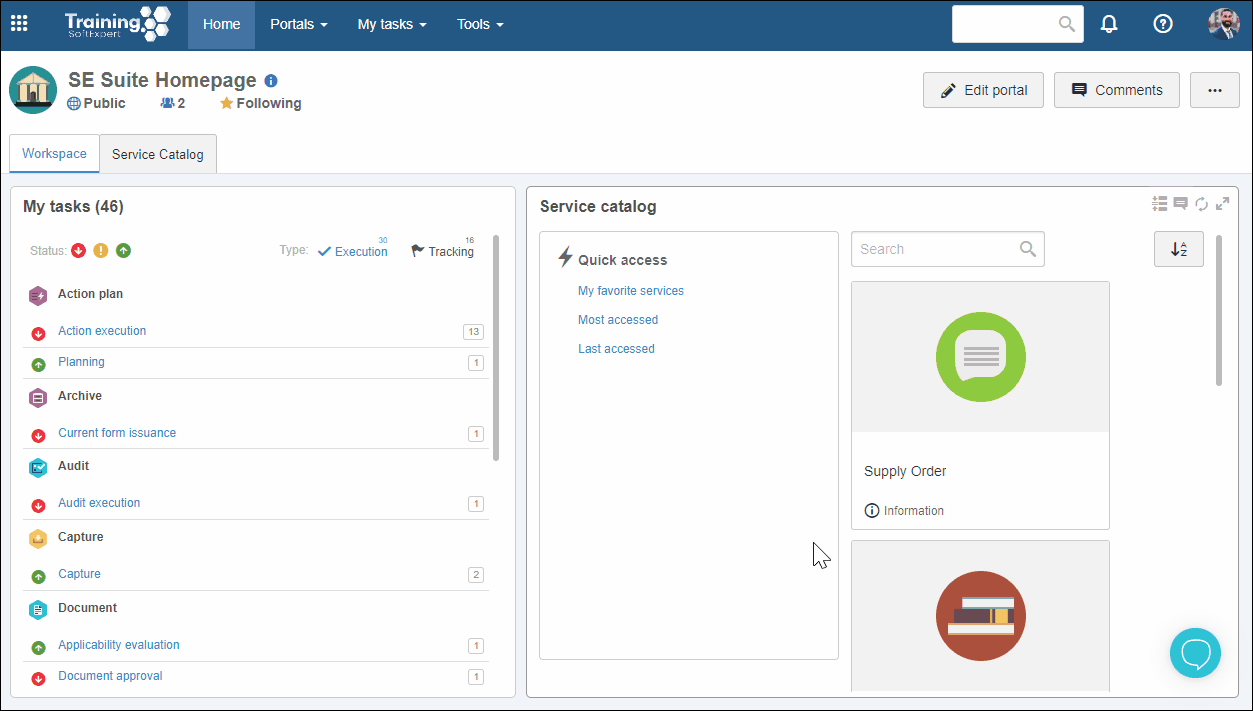
Conclusion
In the case of our example, it is now possible to create all isolated actions set for equipment maintenance operations from a default template.