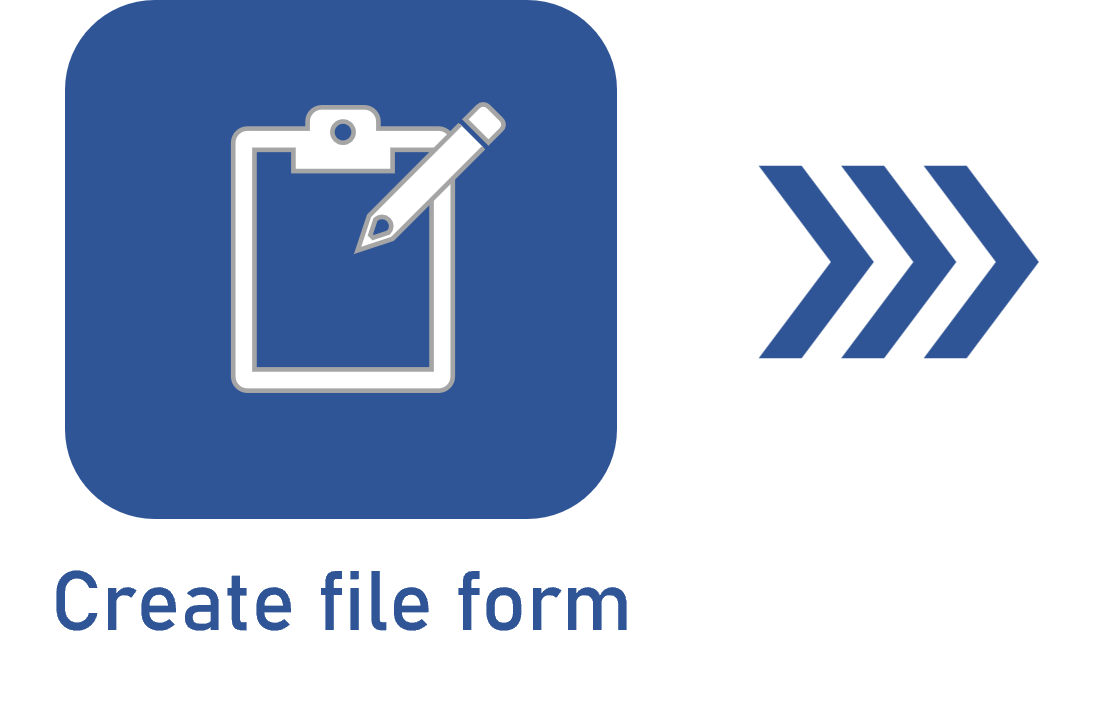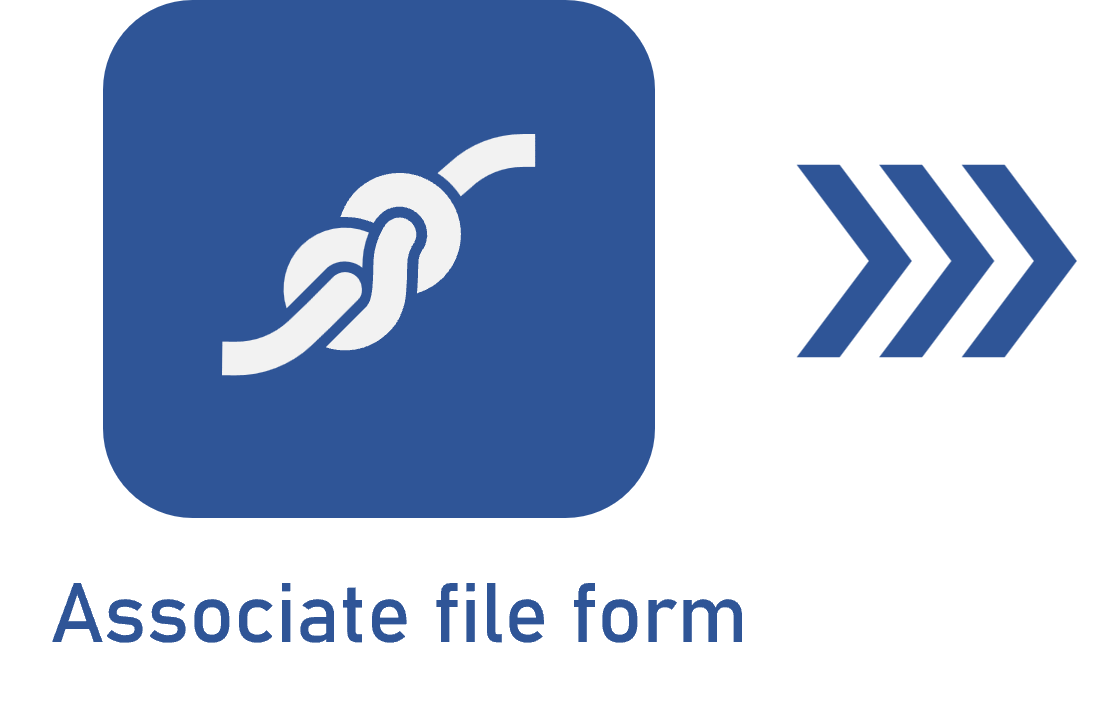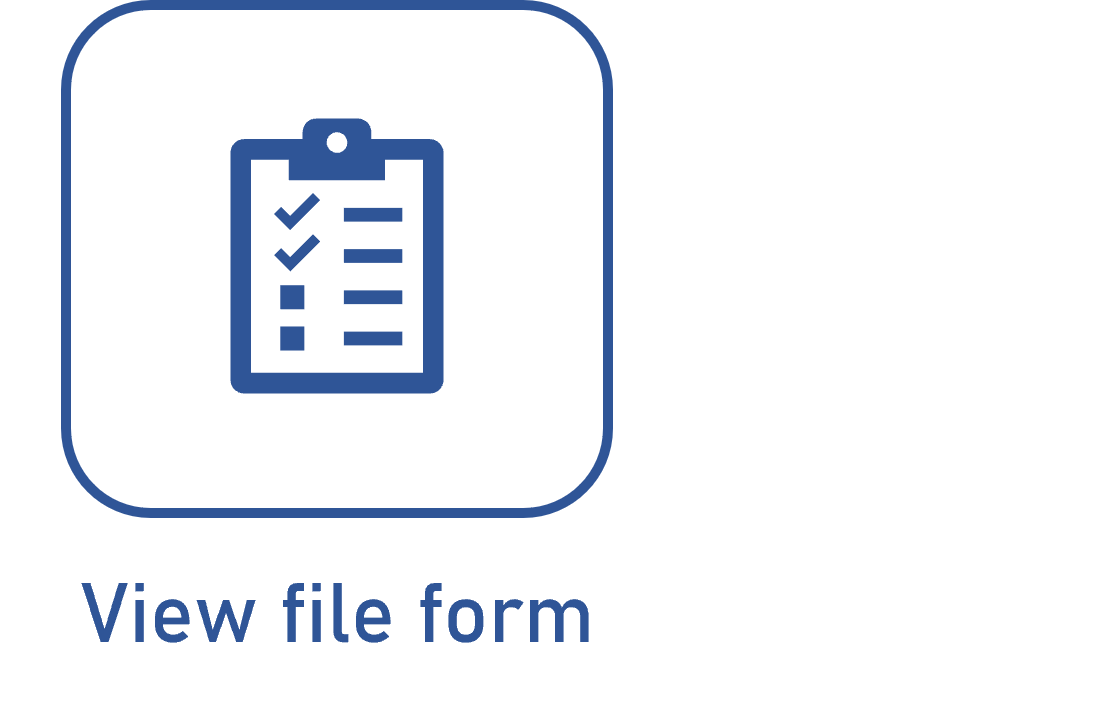Associating a file form
Prerequisites
- Access to the Configuration > Customized form (AP047) and Management > APQP/PPAP tracking (AP004) or Management > APQP/PPAP planning (AP003) menus in the APQP/PPAP component.
- Access to the File > Process (PM022) menu in the Process component.
- Previously created file form.
- Previously created BPMN process.
Introduction
Once associated with an activity or process, the file form provides information regarding organizational procedures.
The way to associate the file form is different between the components.
See below the steps for this association:
Selecting a form in APQP/PPAP
1. Access the Configuration > Customized form (AP047) menu.
2. Click on the  button to add a customized form.
button to add a customized form.
3. Enter an ID # and a name in the respective fields.
4. In the Form execution field, check the Form should be filled out per process/activity associated with APQP/PPAP option.
5. In the Form type field, check the File form option and, on the side toolbar, click on  .
.
6. On the screen that will be opened, select the created file form.
7. Click on  to save the changes.
to save the changes.
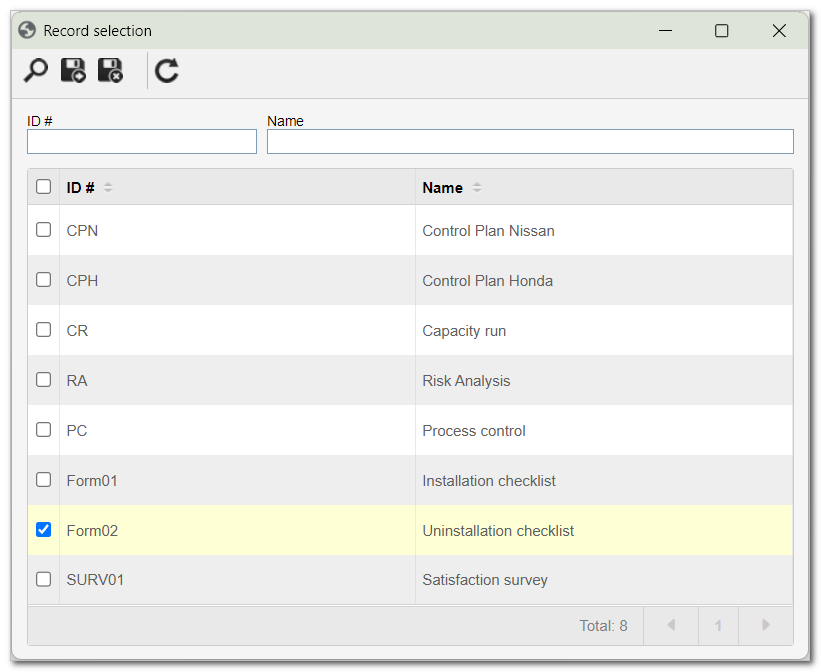
Associating a file form with the APQP
1. Access the Management > APQP/PPAP tracking (AP004) or Management > APQP/PPAP planning (AP003) menus.
2. Select the desired APQP/PPAP and click on the  button.
button.
3. On the screen that will be opened, click on Add to associate a form with the APQP/PPAP.
4. Select the desired form in the list of Available forms.
5. Click on the > button and add the form to the APQP/PPAP.
6. Click on the Save button to save the changes to the APQP/PPAP.
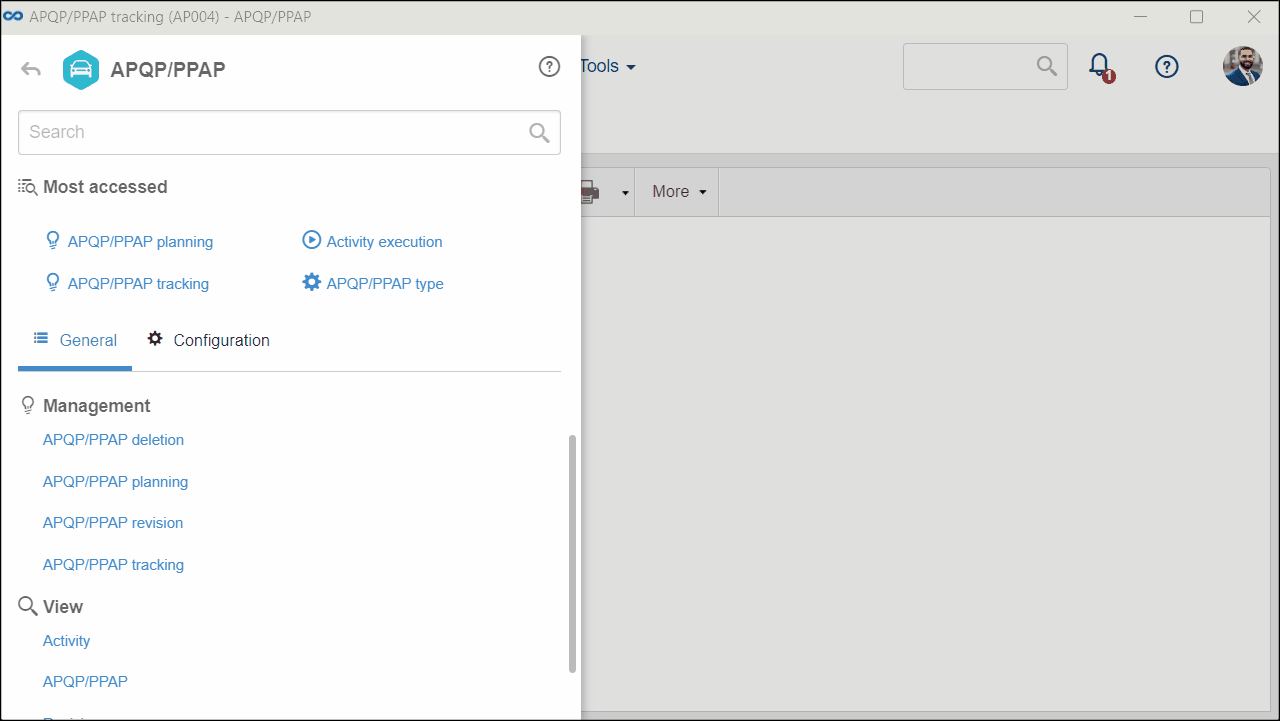
Associating a file form with the Process
1. Access the File > Process (PM022) menu.
2. Select the desired BPMN process and click on the  button on the toolbar.
button on the toolbar.
3. On the flowchart screen, select the activity with which you wish to associate the file form.
4. Click on the Data button on the process designer button bar.
5. On the screen that will be opened, expand the Configuration button and click on File form.
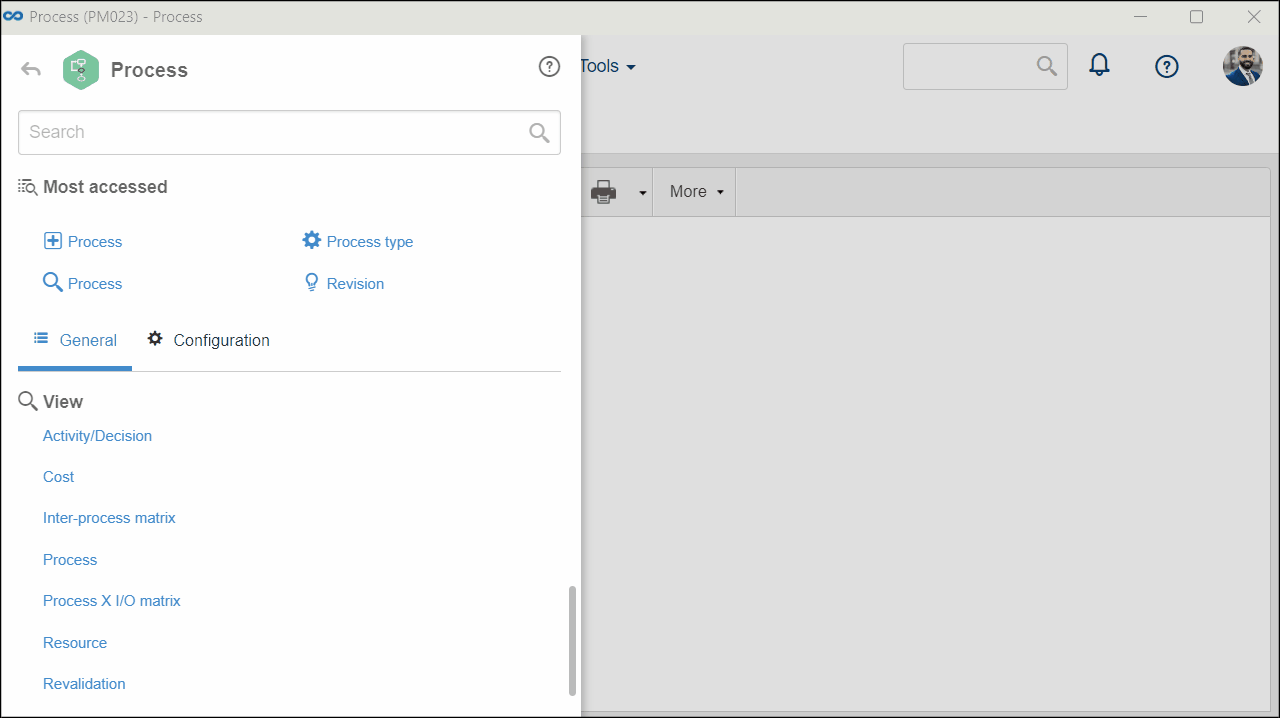
6. On the File form section, click on the  button on the side toolbar.
button on the side toolbar.
7. Click on Save and exit to save the changes.
Conclusion
Thus, the file form was associated with the activity. The form will follow the activity flow of the process or the APQP/PPAP related to it.
After associating the form file, it is possible to view it and edit it.