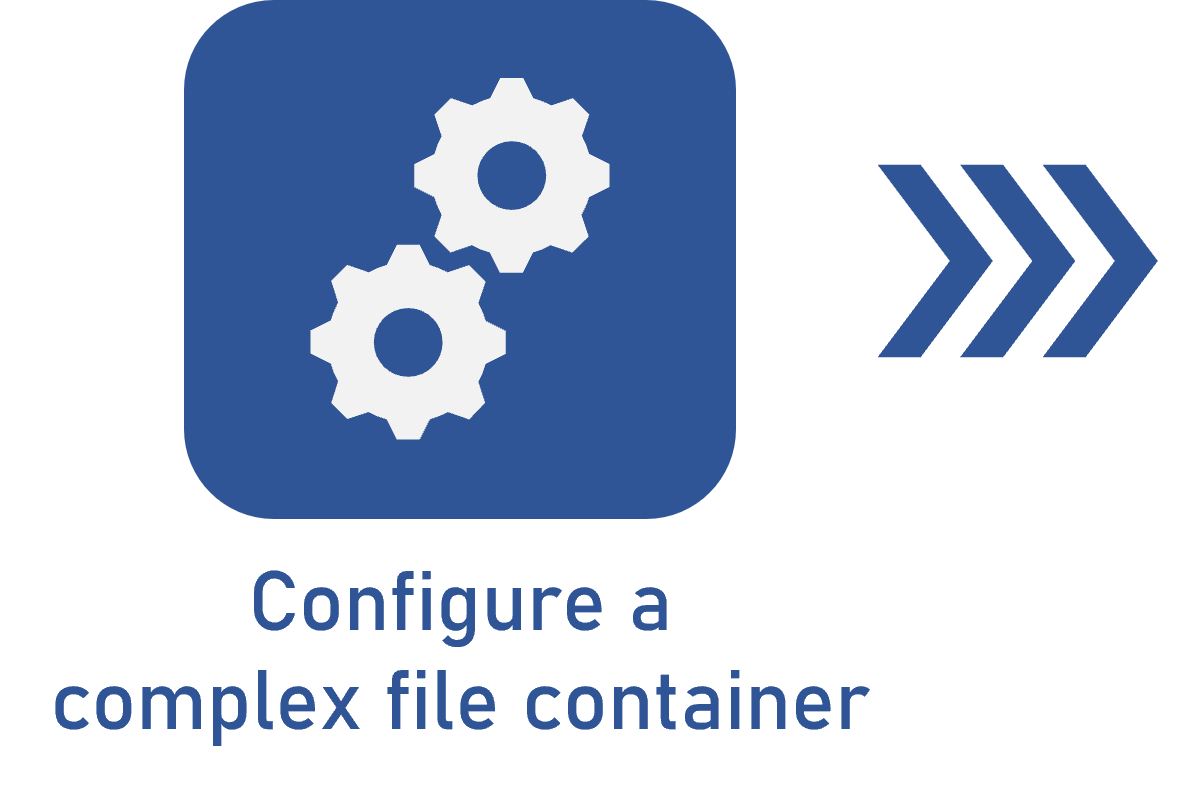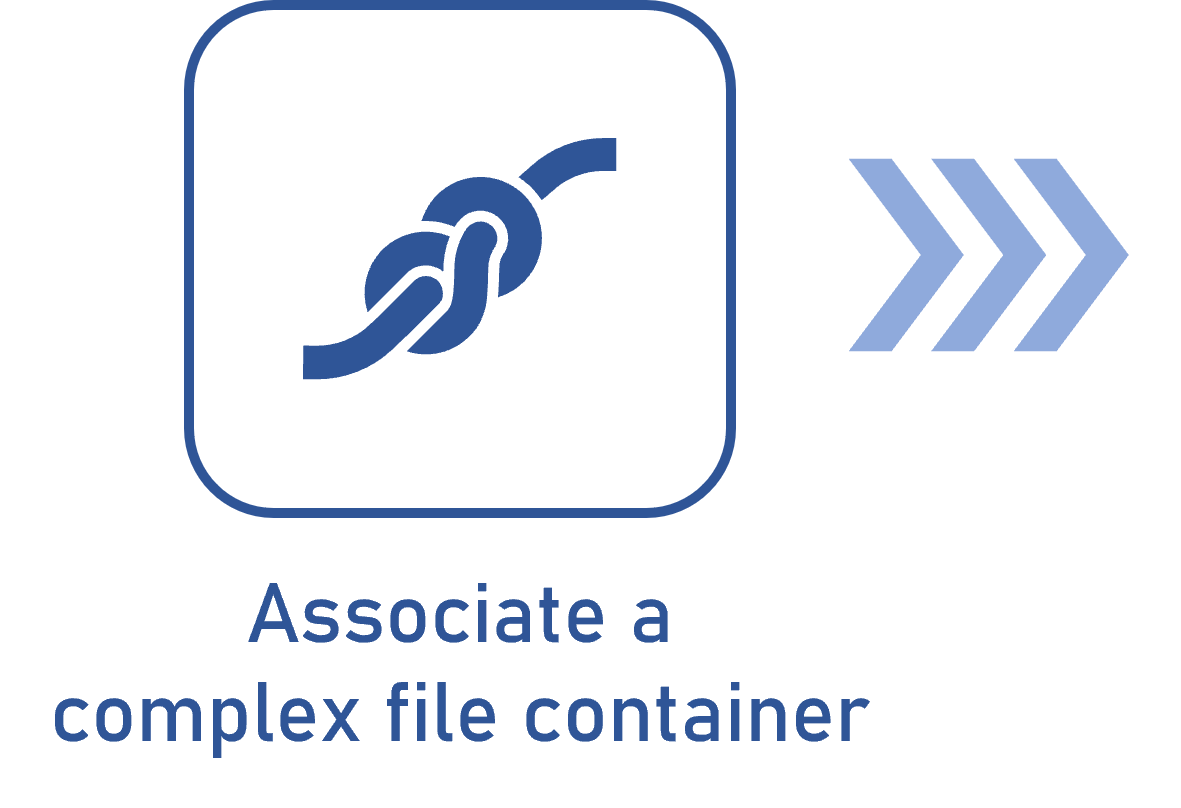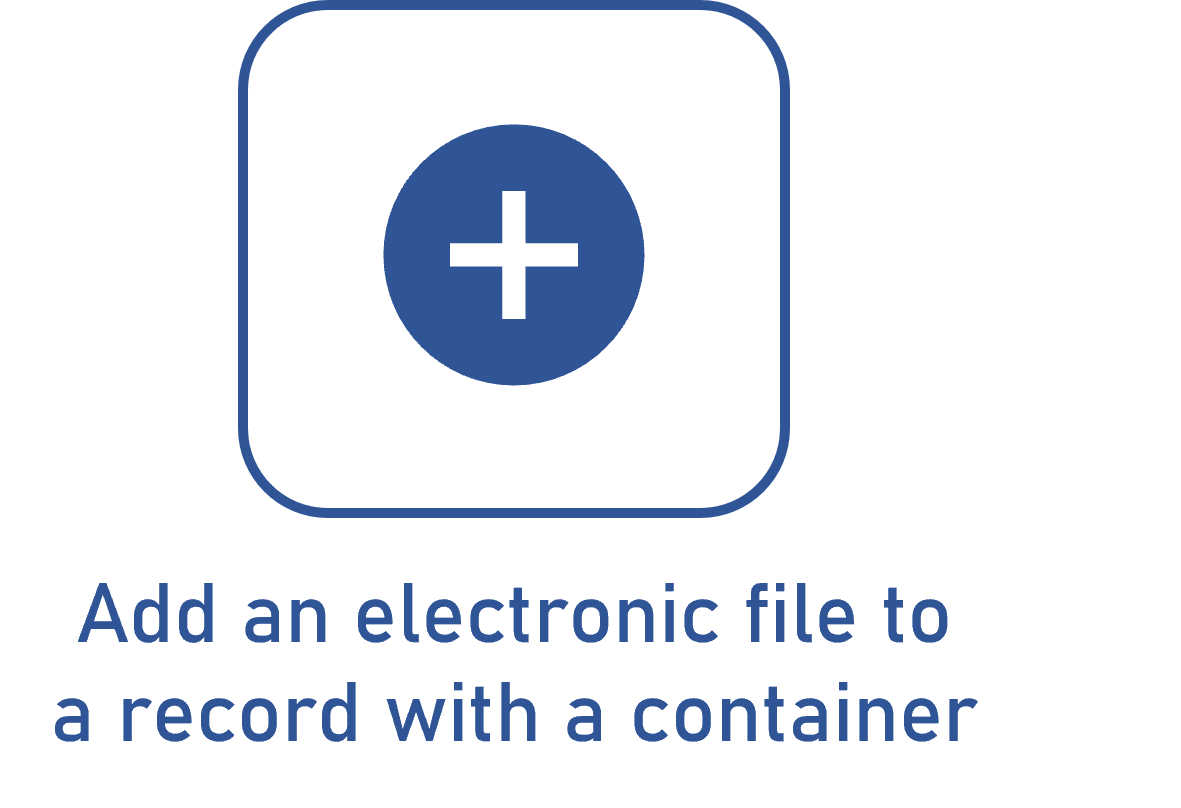Configuring a complex file container
Prerequisite
- Access to the Configuration > Complex file container menu.
Introduction
A complex file container is a structure that gathers several information types.
To understand the application of this feature, see below an example in which a company defines certain documents that all suppliers must hand in when they are registered into the system.
Configuring a complex file container
1. Access the Configuration > Complex file container menu.
2. Click on the  button.
button.
3. On the screen that will be opened, enter an ID # and a name for the container.
4. Save the record. At this point, all tabs will be enabled.
5. In the General tab, enable the Use connector field.
6. In the enabled field, select the file format standard. See further details in the Configuring an AutoCAD connector with publishing in SoftExpert Document article.
7. In the Structure tab, define the folder structure hierarchically. For further details on this step, refer to the Adding an item to the container structure article.
8. In the Component tab, select the components that will use this complex file container.
If you wish to use the same container in several components, the association may be done through the association of an existing record, available next to the Add button on the complex file container creation screen, or through the SoftExpert Administration component.
9. After doing that, click on the  button.
button.
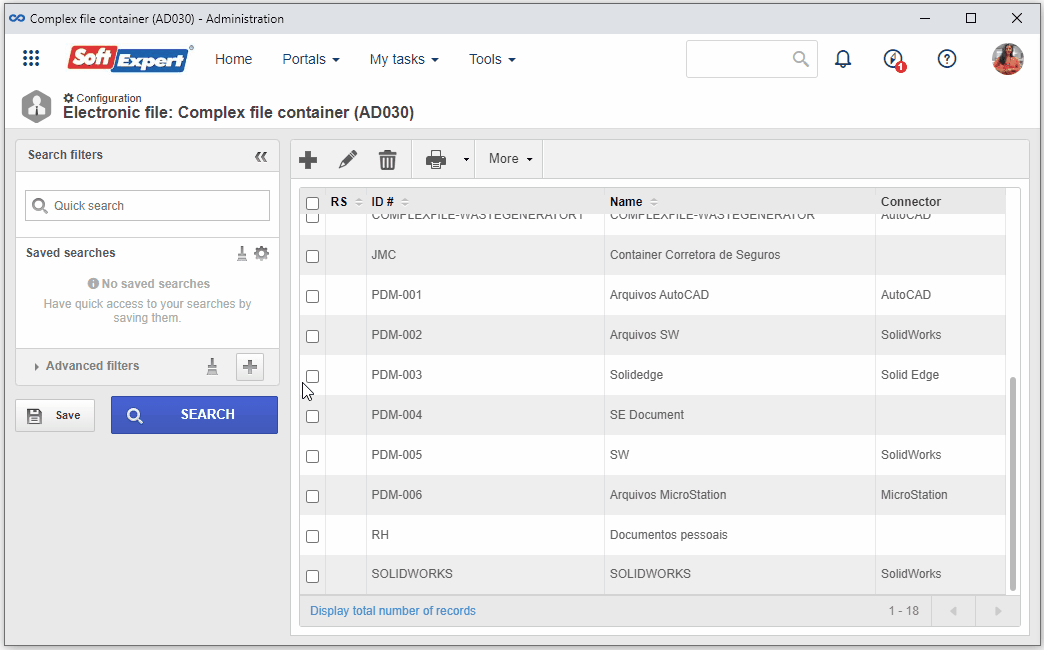
Thus, it is possible to gather different files in a single location.
Conclusion
This article has taught you to successfully configure the complex file container.