Creating a record with configured approval
Introduction
This article will teach you to create a record that will go through approval. Keep in mind that new records will be added through different menus, depending on the component.
For example: a new record in SoftExpert Document is added through File > Document, but on SoftExpert Survey, the path is Management > Survey planning.
Creating a record with configured approval
1. Access the menu to create new records in the desired component.
2. Click on the  button.
button.
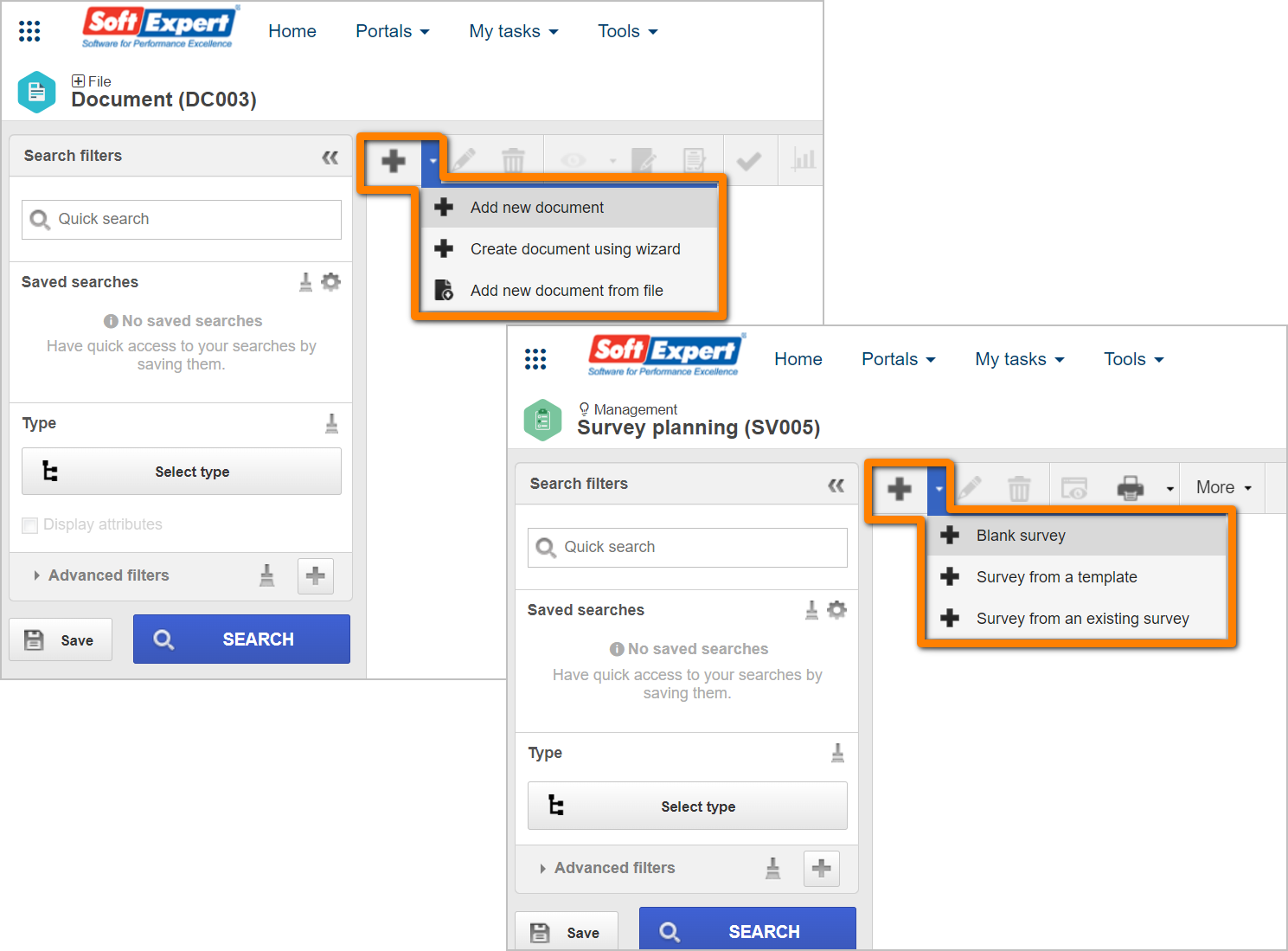
3. Then, select the type or category that has steps with configured approval. Refer to the Configuring the approval article for further details.
4. Fill out all required fields.
5. Save the record.
6. At this point, the Approval section will be added to the other sections of the record.
The fields and buttons displayed in the Approval section will vary according to the configuration made in the type or category. It will only work to edit or view the parties responsible for approving the steps.
Conclusion
Now, the record is ready to go through approval in the steps configured in the type or category!
Once it goes through those steps, the approval task will be generated for the responsible parties to execute it. Thus, the next step is executing the approval.


