Associating documents with a meeting
Prerequisites
- Access to the Management > Meeting (MM017) menu.
- Previously created meeting type.
Introduction
During the scheduling, it is possible to associate the documentations related to the meeting.
Documentation types include records from SoftExpert Document, private files that can be attached, and requirements added to the meeting type.
To perform the association, follow the steps below:
Associating documents with the meeting
1. On the meeting data screen toolbar, click on Documentation.
2. Go to the Document section.
3. Click on the Associate side toolbar button.
4. Search for and select the document filed in SoftExpert Document.
5. Click on Save and exit to return to the meeting data.
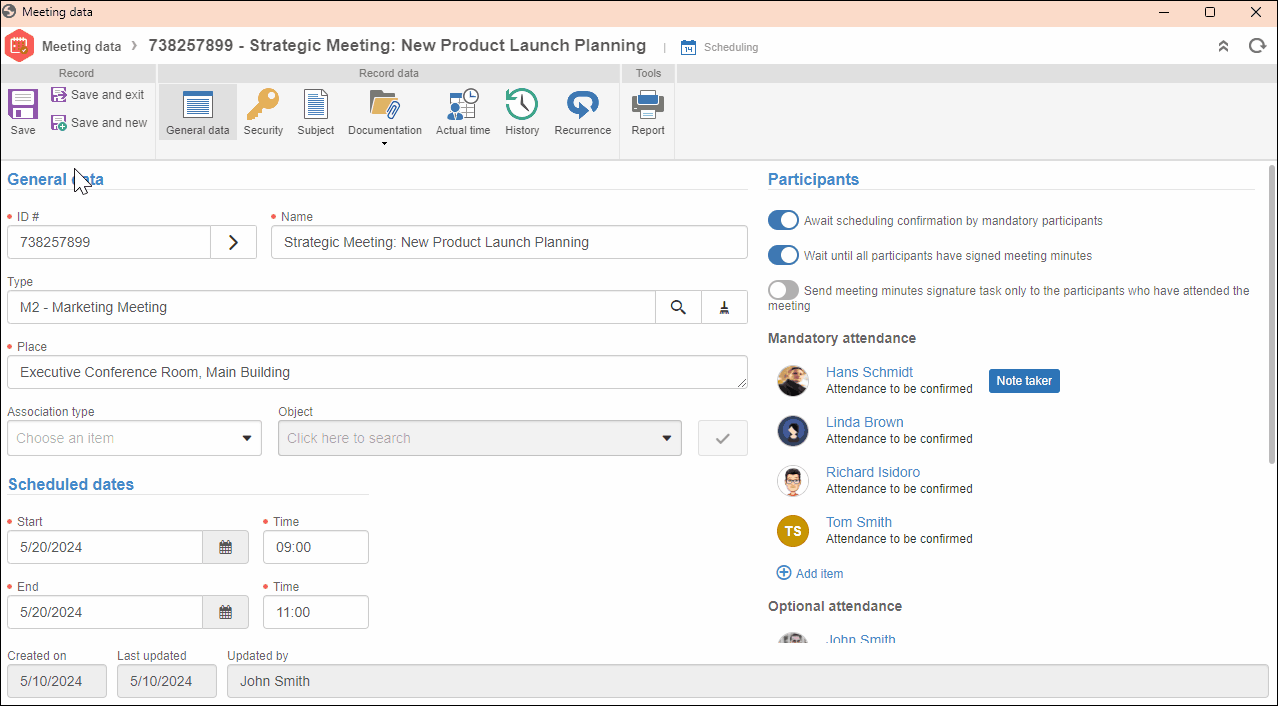
6. Then, select the Attachment option.
7. Click on Add to search for the attachment on your computer, or drag the file to the specified location.
8. Click on the File requirement option.
9. Enter as requirement the file type requested in the Meeting type.
10. Click on Search to look for the attachments/documents previously associated with the meeting, or on Add to create new attachments/documents.
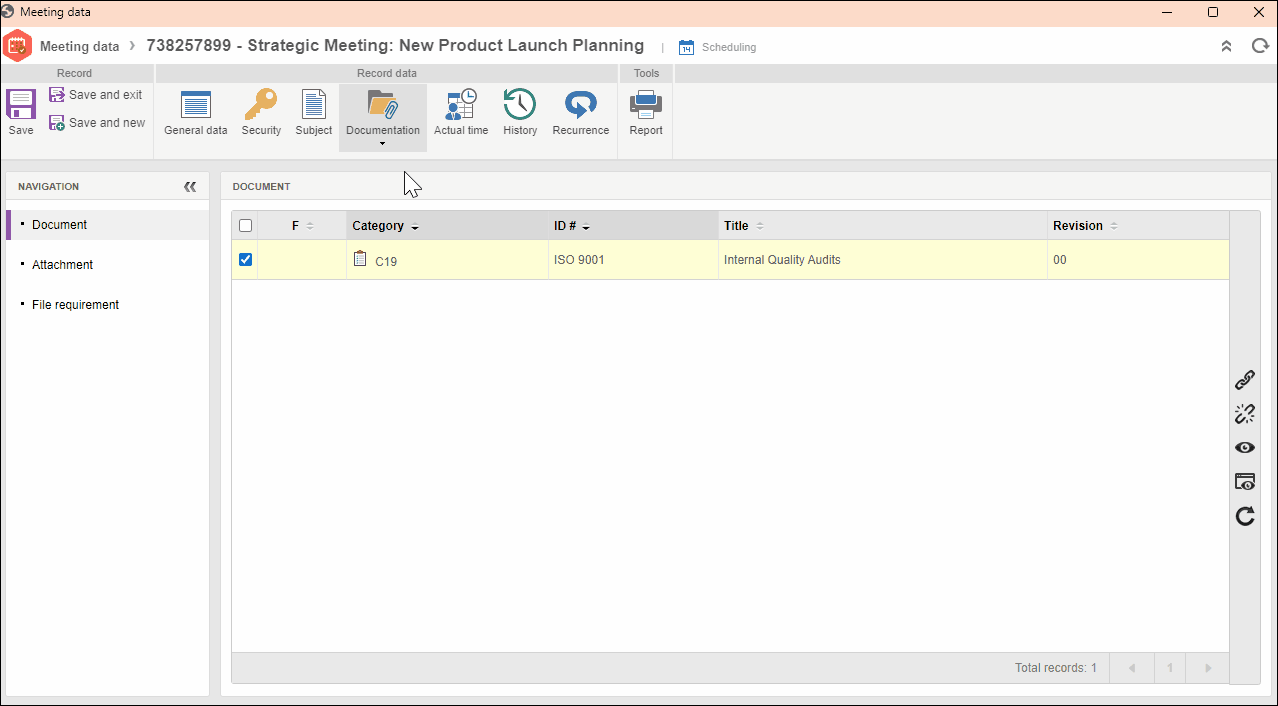
- The requirements must be included in the Meeting type so that it is possible to add documents in the File requirement section.
- The documents included in the "Document" tab and in the "Requirements" of the Document type are filed in SoftExpert Document. Therefore, in order for these resources to operate properly, your organization must acquire the license for SoftExpert Document.
Conclusion
Thus, the document has been associated with the meeting during its scheduling. Now, files with important information can be added to the meeting.