Configuring a translation control in the category
Prerequisites:
- Access to the Configuration > Document > Category (DC043) menu.
- Category with general data filled out.
Introduction
The translation control allows documents from a category to have different languages, and their translation to be monitored.
When this feature is not enabled in the category, the document data screens do not display the fields related to language, translation, and translation relationship.
See below how to configure the translation control:
Configuring a translation
1. Access the Configuration > Document > Category (DC043) menu.
2. Select the category in which you wish to configure the translation control.
3. Click on the  button.
button.
4. On the category data screen, go to the Control tab.
5. Check the Translation section to enable it.
6. Fill out the Language field with the default language of the documents that will be created from the category.
7. Check the Allow adding translation document relationships option to be able to link the translations of the documents in the category. If this option is not checked, it will not be possible to associate the translation in the Relationships tab of the document data screens.
8. Click on  to save the changes.
to save the changes.
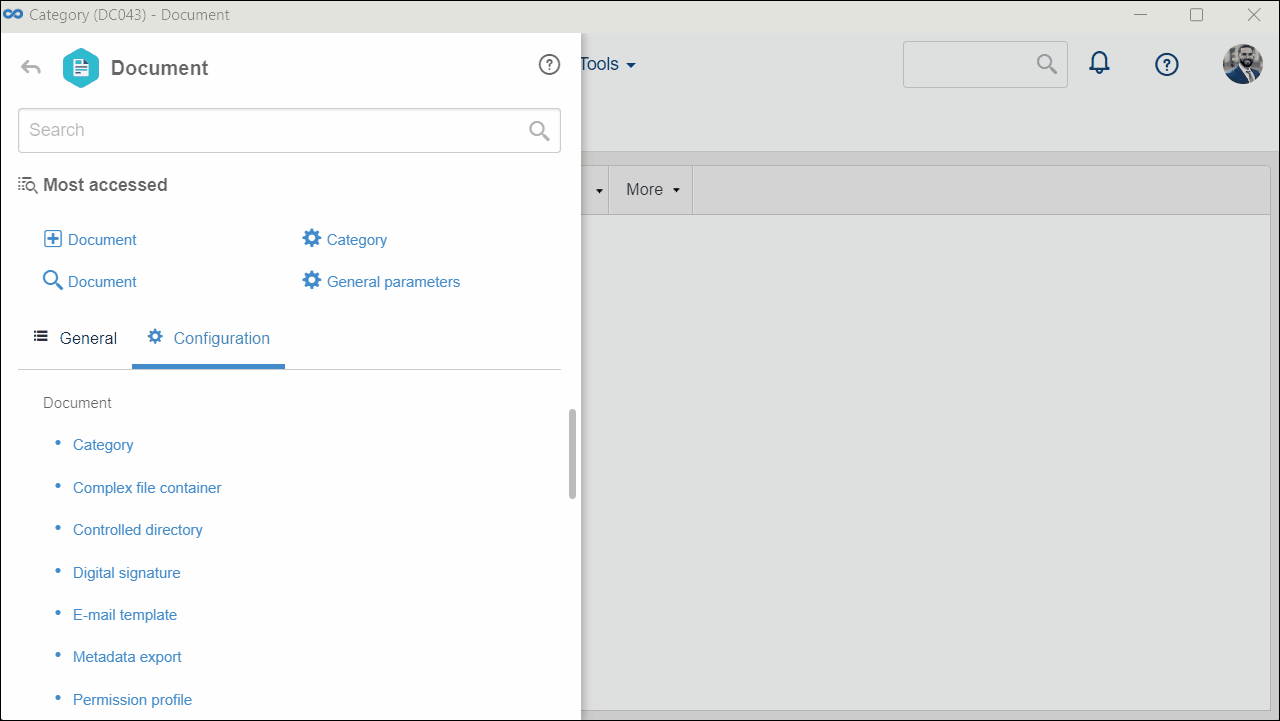
Conclusion
All done! From now on, documents created from the category will display fields related to translation control, according to the configurations.