Adding comments to the document
Prerequisites:
- Access to the File > Document (DC003) or the View > Document (DC021) menus.
- Created document.
- Permission to add comments enabled in the Security list of the Security tab of the document.
Introduction
It is possible to add text or graphic comments to the documents. Text comments can be added to any file type. Graphic comments (drawings, charts, images) must be used only in .dwg, .dxf, .dwl, .dgn, .bmp, .png, .tif, .gif and .pdf* files, that is, formats supported by SE Viewer.
See below how to add comments to the documents:
Adding comments to the document
1. Access the File > Document (DC003) or the View > Document (DC021) menus.
2. Select the document to receive the comment.
3. Click on the "More" button on the toolbar.
4. Click on Add text comment or Add graphical comment.
5. On the screen that will be opened, enter the message in the Comment field, if it is a text comment. For graphical comments, use the tools in the Markups tab to enter it.
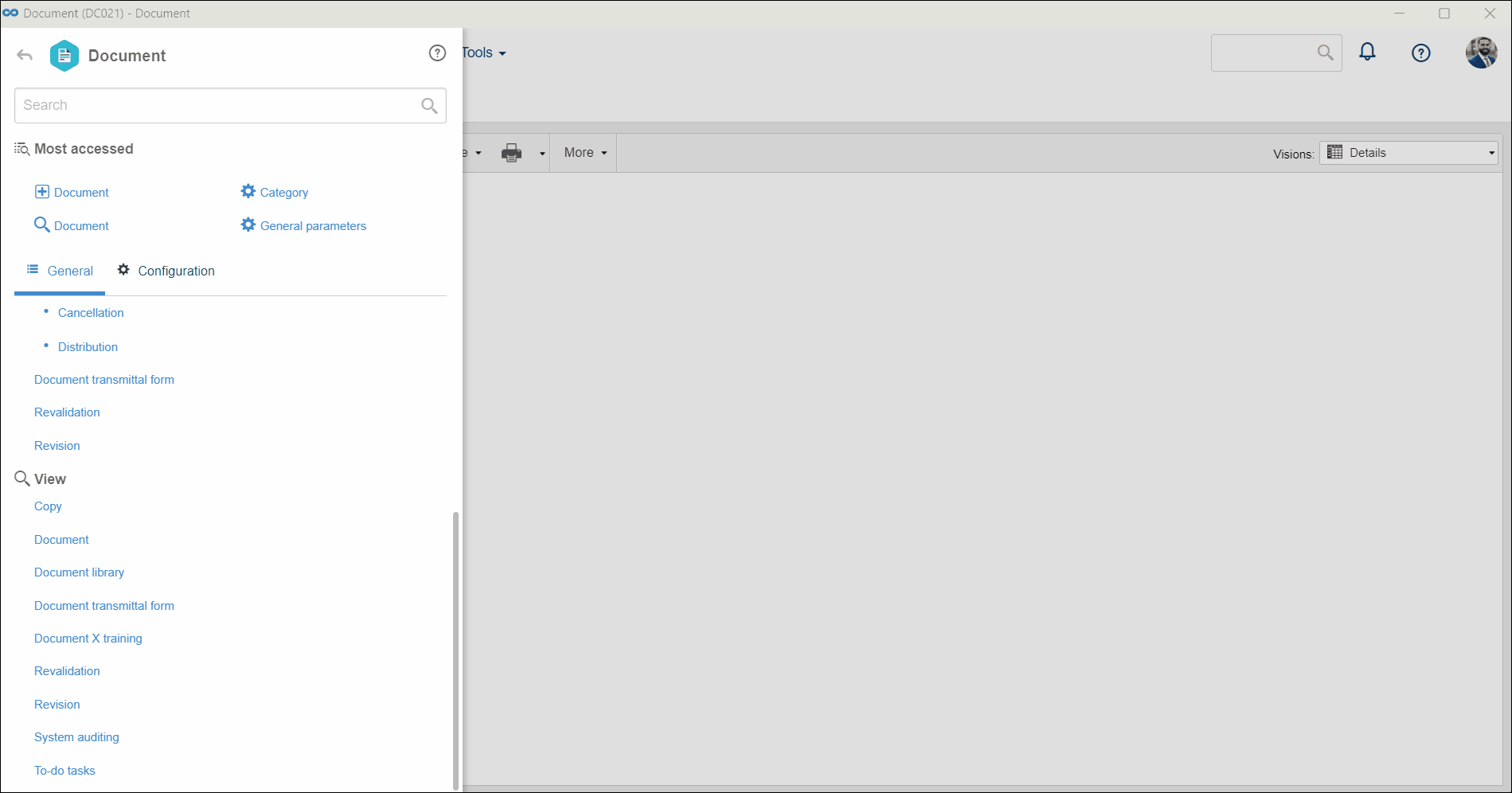
6. Click on  to save the comment in the document.
to save the comment in the document.
Conclusion
Once done, the document will be recorded and associated with the document. It will be possible to view the comments associated with the document in the History tab.