Cancelling and reactivating SoftExpert Action Plan records
Prerequisites
- Access to the Configuration > Actions and plans (PL025) menu.
- Or access to the Management > Tracking (PL006) menu.
Introduction
Through the Actions and plans (PL025) and Tracking (PL006) menus, it is possible to cancel or reactivate records (action plans, isolated actions, and plan actions).
See below how to perform these operations.
The steps are valid for both menus.
Cancelling or reactivating action plans or isolated actions
1. Access the Configuration > Actions and plans (PL025) menu.
2. Select the desired record.
3. Click on the More >  button.
button.

4. On the screen that will open, enter an explanation for cancelling or reactivating the record.
5. Then, click on the  button.
button.
Cancelling or reactivating actions from a plan
The steps above are valid for action plans and isolated actions, but it is also possible to cancel and reactivate actions from a plan:
1. Access the Management > Tracking (PL008) menu.
2. Select the desired action plan.
3. Click on the  button.
button.
4. In the Actions panel of the Action record section, select the desired action.
5. Click on the  button.
button.
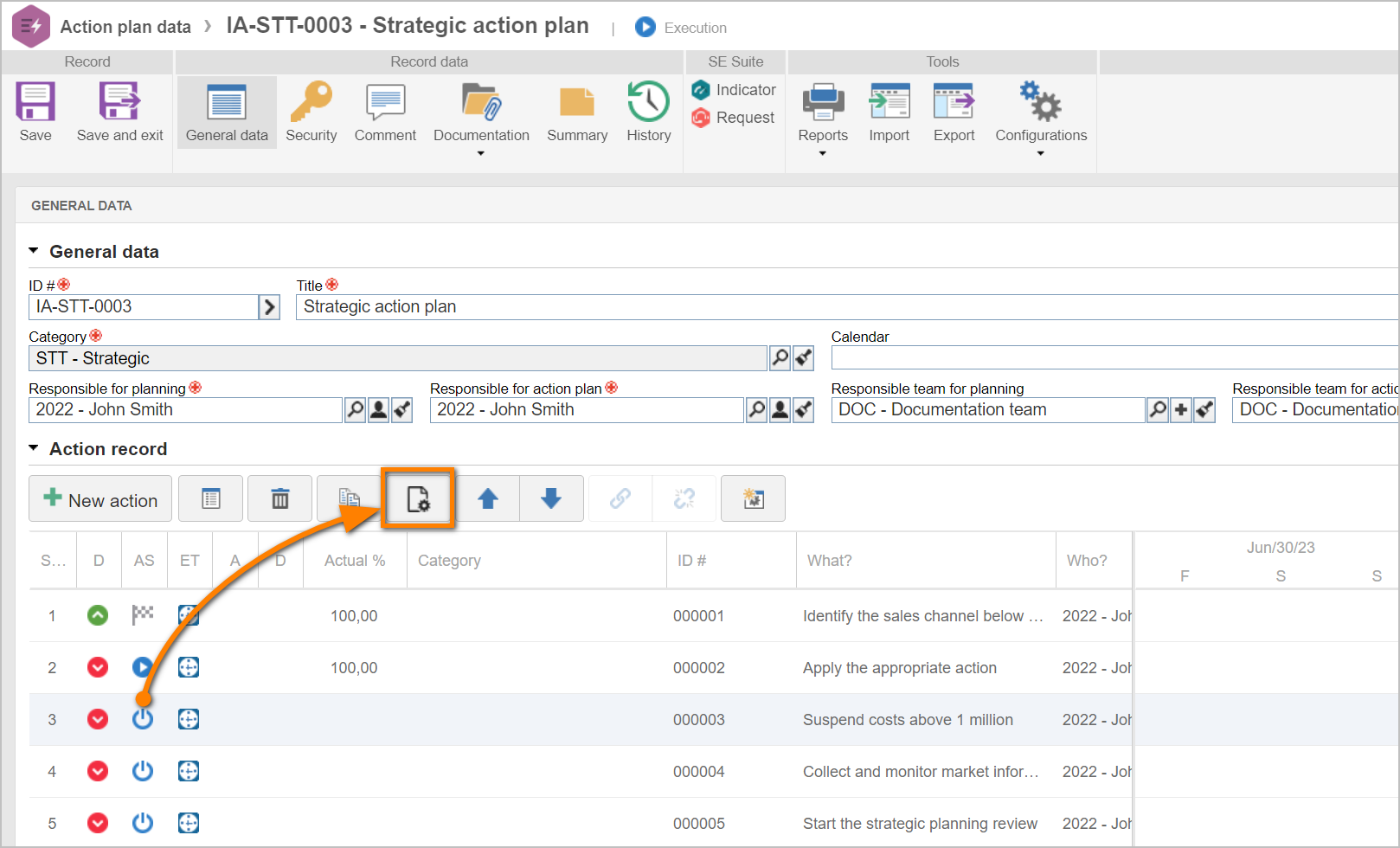
6. On the screen that will open, enter an explanation for cancelling or reactivating the action.
7. Then, click on the  button.
button.
For both cases:
- The Operation field on the General tab will display whether the operation is a cancellation or a reactivation.
- The History tab will display whether the record has gone through other cancellations or reactivations and the respective explanations.
Conclusion
Thus, the record has been cancelled or reactivated.